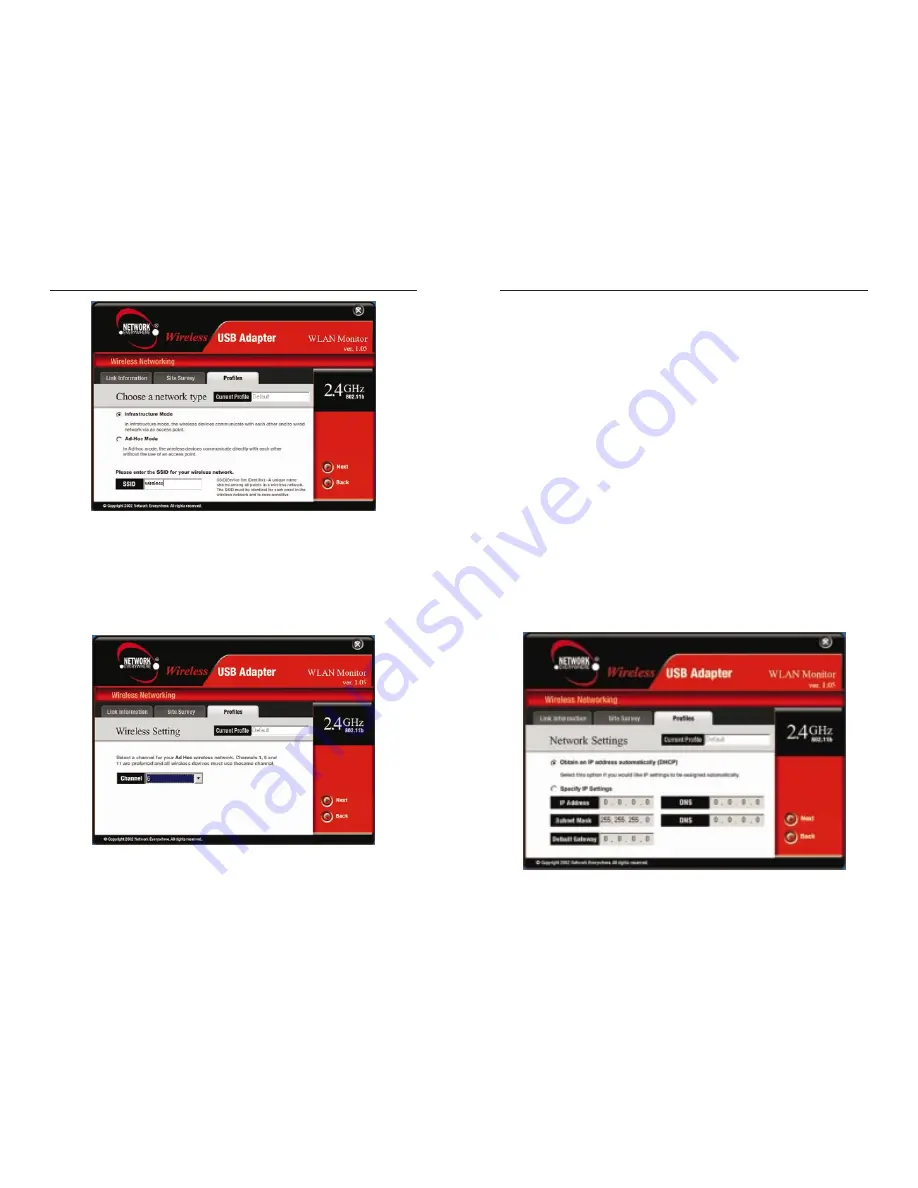
Wireless USB Adapter
27
Network Everywhere
®
3. If you chose Infrastructure Mode, go to Step 4 now. If you chose Ad-Hoc
Mode, select the correct operating channel for your network. Click the Next
button, and go to Step 4. Click the Back button to change any settings.
Channel - The channel you choose should match the channel set on the
other devices in your wireless network.
26
4. The Network Settings screen will appear.
If your network has a DHCP server, click the radio button next to Obtain
an IP address automatically (DHCP). Click the Next button to continue,
or click the Back button to return to the previous screen. Then go to Step 5.
If your network does not have a DHCP server, click the radio button next to
Specify the IP address. Enter an IP Address, Subnet Mask, Default
Gateway, and DNS appropriate for your network. Enter each address in this
format: xxx.xxx.xxx.xxx (the x’s represent the numbers that make up each
address). You must specify the IP Address and Subnet Mask on this screen.
If you are unsure about the Default Gateway and DNS addresses, then leave
these fields alone. Click the Next button to continue, or click the Back but-
ton to return to the previous screen. Then go to Step 5.
IP Address - This IP Address must be unique to your network.
Subnet Mask - The Adapter’s Subnet Mask must be the same as your wired
network’s Subnet Mask.
Default Gateway - Enter the IP address of your network’s Gateway here.
DNS - Enter the DNS addresses of your Ethernet (wired) network here.
Figure 8-12
Figure 8-10
Figure 8-11
























