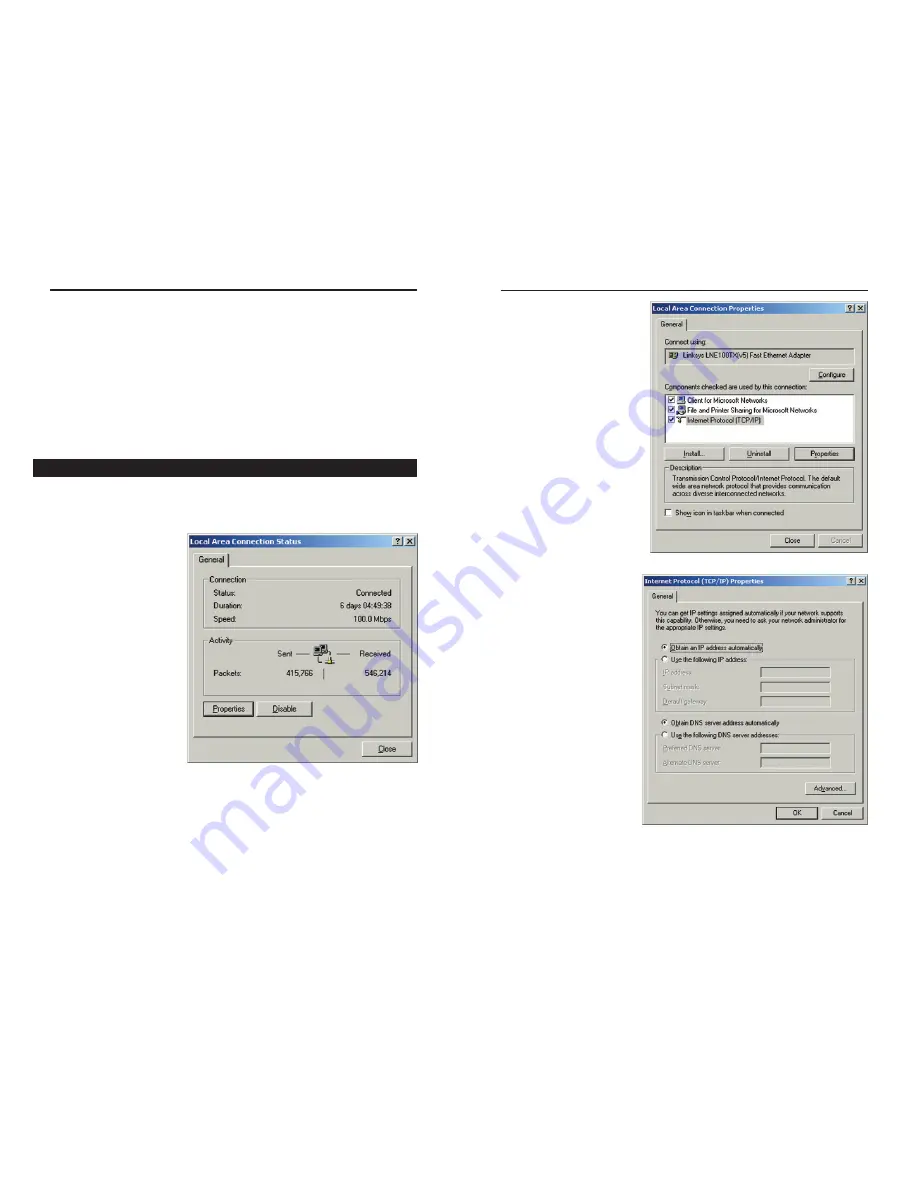
Wireless-B Broadband Router
13
Network Everywhere
®
Series
12
4. Select
Internet Protocol
(TCP/IP)
(as shown in
Figure 4-4) and click the
Properties
button.
5. Select
Obtain an IP
address automatically
and verify that
Obtain
DNS server address
automatically
is selected
(as shown in Figure 4-5).
Then, click the
OK
but-
ton and click the
OK
but-
ton on the subsequent
screens to complete the
PC’s configuration.
Repeat steps 1-5 for each PC on your network. When all of your PCs are
configured, proceed to Chapter 5: The Router’s Web-based Utility.
Figure 4-4
Figure 4-5
5. Click the
OK
button again. Windows may ask you for the original
Windows installation disk or additional files. Supply them by pointing to
the correct file location, e.g., D:\win98, D:\win9x,
c:\windows\options\cabs, etc. (This assumes that “D” is the letter of your
CD-ROM drive).
6. If Windows asks you to restart your PC, click the
Yes
button. If Windows
does not ask you to restart, restart your computer anyway.
Repeat steps 1-6 for each PC on your network. When all of your PCs are
configured, proceed to Chapter 5: The Router’s Web-based Utility.
1. Click the
Start
button, click
Settings
and open the
Control Panel
. From
there, double-click the
Network and Dial-up Connections
icon. This will
display the Network screen.
2. Select the
Local Area
Connection
icon for the
applicable Ethernet
adapter (usually it is the
first Local Area
Connection listed).
3. When the Local Area Connection Status screen appears, click the
Properties
button. (See Figure 4-3.)
Configuring Windows 2000 PCs
Figure 4-3
Summary of Contents for NWR11B
Page 1: ......










































