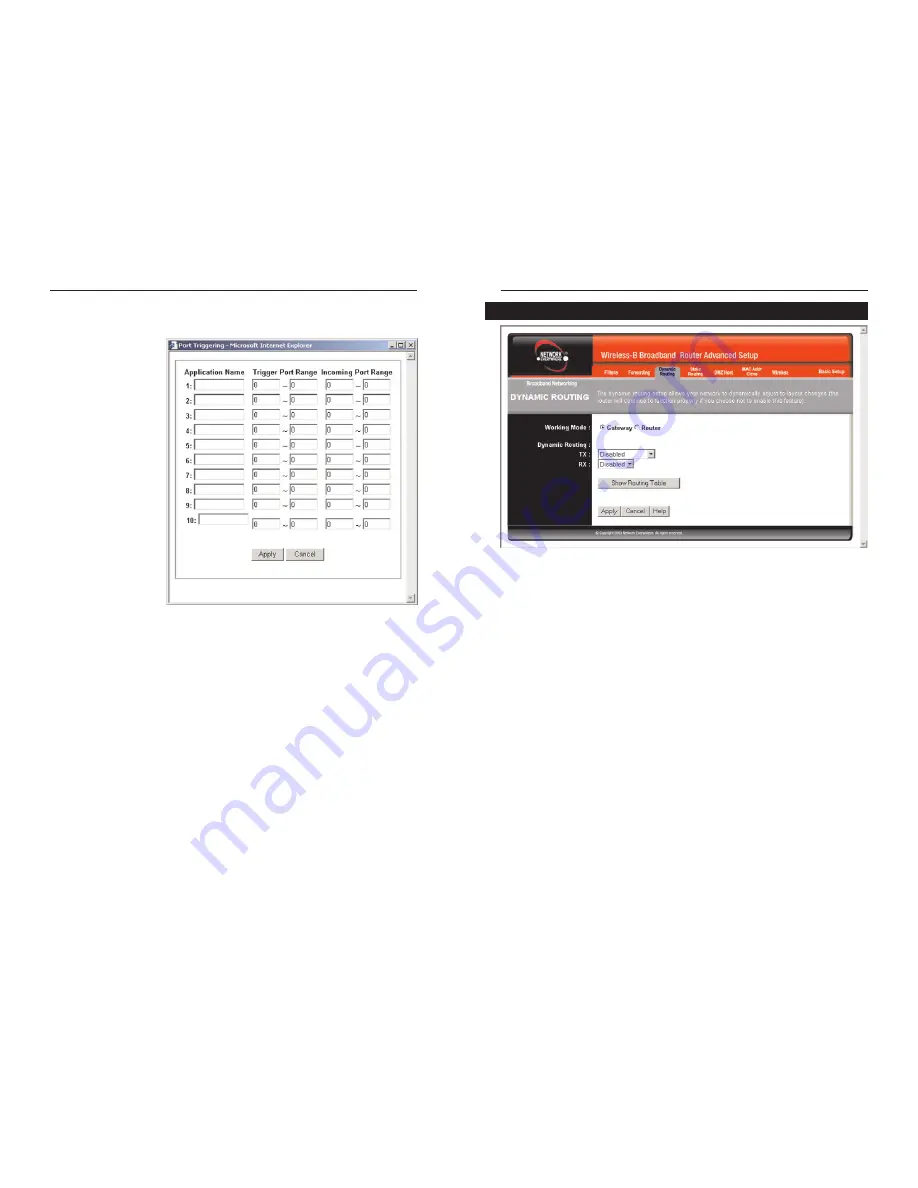
Wireless-B Broadband Router
37
Network Everywhere
®
Series
36
From the Dynamic Routing screen, shown in Figure 5-15, you can enable the
Router to automatically adjust to physical changes in the network’s layout. The
Router, using the RIP protocol, determines the network packets’ route based on
the fewest number of hops between the source and the destination. The RIP pro-
tocol regularly broadcasts routing information to other routers on the network.
To set up Dynamic Routing:
1. Choose the correct
Working Mode
.
Gateway
mode should be used if the
Router is hosting your network’s connection to the Internet.
Router
mode
should be selected if the Router exists on a network with other routers. In
Router Mode, any computer connected to the Router will not be able to con-
nect to the Internet unless you have another router functioning in the
Gateway mode.
2. Choose a
Dynamic Routing path protocol
for either transmission (TX:) or
reception (RX:) of network data by selecting
Enabled
.
Click the
Show Routing Table
button to open a chart displaying how data is
routed through your LAN.
Dynamic Routing
Figure 5-15
Port Triggering
From the
Port Range
Forwarding
or
UPnP
Forwarding
screens,
click the
Port
Triggering
button to
access the Port
Triggering screen,
shown in Figure 5-14.
This allows the Router
to watch outgoing data
for specific port num-
bers. The IP address of
the computer that sends
the matching data is
remembered by the
Router, so that when
the requested data
returns through the
Router, the data is
pulled back to the prop-
er computer by way of
IP address and port
mapping rules.
1. Enter the
Application Name
of the trigger.
2. Enter the
Trigger Port Range
used by the application. Check with the
Internet application for the port number needed.
3. Enter the
Incoming Port Range
used by the application. Check with the
Internet application for the port number needed.
4. Click the
Apply
button. Click the
Cancel
button to cancel any values
you’ve entered.
Figure 5-14
Summary of Contents for NWR11B
Page 1: ......


















