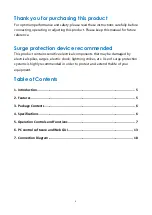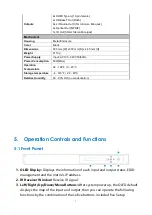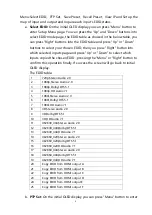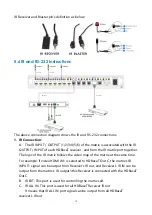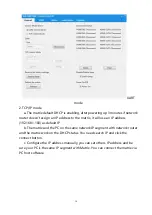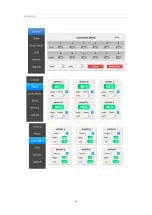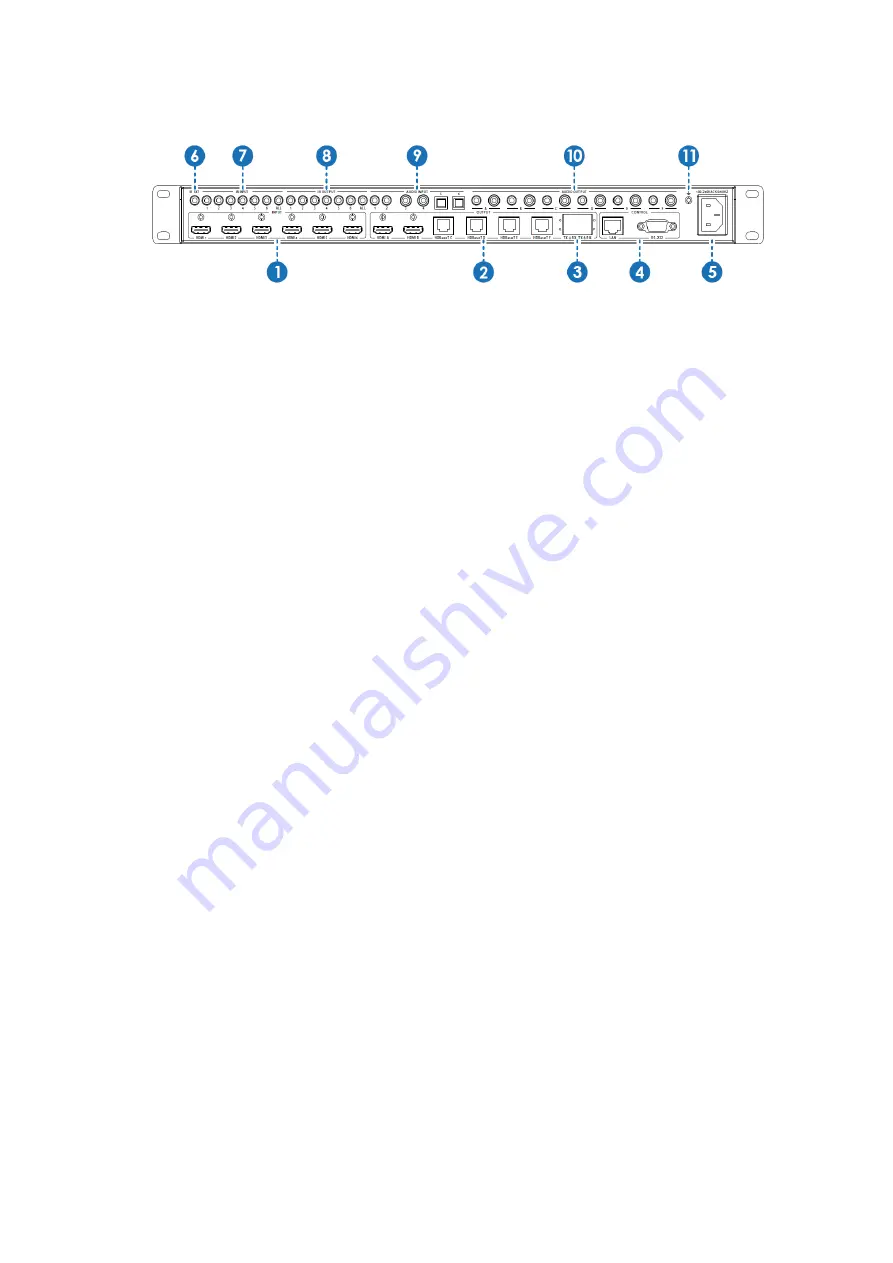
10
5.2
Rear Panel
1.
HDMI In:
Connect to HDMI source devices such as Blu-ray DVD or PS4.
2.
2
HDMI and 4 HDBaseT Out:
2 HDMI out connect to HDMI display devices and
4 HDBaseT connect to the HDBaseT receivers.
3.
This is a two-way transmission port. The label C/D/E/F is corresponding to
HDBaseT C/D/E/F port. When the port connects another device, you can control
the device through PC from RS-232 port on the receiving end. When the port
connects PC, you can control far-end device through PC when the device
connects the RS-232 port on the receiving end.
4.
LAN and RS-232 Control Port:
LAN port is for the TCP/IP control; connect to an active Ethernet link with an
RJ45 terminated cable.
RS-232 port connects to a PC or control system with DB9 cable for the
transmission of RS-232 commands.
The two ports also can be used for upgrading the matrix firmware.
5.
AC Power Input:
Connect to AC power supply.
6.
IR EXT:
If the unit is installed in a closed area out of infrared line of sight, IR EXT
port at the rear of unit can extend the matrix control IR by an external IR receiver
cable.
7.
IR Input:
Receiving the remote control signal andsending it to Receiver side.
8.
IR Output:
Sending the remote control signal from Receiver side.
9.
Audio Input:
Including two 3.5mm analog audio, two coaxial audio and two
optical audio inputs.
10.
Audio Output:
Six channels audio output ports, each channel has one 3.5mm
analog and one mirrored coaxial audio output.
11.
GND Shielding:
Connect to environment GND for better GND Shielding.
Summary of Contents for ND-66-B70
Page 1: ...3 ND 66 B70 6 6 HDMI 18Gbps over HDBaseT Matrix with Audio Matrixing VER 2 1...
Page 14: ...1 6...
Page 15: ...1 7...
Page 16: ...1 8 7 Connection Diagram...