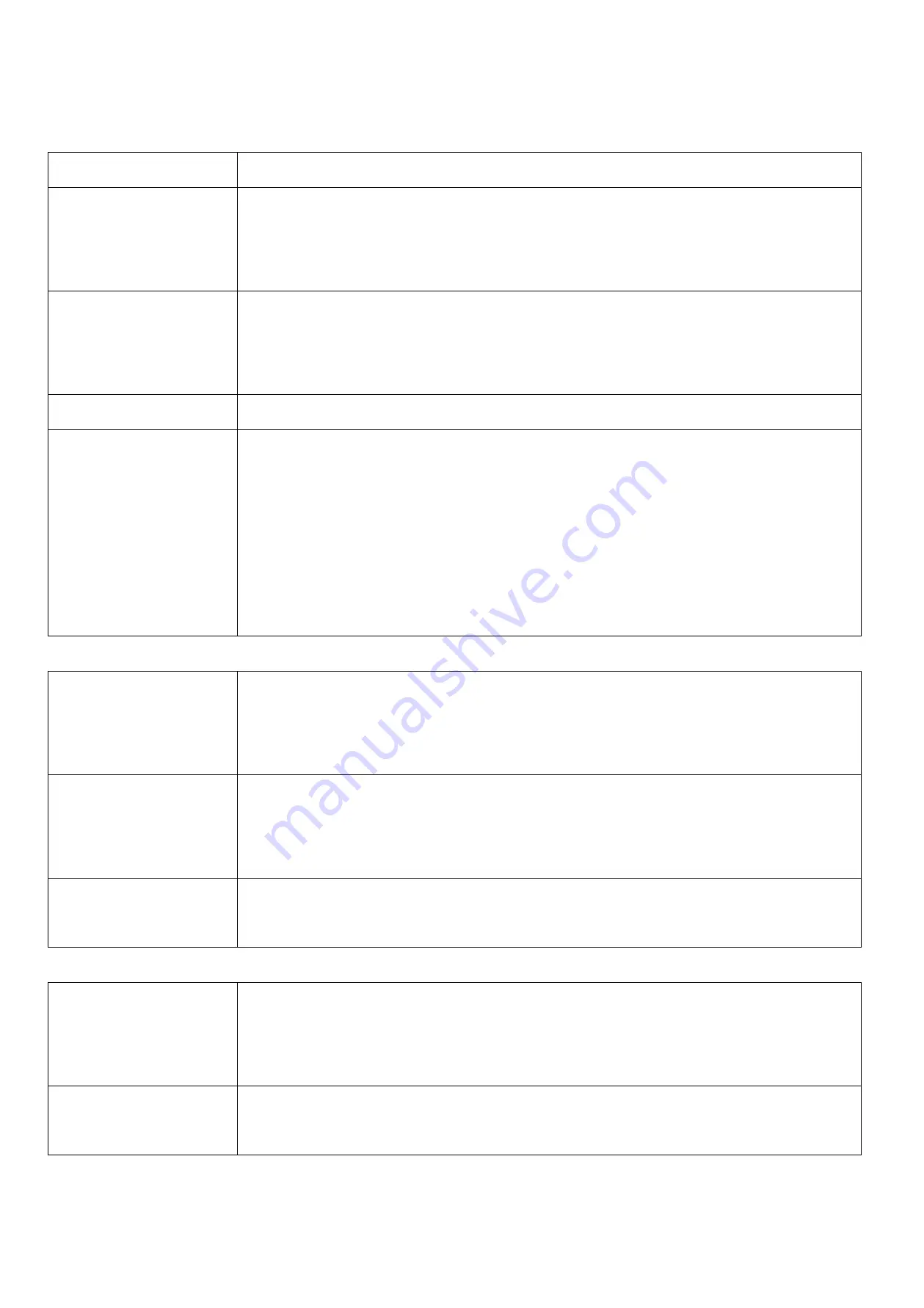
4
4.Set up Instruction
On/Off
Power on
Insert batteries (users need a flat blade screwdriver to open)
Turn on
The device (unjoin the network) is power off according to default when the battery is installed.
Currently, press any button of the device shortly. After release, the red and green indicators will
flash one time simultaneously that means the device turns on successfully.
Turn off
(Restore to original setting)
Press simultaneously and hold two function keys for 5 seconds, and then the green indicator will
flash continuously. After release function keys, the green indicator flashes 20 times and the device
will turn off automatically.
Power off
Remove Batteries
Note:
1.
Remove and reinsert the battery: according to the default, the device is in a turn off state.
2.
After 5 seconds of powering on, the device is in engineering testing mode.
3.
In the turn-on state, the interval of remove and reinsert the battery is suggested to be about 10
seconds. After reinserted the battery, the device is in the turn-on state according to the default. (If
the device has been turned on, it does not need to press the button to enter the turn-on state.) The
red and green indicators will flash one time simultaneously.
Network Joining
Never join the network
Turn on the device to search the network to join.
The green indicator stays on for 5 seconds: success
The green indicator remains off: fail
Had joined the network
(Not in the original setting)
Turn on the device to search the previous network to join.
The green indicator stays on for 5 seconds: success
The green indicator remains off: fail
Fail to join the network
Suggest checking device verification on gateway or consulting your platform server provider if the
device fails to join the network.
Function Key
Press and hold for 5 seconds
Restore to the original setting / Turn off
The green indicator flashes 20 times: success
The green indicator remains off: fail
Press once
The device is in the network: the green indicator flashes once and sends a report
The device is not in the network: the green indicator remains off











