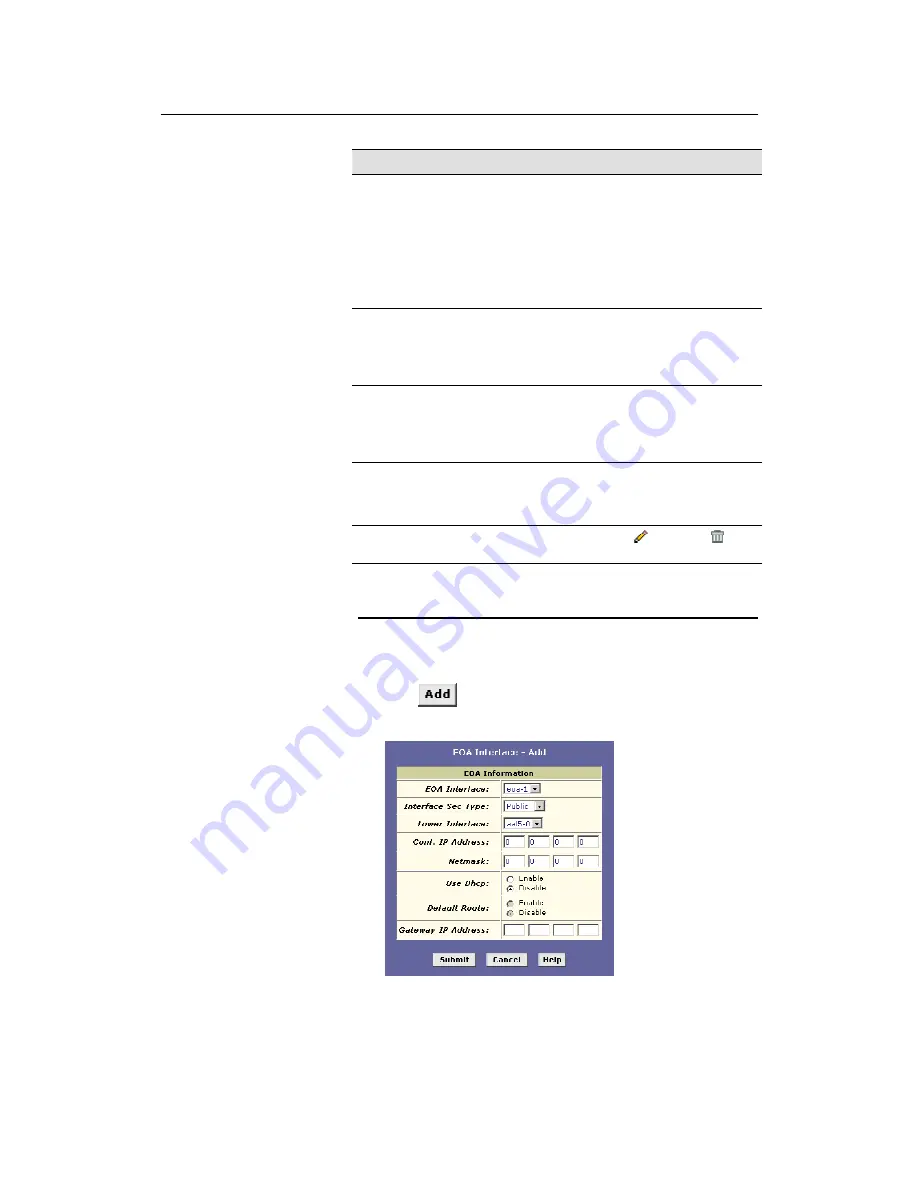
Neobit 1012VA-II ADSL Ethernet Router User’s Guide
Chapter 14
95
Field
Description
Config IP Address
and
Net Mask
The IP address and network mask you want to assign
to the interface. If the interface will be used for
bridging with your ISP and you will not be using the
Neobit 1012VAas a router on your LAN, then you do
not need to specify IP information. If you enable
DHCP for this interface, then the Configured IP
address will serve only as a request to the DHCP
server. The actual address that is assigned by the
ISP may differ if this address is not available.
Use DHCP
When checked, this setting instructs the device to
accept IP information assigned dynamically by your
ISP’s DHCP server. If the interface will be used for
bridging with your ISP and you will not be routing data
through it, leave this checkbox unselected.
Default Route
Indicates whether the Neobit 1012VAuses the IP
address assigned to this interface, if any, as its default
route for your LAN. Your system can have only one
default route. See Chapter 9 for an explanation of
default routes.
Status
A green or red ball will display to indicate that the
interface is currently up or down, respectively. You
cannot manually enable or disable the interface; a red
ball may indicate a problem with the DSL connection.
Action
Icons you can click on to edit (
) or delete (
) the
associated EOA interface.
Adding EOA Interfaces
Follow these instructions to add an EOA interface:
1. Click the WAN tab, and then click
EOA
in the task bar.
2. Click
.
The EOA Interface – Add page displays, as shown in Figure 41.
Figure 41. EOA Interface – Add Page
3. Select one of the predefined interface names from the EOA
Interface drop down list.






























