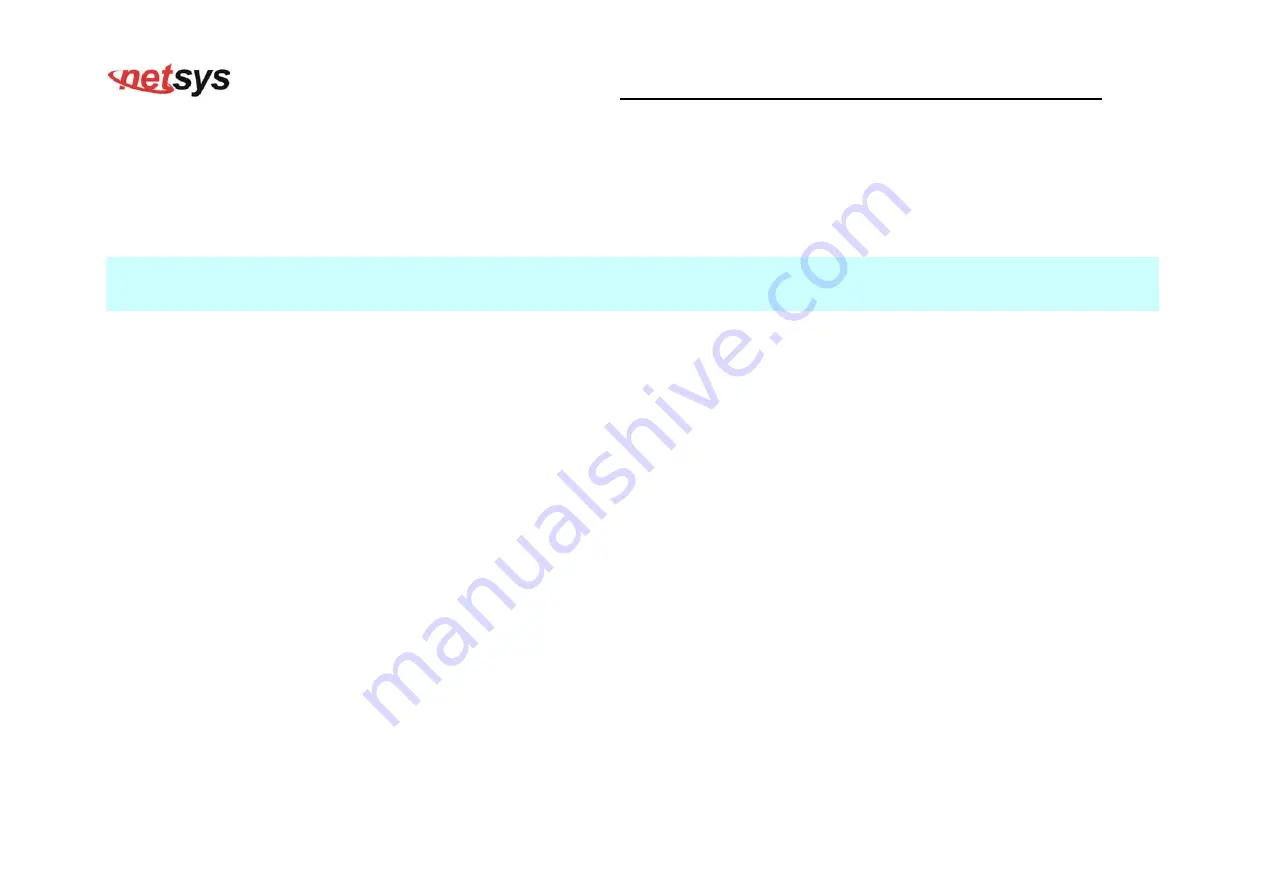
NV-720S ADSL2+/VDSL2 Wi-Fi USER’S MANUAL Ver. A.2
21
Before installing power and device, please read and follow these essentials:
Use separate paths to route wiring for power and devices. If power and device wiring paths must cross, make sure the wires are
perpendicular at the intersection point.
Note:
Do not run signal or communications wiring and power wiring through the same wire conduit. To avoid interference, wires with
different signal characteristics should be routed separately.
You can use the type of signal transmitted through a wire to determine which wires should be kept separate. The rule of thumb
is that wiring sharing similar electrical characteristics can be bundled together.
You should separate input wiring from output wiring.
We recommend that you mark all equipment in the wiring system.
The maximum wireless data transfer rate is derived from IEEE Standard 802.11b/g/n specifications. Actual data transfer rate
will vary from network environment including: distance, network traffic, building site materials/construction, interference from
other wireless devices, and other adverse conditions.
Summary of Contents for NV-720 Series
Page 14: ...NV 720S ADSL2 VDSL2 Wi Fi USER S MANUAL Ver A 2 13 Figure 2 2 1 VDSL2 applications...
Page 26: ...NV 720S ADSL2 VDSL2 Wi Fi USER S MANUAL Ver A 2 25 WAN Network...
Page 27: ...NV 720S ADSL2 VDSL2 Wi Fi USER S MANUAL Ver A 2 26 LAN Network...
Page 28: ...NV 720S ADSL2 VDSL2 Wi Fi USER S MANUAL Ver A 2 27 Statistics xDSL...
Page 33: ...NV 720S ADSL2 VDSL2 Wi Fi USER S MANUAL Ver A 2 32...
Page 34: ...NV 720S ADSL2 VDSL2 Wi Fi USER S MANUAL Ver A 2 33...
Page 41: ...NV 720S ADSL2 VDSL2 Wi Fi USER S MANUAL Ver A 2 40...
Page 50: ...NV 720S ADSL2 VDSL2 Wi Fi USER S MANUAL Ver A 2 49 Select OID 1 3 6 1 2 1 1 3 System Up Time...
Page 63: ...NV 720S ADSL2 VDSL2 Wi Fi USER S MANUAL Ver A 2 62...
Page 64: ...NV 720S ADSL2 VDSL2 Wi Fi USER S MANUAL Ver A 2 63 Figure C 5 WAN Setting...
















































