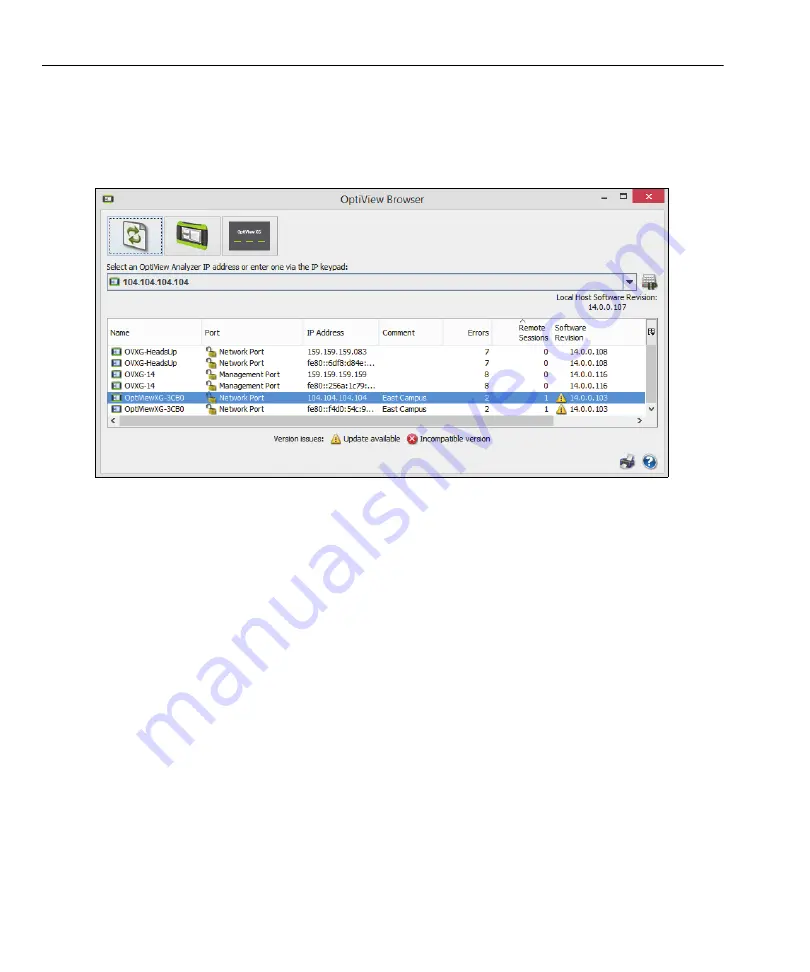
45
OptiView XG Network Analysis Tablet
Getting Started Guide
Initiate a Remote Session
To initiate a remote session with an OptiView, double-click it in the search results window.
To see an OptiView that is not in the broadcast domain, enter the IP address of the unit in the search bar of
the OptiView Browser.
Figure 43. OptiView Browser Window
Once you’ve established a connection, you can close the OptiView Browser window if desired. This will not
terminate the remote session.
Encrypting Data Over the Remote User Interface
A computer can initiate a remote session with an OptiView (see
). Data sent to and from the remote
analyzer can be encrypted. The OptiView XG uses the Advanced Encryption Standard (AES) 128 bit encryption
algorithm. The encryption key can be entered in Hex or ASCII. ASCII is provided for ease of remembering the
encryption key. An encryption key containing less than 128 bits (16 ASCII characters) will be padded with 0's.
When an encryption key has been set, each user attempting to open a remote UI session with the OptiView
XG will be prompted to enter the encryption key. When a remote encrypted session has been established via
a remote PC, the encryption key will be remembered on the remote PC (and it will not have to be entered
again).
Caution
For security reasons, encryption should be set directly on the OptiView XG and not through a
remote session. A remote UI could be capturing packets (and the transmitted encryption key) while
another remote UI is setting the data encryption.






























