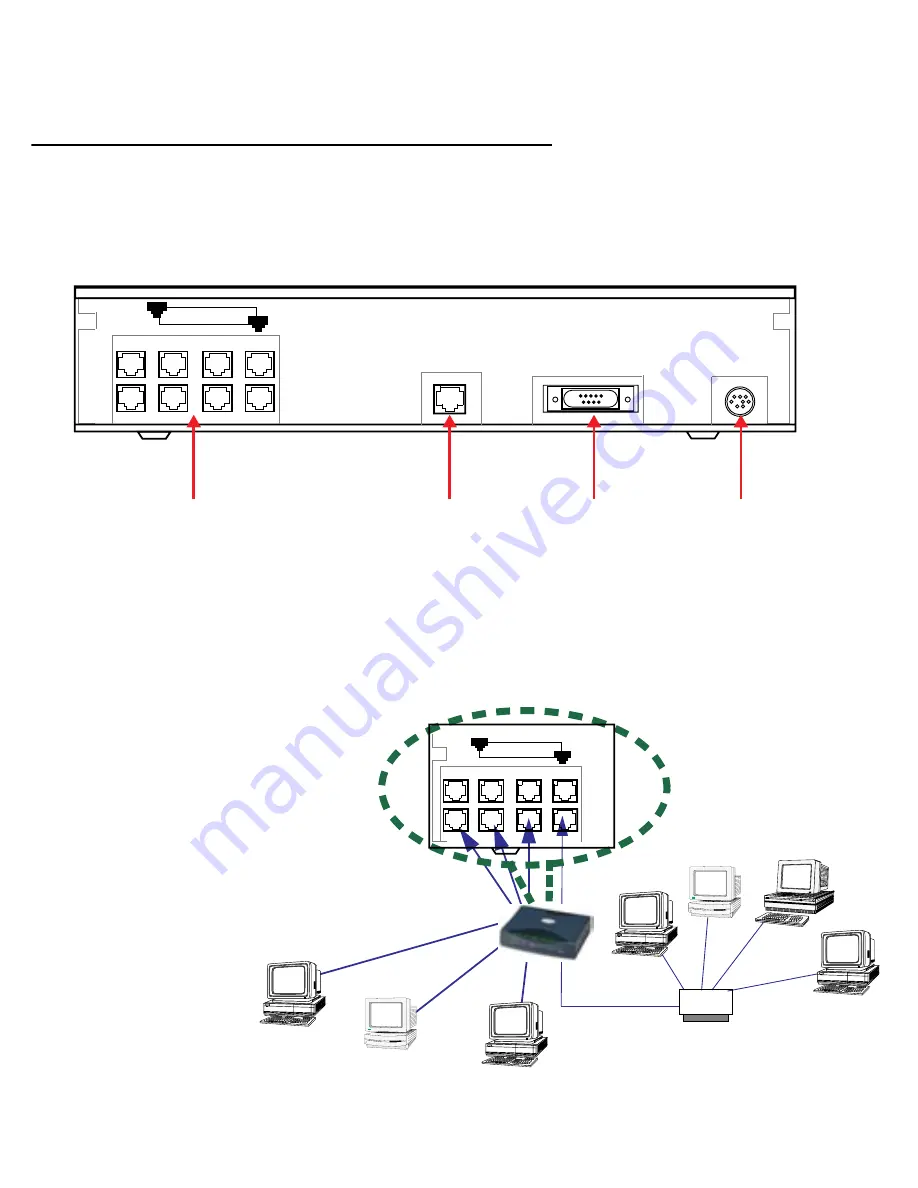
3-2 Getting Started Guide
Once the Netopia 4622 is properly configured and connected to your LAN, PC and Macintosh computers that
have their required components in place will be able to connect to the Internet or other remote IP networks.
Connecting to an Ethernet Network
You can connect a standard 10/100Base-T Ethernet network to the Netopia 4622 using its Ethernet por ts.
Netopia 4622 back panel
The Netopia 4622 in a 10/100Base-T network
WAN
Console
Power
8 port
T1 port
Console port
Power port
Ethernet
8
1
Ethernet switch
Macintosh
PC
PC
10Base-T
Hub
Ethernet
8
1
To connect your 10/100Base-T network to the
Netopia 4622 through the Ethernet por ts, use
standard Categor y 5 Ethernet cables with RJ-45
connectors.
If you have more than eight devices to connect,
you can attach additional devices using another
10- or 100Base-T hub or switch. The Ethernet
por ts on the router will auto detect 10- or
100Base-T.
Crossover cables are not required.















































