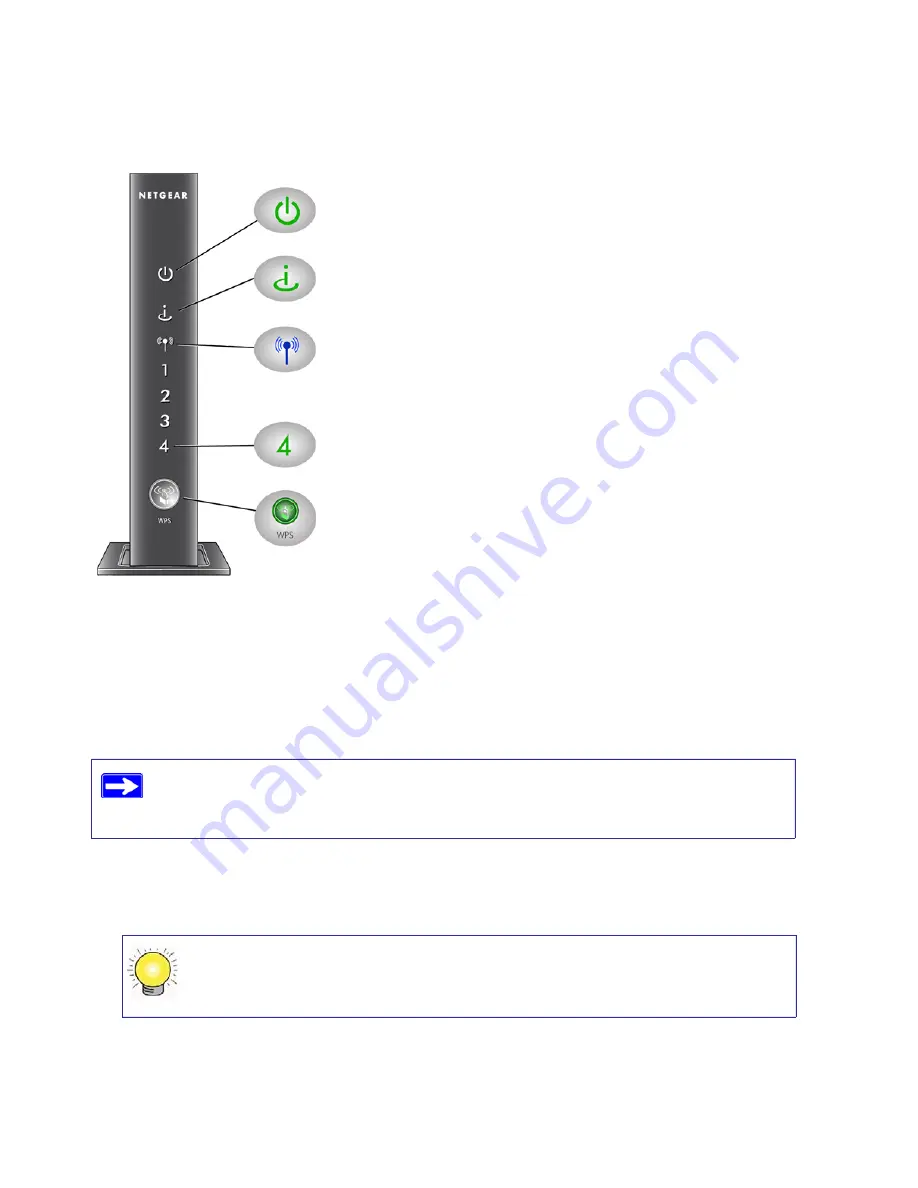
Manually Installing Your Router
18
Setting Up Your Router for Internet Access
When configuring your wireless router manually, you must log in to your N300 Wireless router to
set it up initially and to make any changes to your wireless router’s settings later.
To access the router:
1.
Type
http://www.routerlogin.net
in the address field of your browser, and then click
Enter
.
Figure 13
The factory default state is reset when you use the Restore Factory Settings button.
See
“Restoring the Default Password and Configuration Settings” on page 40
for
more information.
You can enter either of these addresses to connect to your wireless router:
http://www.routerlogin.net
or
http://www.routerlogin.com.
WPS.
The WPS light will blink if you are in the process of using WPS to
add a wireless client or there is a WPS error. See
“Using Push 'N'
Connect (WPS) to Configure Your Wireless Network” on page 24
. The
WPS light will be lit if WEP, WPA-PSK or WPA2-PSK security is set.
Power.
The power light should turn solid green. If it does not, see
“Checking Basic Router Functions” on page 31
.
Wireless.
The wireless light should be lit after turning on the Product
Family.
Internet.
The Internet port light should be lit. If it is not, make sure the
Ethernet cable is securely attached to the N300 Wireless router Internet
port and the modem, and that the modem is powered on.
LAN.
A LAN light (1-4) should be lit for each connected computer on
your network. Green indicates that your computer is communicating at
1000 Mbps; amber indicates communication at 10/100 Mbps. If a LAN
light is not lit for each connected Ethernet cable, make sure that the
Ethernet cable from the computer to the router is securely attached at
both ends, and that the computer is turned on.
















































