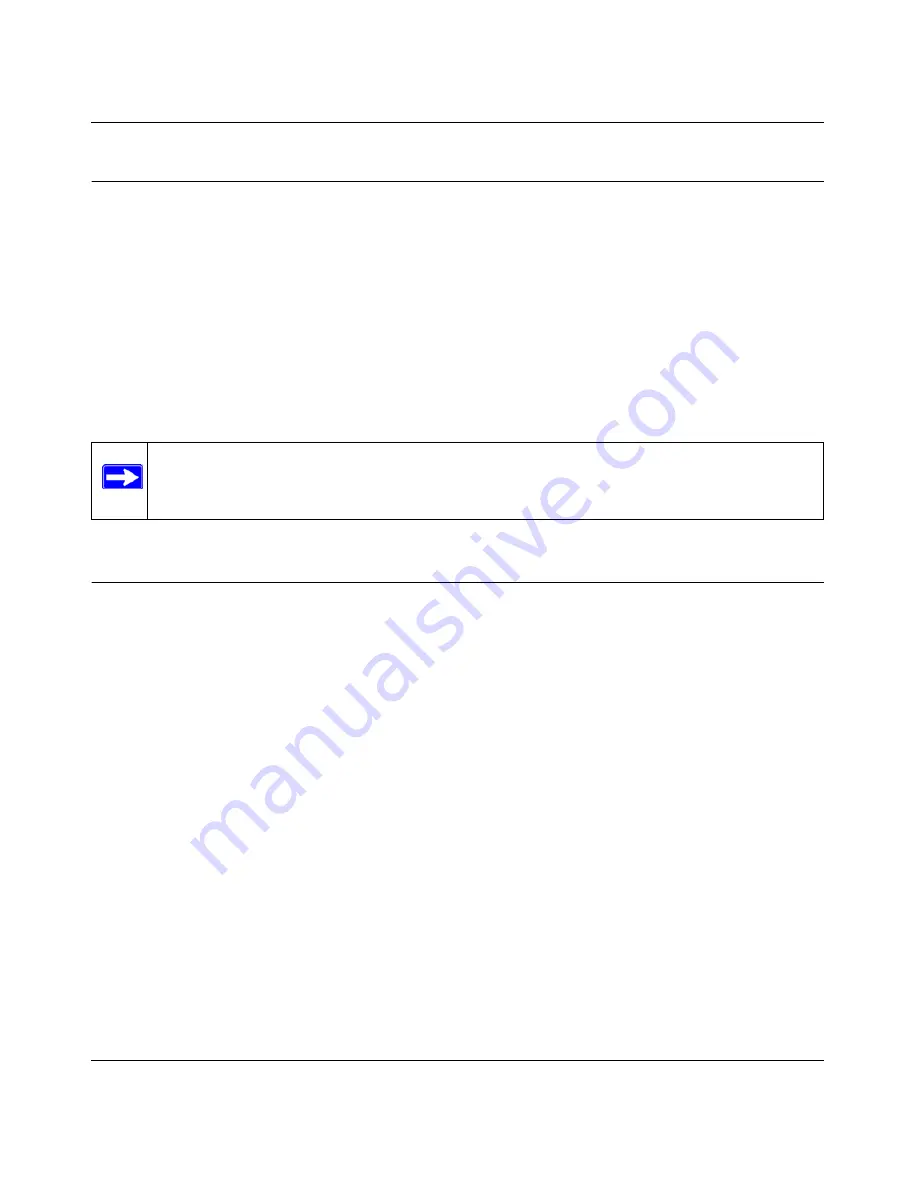
NETGEAR Wireless-N 150 USB Adapter WNA1000 User Manual
4-4
v1.0, August 2009
Ad Hoc Mode Is Not Working Correctly
You must click the Initiate Ad Hoc button before you click
Apply
. Here is how you start an Ad
Hoc network:
1.
Fill in the
Network Name (SSID)
field.
2.
Select the
Computer-to-Computer (Ad Hoc)
network type.
3.
Click
Initiate Ad Hoc
.
4.
Accept the default settings, or make your changes and click
OK
.
5.
Click
Apply
.
Windows XP Occasional Connection Problems
Windows XP users who apply Windows XP Hotfix (SP2) Q815485 from the Windows XP Update
Service might not be able to connect to the Internet, might have dropped wireless connections, or
both when using the Wireless-N 150 USB Adapter WNA1000. You can delete this Hotfix from the
Add or Remove Programs utility in the Control Panel.
To delete Windows XP Hotfix (SP2) Q815485:
1.
Select Start > Control Panel > Add/Remove Programs.
2.
Select Windows XP Hotfix (SP2) Q815485, and then click
Remove
.
•
You might receive an error message that states that some program on the computer may
not work correctly if the update is removed.
•
You can ignore this error message, and then click
Yes
to remove the update.
3.
Restart your computer, and rerun the Smart Display Setup Wizard.
This should solve your connection issue. You can restore this hotfix by following this link:
http://microsoft.com/downloads/details.aspx?FamilyId=009D8425-CE2B-47A4-ABEC-
274845DC9E91&displaylang=en
Note:
Be sure that all computers in your Ad Hoc network are configured with static IP
addresses in the same subnet.
Summary of Contents for WNA1000 - Wireless-N 150 USB Adapter
Page 6: ...v1 0 August 2009 vi...
Page 12: ...NETGEAR Wireless N 150 USB Adapter WNA1000 User Manual xii v1 0 August 2009...
Page 24: ...NETGEAR Wireless N 150 USB Adapter WNA1000 User Manual 1 12 v1 0 August 2009...
Page 50: ...NETGEAR Wireless N 150 USB Adapter WNA1000 User Manual 3 6 v1 0 August 2009...
Page 58: ...NETGEAR Wireless N 150 USB Adapter WNA1000 User Manual B 2 v1 0 August 2009...



















