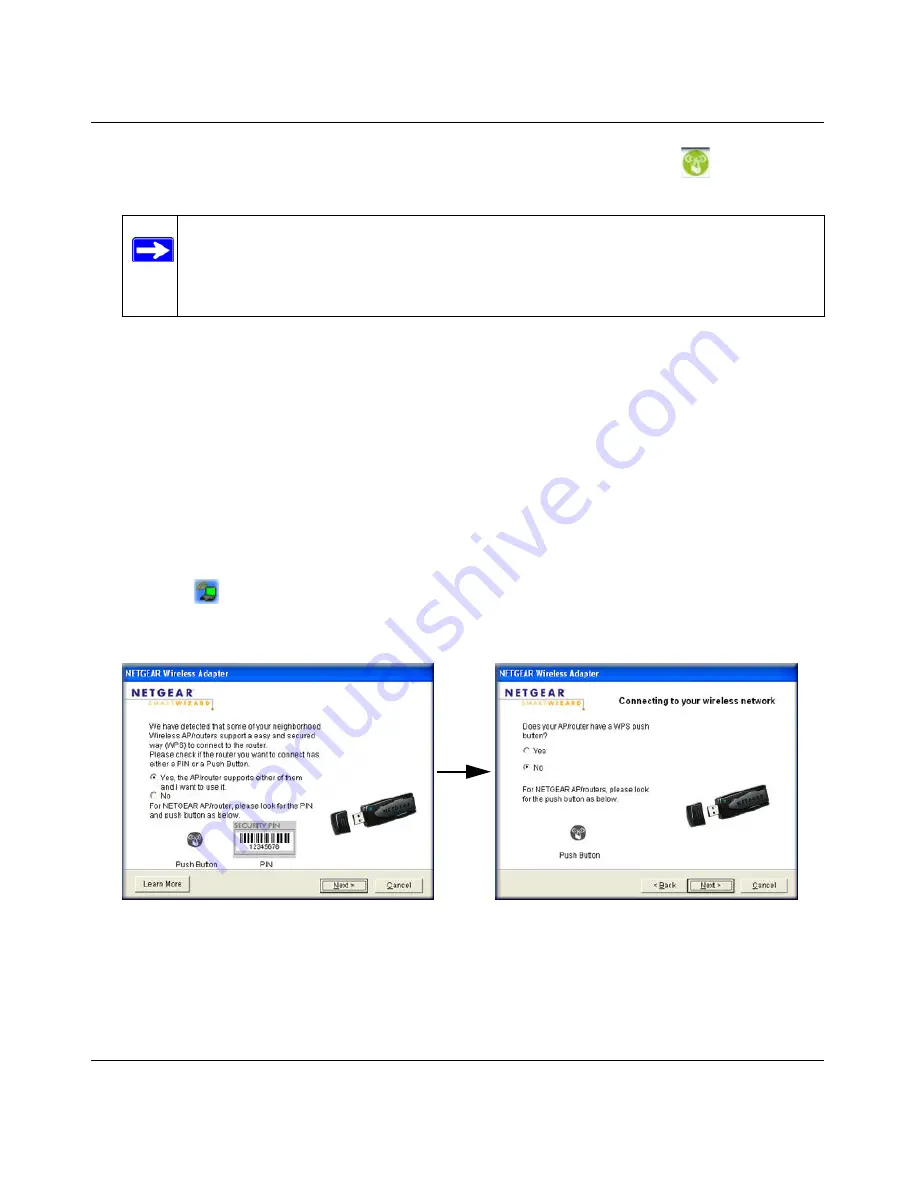
NETGEAR Wireless-N 150 USB Adapter WNA1000 User Manual
2-6
v1.0, August 2009
7.
Within 2 minutes, return to the WNA1000 Smart Wizard screen, and click
. The Smart
Wizard initiates your wireless connection.
8.
You can use the Status Bar to verify your network connection. For more information, see
“Smart Wizard Status Bar” on page 1-9
. Click
Close
to exit the Smart Wizard.
Generating a PIN to Connect to a Wireless Access Point or
Router
There are two ways to enable the wireless-N USB adapter to join a wireless network: using the
router or access point’s security PIN; or using the wireless-N USB adapter’s security PIN (the
wireless-N USB adapter can generate a PIN to connect to the router).
To use either the router’s security PIN or the adapter’s security PIN:
1.
Click the
icon to open the Smart Wizard of the wireless-N USB adapter. On the status bar,
click
Join a Network
(or click the
Networks tab
and select the network). The wireless-N
USB adapter detects a network with WPS.
2.
To use a PIN, select
No
, and then click
Next
, then do either of the following:
Note:
The adapter security is set to WPA-PSK [TKIP] by default. Some WPS routers
support WPA2-PSK [AES], with the same SSID and passphrase. You can
change the adapter to WPA2-PSK [AES] using the Security setting in the
Settings screen.
Figure 2-4
Summary of Contents for WNA1000 - Wireless-N 150 USB Adapter
Page 6: ...v1 0 August 2009 vi...
Page 12: ...NETGEAR Wireless N 150 USB Adapter WNA1000 User Manual xii v1 0 August 2009...
Page 24: ...NETGEAR Wireless N 150 USB Adapter WNA1000 User Manual 1 12 v1 0 August 2009...
Page 50: ...NETGEAR Wireless N 150 USB Adapter WNA1000 User Manual 3 6 v1 0 August 2009...
Page 58: ...NETGEAR Wireless N 150 USB Adapter WNA1000 User Manual B 2 v1 0 August 2009...






























