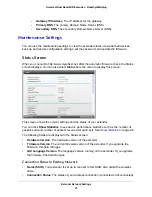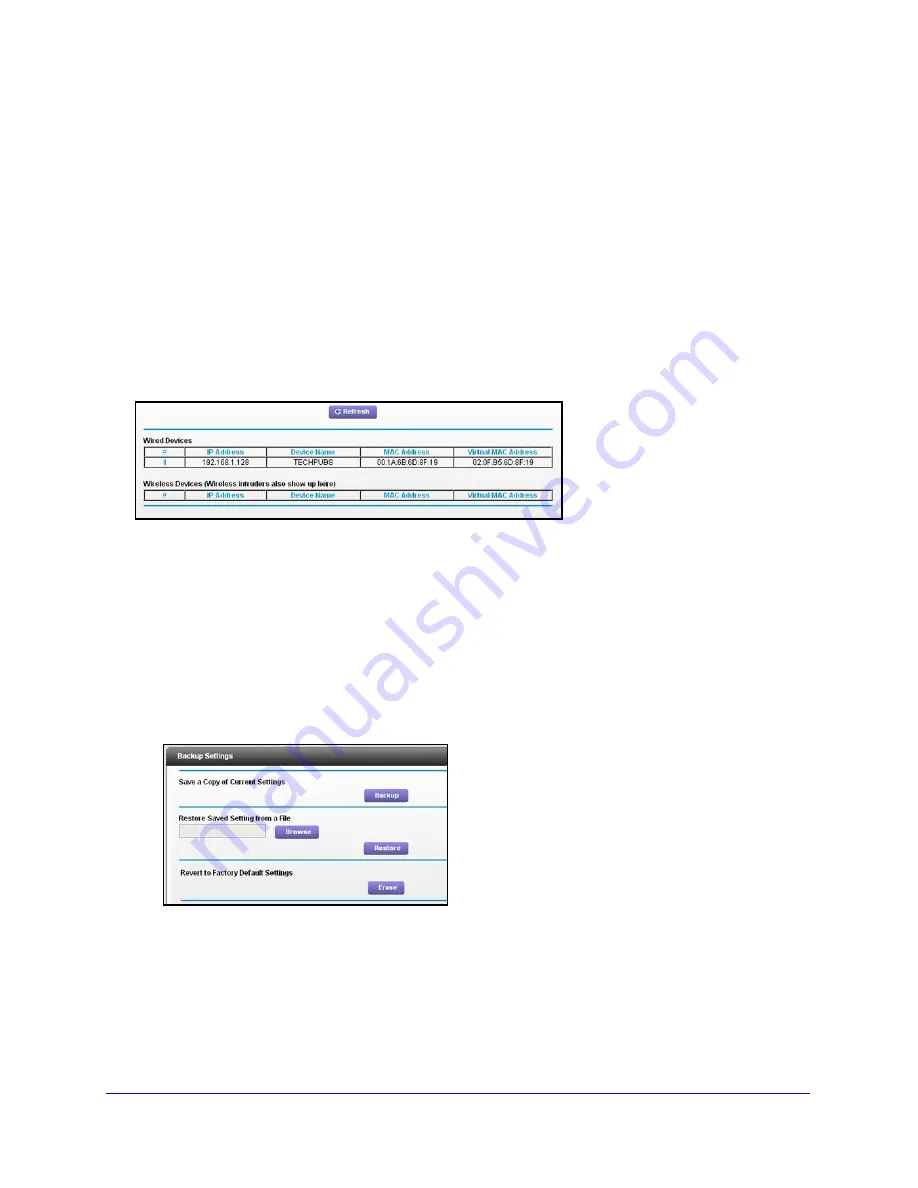
Extender Network Settings
27
Universal Dual Band WiFi Extender – Desktop/Wallplug
•
TxPkts
. The number of packets transmitted on this port since reset or manual clear.
•
RxPkts
. The number of packets transmitted on this port since reset or manual clear.
•
Collisions
. The number of collisions on this port since reset or manual clear.
•
Tx B/s
. The current line utilization—percentage of current bandwidth used on this port.
•
Rx B/s
. The average line utilization for this port.
•
Up Time
. The time elapsed since the last power cycle or reset.
•
Poll Interval
. Specify the poll interval frequency. If you change this value, click
Set
Interval
so that your change takes effect.
Attached Devices
Select
Maintenance > Attached Devices
to display the following screen:
Back Up and Manage Extender Settings
You can save and retrieve a file containing your extender configuration settings. Once you
have your extender working correctly, you should back up the information to have it available
if something goes wrong. When you back up the settings, they are saved as a file on your
computer. You can restore the device’s settings from this file.
To back up settings:
1
Select
Maintenance > Backup Settings
to display this screen.
2
Click
Backup
. Your browser extracts the configuration file from the extender.
3.
If you do not have your browser set up to save downloaded files automatically, locate where
you want to save the file.
4.
You can give the file a meaningful name at this time, such as internet_adapter.cfg.
To restore settings:
1.
On the Backup Settings screen, click
Browse
.