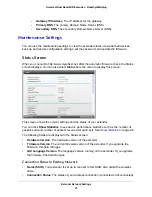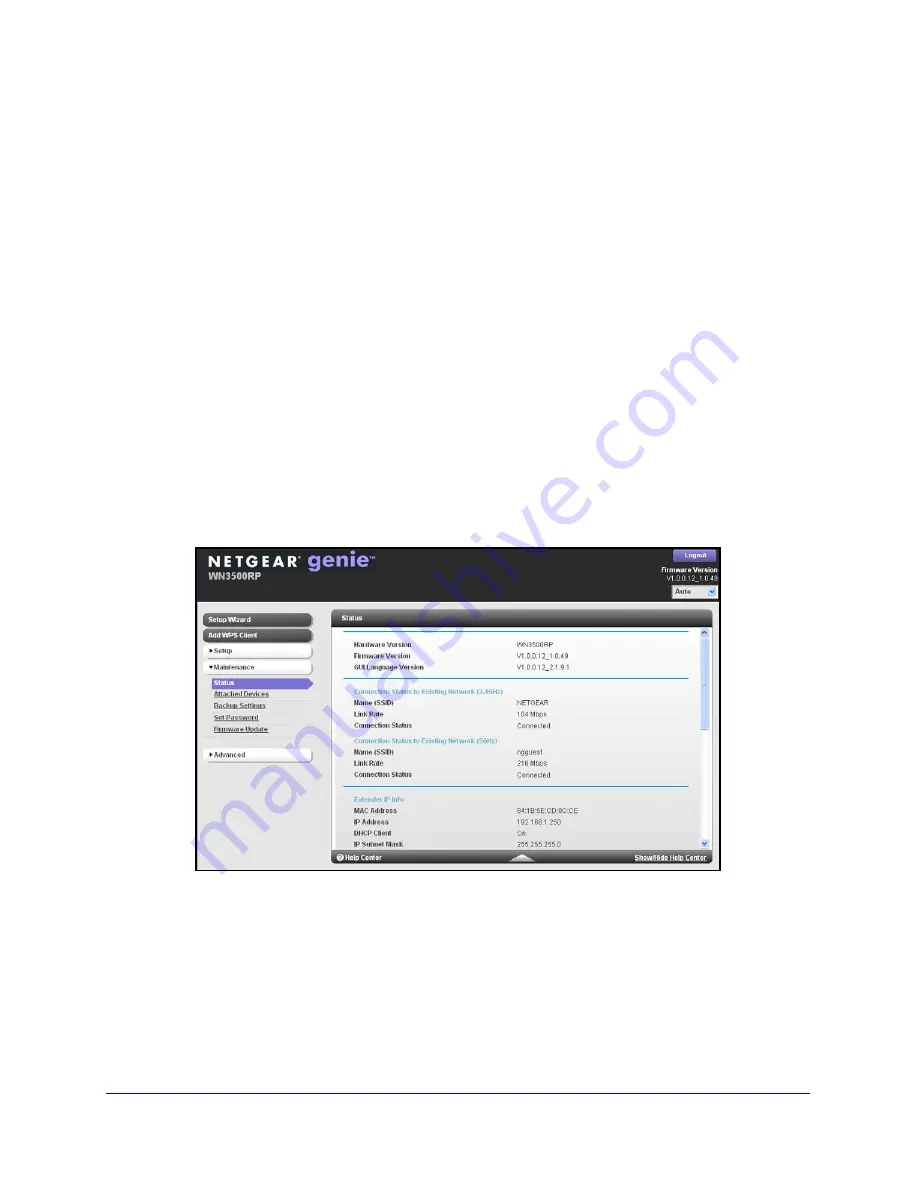
Extender Network Settings
17
Universal Dual Band WiFi Extender – Desktop/Wallplug
Log In to the Extender
You can log in to the extender to use NETGEAR genie or to use the menu selections to view
or change the extender’s settings.
To log in:
1.
Launch an Internet browser such as Mozilla Firefox or Microsoft Internet Explorer.
2.
In the address field of your browser, enter
http://www.mywifiext.net
. You are prompted to
enter a user name and password.
If you do not see the log in prompt, make sure to include
http://
when you type
http://www.mywifiext.net
in your browser.
3.
Type
admin
for the user name. The default password is
password
. NETGEAR
recommends that you set a more secure password after you log in (see
Set the Password
on page 23).
•
If your extender has an Internet connection, the Firmware Upgrade screen displays
(see
Upgrade the Firmware
on page 24), and the software checks for new firmware at
the NETGEAR website.
•
The Status screen displays with the menu on the left. This screen shows what the
current settings are for the extender.
If you have trouble connecting:
•
If you connect an Ethernet cable to the extender, and launch your browser quickly, the
computer might still need a couple of minutes to recognize the Ethernet LAN connection
before you can connect.
•
Make sure that your Ethernet cable is securely connected to the extender and the
computer, and that the extender LAN LED is on. If the LED is not lit, reconnect the
Ethernet cable, and relaunch your Internet browser.