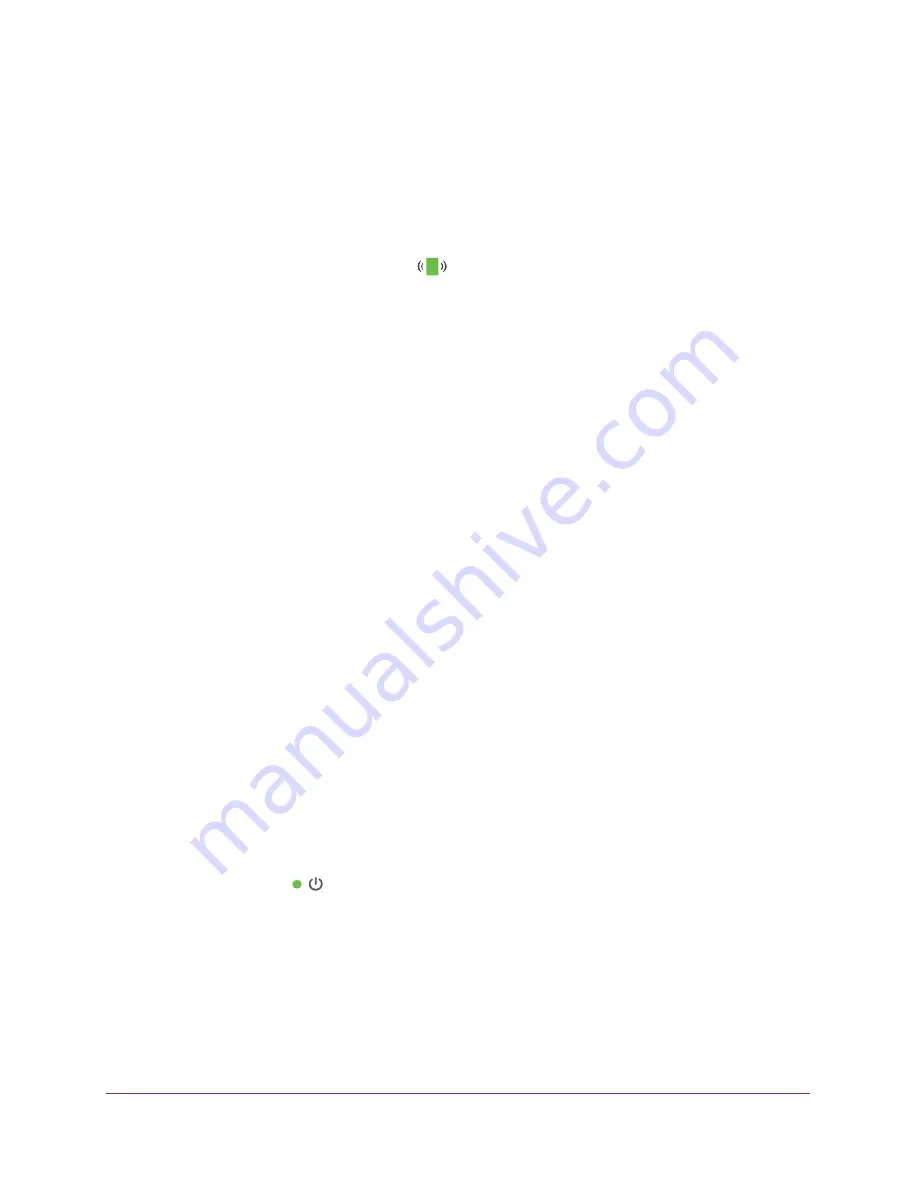
FAQs and Troubleshooting
39
N300 WiFi Range Extender
To get the translated MAC address:
1.
Log in to your router and disable the MAC filter, wireless access control, or ACL.
For more information about how to disable your router’s MAC filter, wireless access
control, or ACL, see your router’s documentation.
2.
Power on the extender and connect all of your WiFi devices to the extender network.
3.
Make sure that the Client Link LED
remains lit.
4.
Log in to your extender.
a.
Launch a web browser and in the address field, enter
www.mywifiext.net
or
www.mywifiext.com
.
A login screen displays.
b.
Enter
admin
for the user name and
password
for the password.
5.
Select
Maintenance > Network Devices
.
The Network Devices screen displays the MAC addresses and virtual MAC addresses for
computers and devices that are connected to the extender network.
6.
On the router, add all of the virtual addresses from your extender to your router’s MAC filter
table.
7.
Enable the router’s MAC filter, wireless access control, or ACL.
Cannot Log In to the Extender
If you experience trouble connecting to the extender, try to locate the source of the problem:
•
Make sure that you use the correct user name and password to log in:
-
User name
. admin
-
Password
. password (unless you changed it)
For information about how to recover the admin password, see
19.
•
If your browser displays an error page, include
http://
when you type
http://www.mywifiext.net
in the address field of your web browser. If you leave it out, you
might not be able to connect.
•
If you already set up the extender but can no longer connect to it with WiFi, check to see
if the Power LED
is off. If the Power LED is not lit, press the
Power
button.
•
If the extender is powered on but you cannot connect to the extender WiFi network, you
can use an Ethernet cable to connect your computer to the Ethernet port on the extender.
For more information, see
Connect an Ethernet-Enabled Device
Downloaded from www.vandenborre.be



















