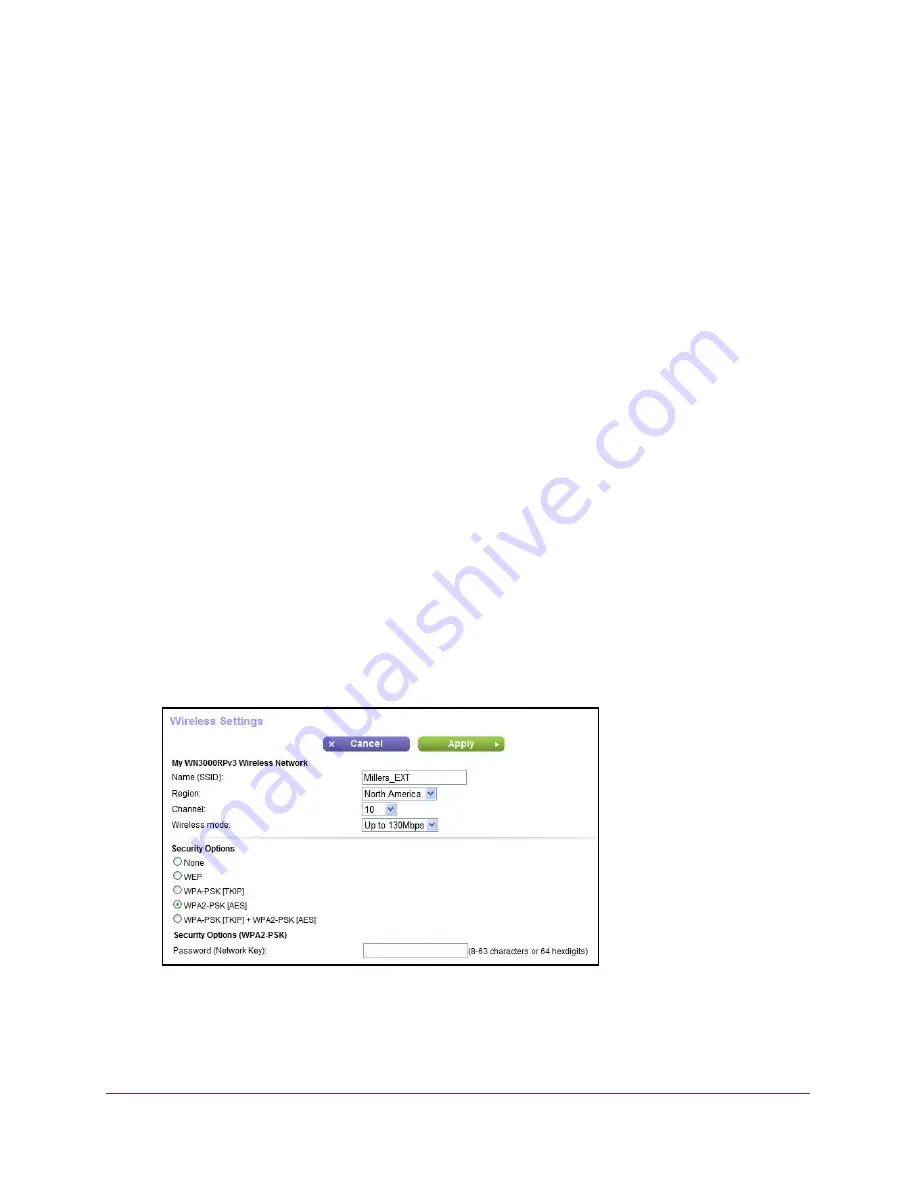
Manage the Extender Network
23
N300 WiFi Range Extender
4.
Select
Add WPS Client
.
5.
Click the
Next
button.
6.
Select a setup method:
•
Push button
. Click the
WPS
button on this screen.
•
PIN Number
. The screen adjusts. Enter the client security PIN, and click the
Next
button.
7.
Within two minutes, go to the client device and use its WPS software to connect to the WiFi
network.
The WPS process automatically sets up your wireless computer with the network
password when it connects. The extender WPS screen displays a confirmation message.
Specify Basic WiFi Settings
Changing the wireless setting disconnects all computers or wireless devices from the WiFi
network. To reconnect to the WiFi network, you must use the new settings.
To specify basic WiFi settings:
1.
On your computer, launch a web browser.
2.
In the address field of your browser, enter
http://www.mywifiext.net
.
You are prompted to enter a user name and password. If you do not see the login prompt,
make sure to include
http://
when you type http://www.mywifiext.net in your browser.
3.
Type
admin
for the user name and
password
for the password.
If you already changed the password, type your personalized password.
4.
Select
Setup > Wireless Settings
.
5.
To change the network name (SSID), type a new name in the
Name (SSID)
field.
The name can be up to 32 characters long and it is case-sensitive. The default SSID is
randomly generated and is on the router’s label. If you change the name, make sure to
write down the new name and keep it in a safe place
.
Downloaded from www.vandenborre.be






























