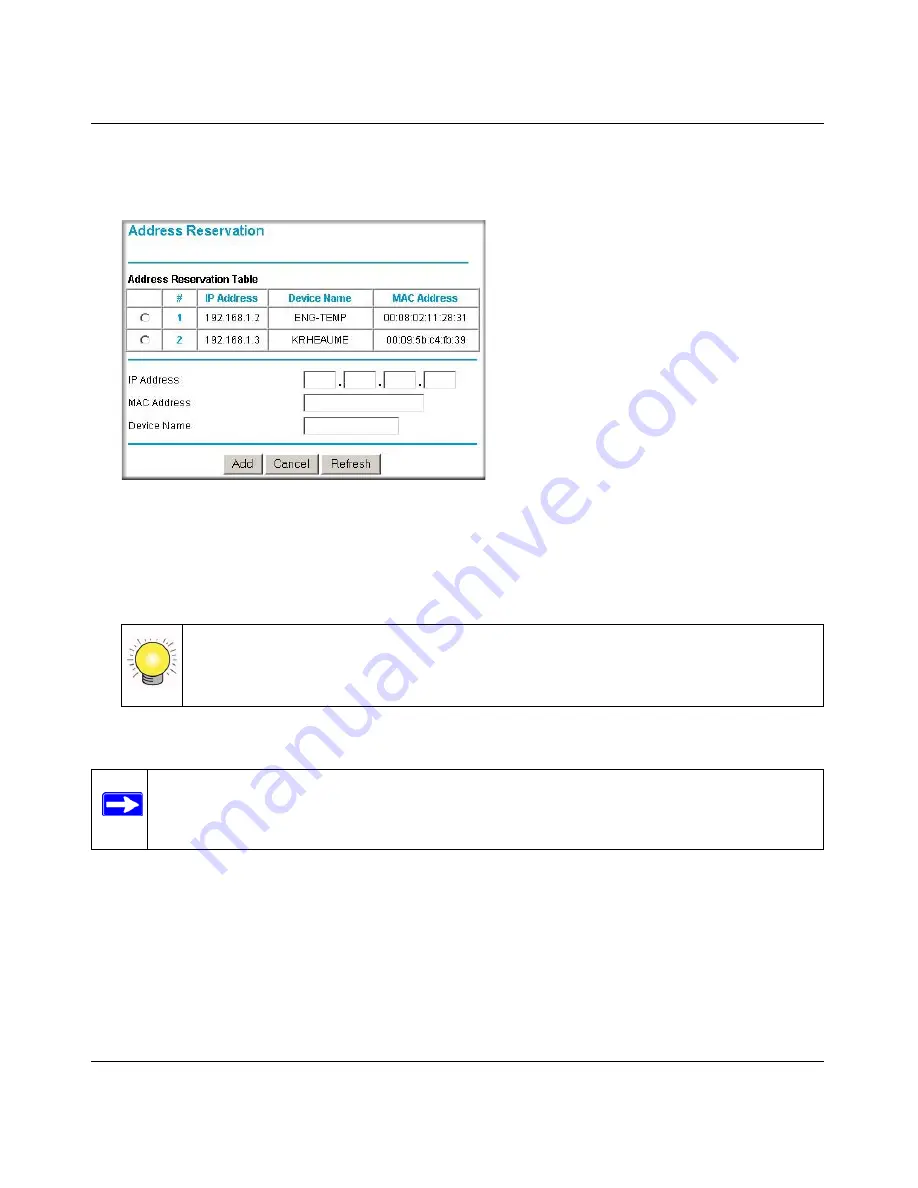
108 Mbps Wireless Router WGT624 v4 Reference Manual
Advanced Configuration
5-13
v1.0, May 2007
To reserve an IP address:
1.
In the LAN IP Setup page, click
Add
.
2.
In the IP Address box, type the IP address to assign to the computer or server (choose an IP
address from the router’s LAN subnet, such as 192.168.1.X).
3.
Type the MAC address of the computer or server.
4.
Click
Apply
to enter the reserved address into the table.
To edit or delete a reserved address entry:
1.
Click the button next to the reserved address you want to edit or delete.
2.
Click
Edit
or
Delete
.
Figure 5-6
Tip:
If the computer is already present on your network, you can copy its MAC
address from the Attached Devices page and paste it here. See
“Viewing a List
of Attached Devices” on page 4-3
Note:
The reserved address will not be assigned until the next time the computer contacts
the router’s DHCP server. Reboot the computer, or access its IP configuration and
force a DHCP release and renew.
Summary of Contents for WGT624 - 108 Mbps Wireless Firewall Router
Page 4: ...v1 0 May 2007 iv...
Page 8: ...viii v1 0 May 2007 Appendix B Related Documents Index...
Page 12: ...108 Mbps Wireless Router WGT624 v4 Reference Manual xii v1 0 May 2007...
Page 86: ...108 Mbps Wireless Router WGT624 v4 Reference Manual 6 8 Troubleshooting v1 0 May 2007...
Page 92: ...108 Mbps Wireless Router WGT624 v4 Reference Manual B 2 Related Documents BETA...
Page 96: ...108 Mbps Wireless Router WGT624 v4 Reference Manual Index 4 v1 0 May 2007...






























