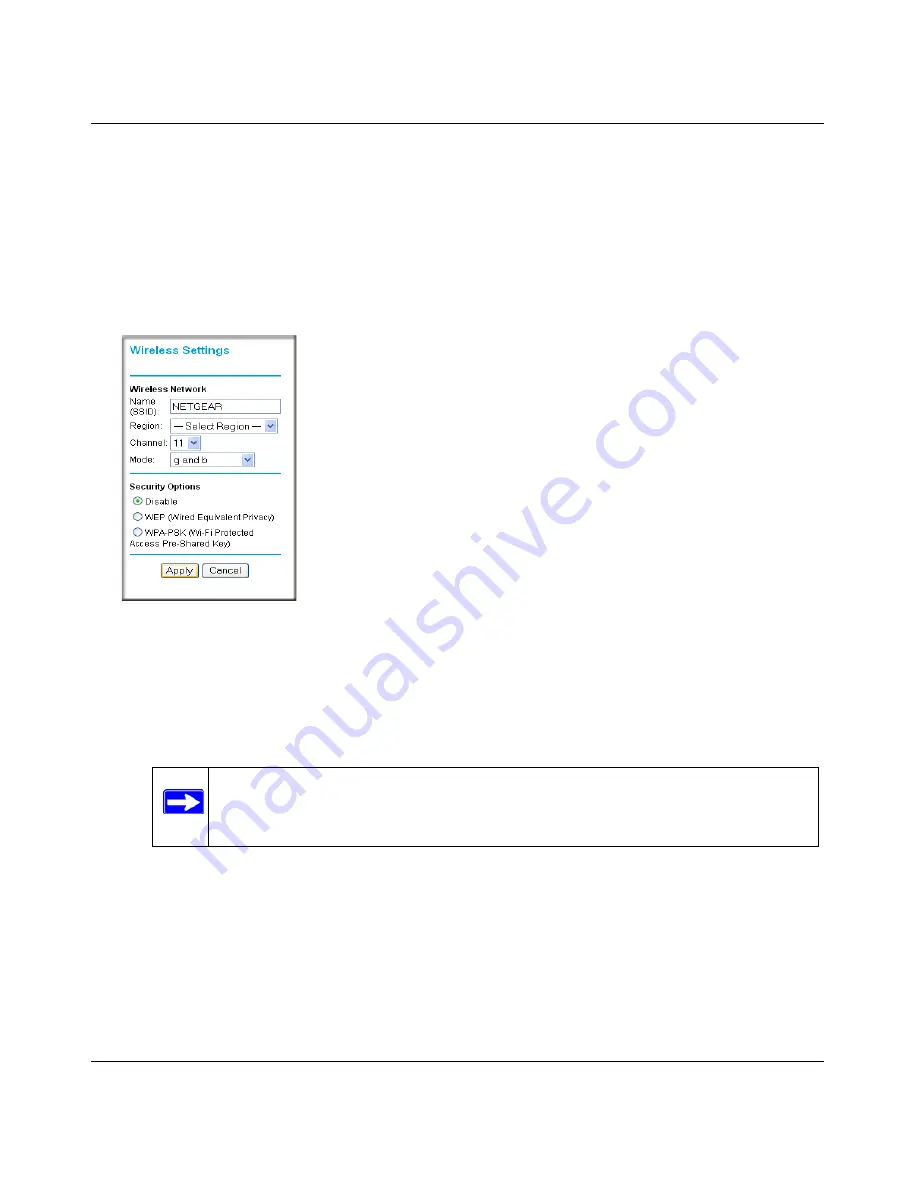
108 Mbps Wireless Router WGT624 v4 Reference Manual
2-4
Wireless Settings and Security
v1.0, May 2007
Viewing or Change Wireless Settings
To view or change wireless settings:
1.
Log in to the router at its default LAN address of
http://www.routerlogin.net
with its default
user name of
admin
and default password of
password
, or using whatever LAN address and
password you have set up.
2.
Click the Wireless Settings link in the main menu of the router.
3.
View or enter the wireless settings for the router.
•
Wireless Network Name (SSID).
The default SSID is NETGEAR. It is a good idea to
change this to a name that you can easily recognize in case there are other wireless
networks in your area. You can enter up to 32 alphanumeric characters.
•
Region.
The region where you are located. The Smart Wizard prompts for this during
installation. It may not be legal to operate the wireless features of the wireless router in a
region other than one of those identified in this field.
•
Channel.
The channel determines the operating frequency. The default channel is 11.
Figure 2-1
Note:
The network name (SSID) is case-sensitive. If NETGEAR is the network
name (SSID) in your wireless router, you must enter NETGEAR in your
computer’s wireless settings. Typing nETgear will not work.
Summary of Contents for WGT624 - 108 Mbps Wireless Firewall Router
Page 4: ...v1 0 May 2007 iv...
Page 8: ...viii v1 0 May 2007 Appendix B Related Documents Index...
Page 12: ...108 Mbps Wireless Router WGT624 v4 Reference Manual xii v1 0 May 2007...
Page 86: ...108 Mbps Wireless Router WGT624 v4 Reference Manual 6 8 Troubleshooting v1 0 May 2007...
Page 92: ...108 Mbps Wireless Router WGT624 v4 Reference Manual B 2 Related Documents BETA...
Page 96: ...108 Mbps Wireless Router WGT624 v4 Reference Manual Index 4 v1 0 May 2007...






























