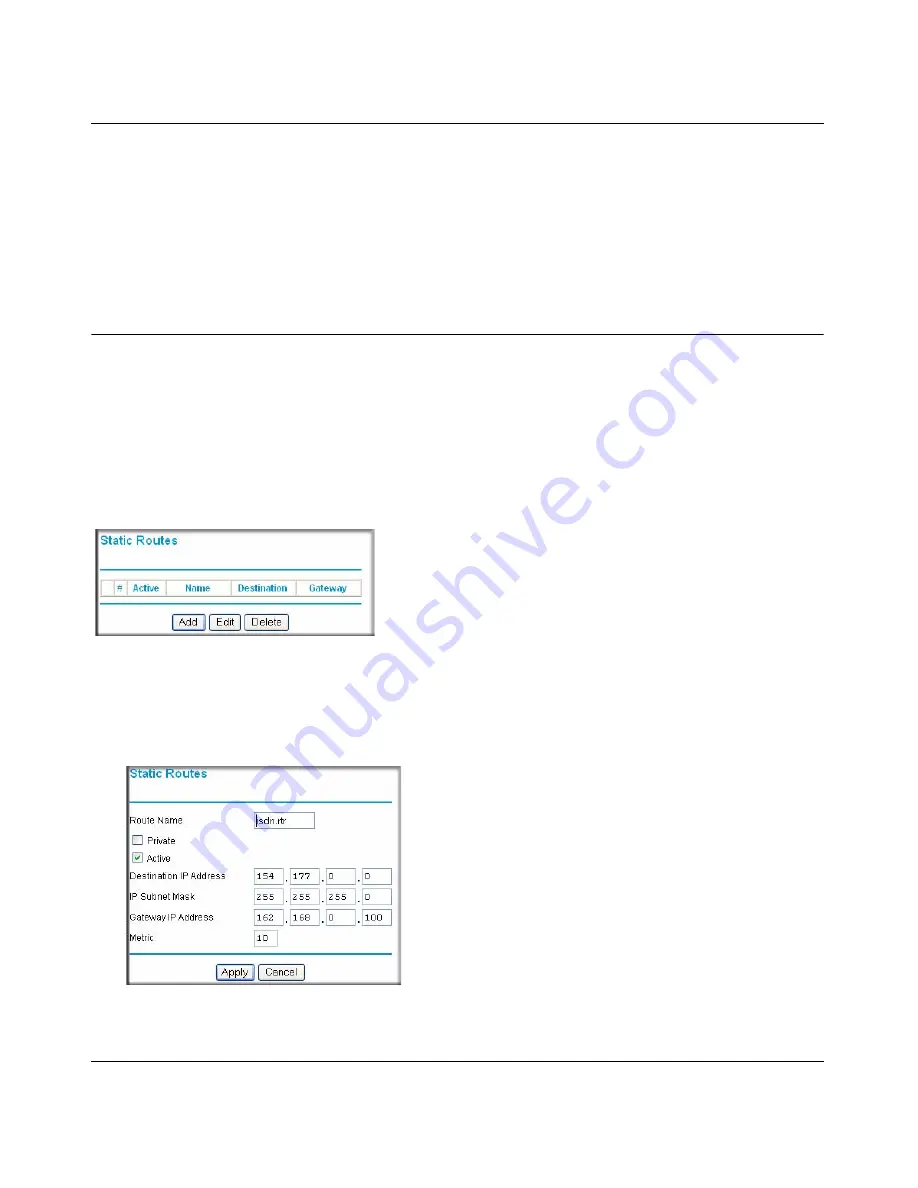
54 Mbps Wireless Router WGR614v8 Reference Manual
5-16
Advanced Router Configuration
v1.0, July 2007
7.
If your dynamic DNS provider allows the use of wildcards in resolving your URL, you may
select the Use wildcards check box to activate this feature.
For example, the wildcard feature will cause *.yourhost.dyndns.org to be aliased to the same
IP address as yourhost.dyndns.org
8.
Click Apply to save your configuration.
Configuring Static Routes
Static Routes provide additional routing information to your router. Under normal circumstances,
the router has adequate routing information after it has been configured for Internet access, and
you do not need to configure additional static routes. You must configure static routes only for
unusual cases such as multiple routers or multiple IP subnets located on your network.
From the Main Menu of the browser interface, under Advanced, select Static Routes. The Static
Route will display.
To add or edit a Static Route:
1.
Click the Add button to open the Add/Edit Menu, shown below.
Figure 5-11
Figure 5-12
Summary of Contents for WGR614v8 - 54 Mbps Wireless Router
Page 6: ...v1 0 July 2007 vi...
Page 10: ...54 Mbps Wireless Router WGR614v8 Reference Manual x Contents v1 0 July 2007...
Page 14: ...54 Mbps Wireless Router WGR614v8 Reference Manual xiv About This Manual v1 0 July 2007...
Page 44: ...54 Mbps Wireless Router WGR614v8 Reference Manual 3 10 Content Filtering v1 0 July 2007...
Page 54: ...54 Mbps Wireless Router WGR614v8 Reference Manual 4 10 Maintenance v1 0 July 2007...
Page 84: ...54 Mbps Wireless Router WGR614v8 Reference Manual 6 8 Troubleshooting v1 0 July 2007...
Page 88: ...54 Mbps Wireless Router WGR614v8 Reference Manual B 2 Related Documents v1 0 July 2007...






























