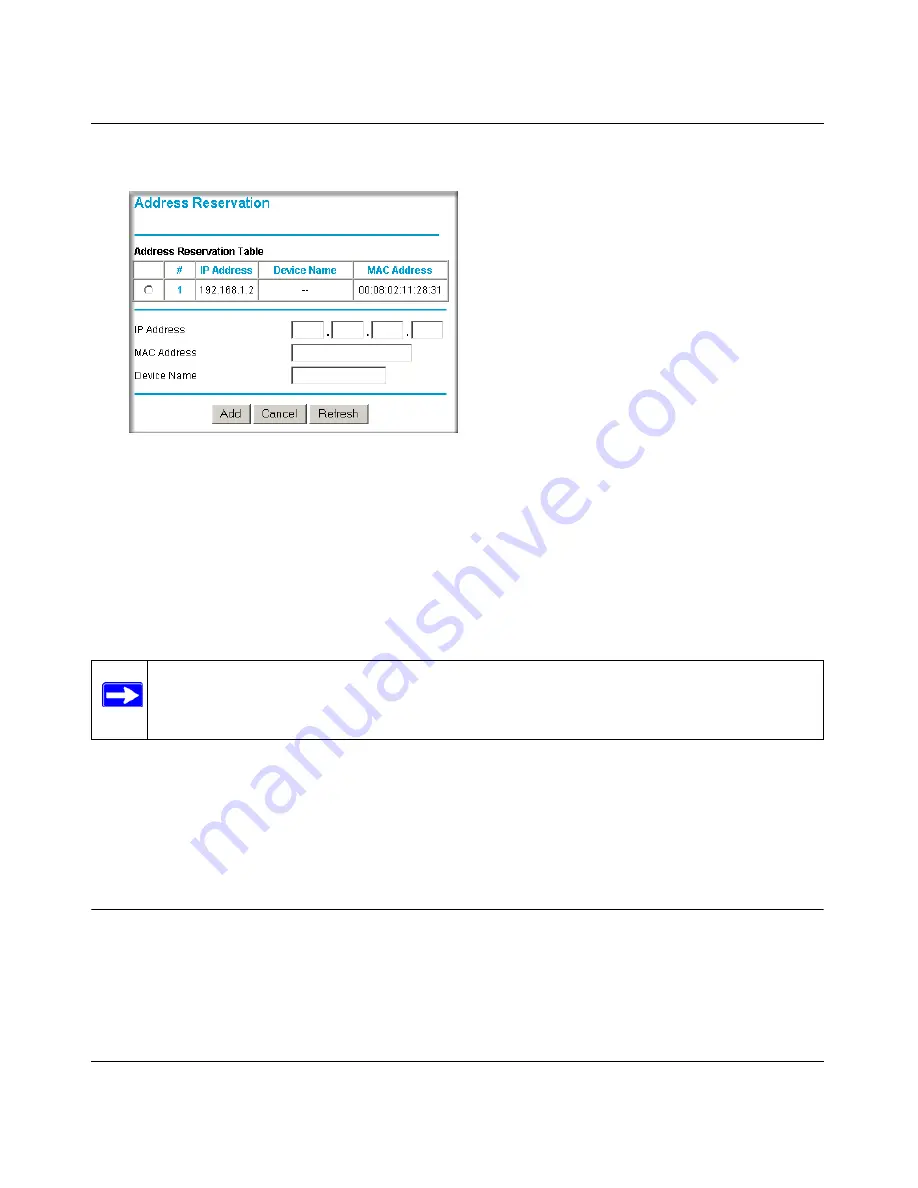
54 Mbps Wireless Router WGR614v8 Reference Manual
5-14
Advanced Router Configuration
v1.0, July 2007
1.
On the LAN IP Setup Screen, click Add. The Address Reservation screen will display.
2.
In the IP Address box, type the IP address to assign to the computer or server.
(choose an IP address from the router’s LAN subnet, such as 192.168.1.X)
3.
Type the MAC Address of the computer or server.
(Tip: If the computer is already present on your network, you can copy its MAC address from
the Attached Devices menu and paste it here.)
4.
Click Apply to enter the reserved address into the table.
To edit or delete a reserved address entry:
1.
Click the button next to the reserved address you want to edit or delete.
2.
Click Edit or Delete.
Using a Dynamic DNS Service
If your network has a permanently assigned IP address, you can register a domain name and have
that name linked with your IP address by public Domain Name Servers (DNS). However, if your
Internet account uses a dynamically assigned IP address, you will not know in advance what your
Figure 5-9
Note:
The reserved address will not be assigned until the next time the computer contacts
the router's DHCP server. Reboot the computer or access its IP configuration and
force a DHCP release and renew.
Summary of Contents for WGR614v8 - 54 Mbps Wireless Router
Page 6: ...v1 0 July 2007 vi...
Page 10: ...54 Mbps Wireless Router WGR614v8 Reference Manual x Contents v1 0 July 2007...
Page 14: ...54 Mbps Wireless Router WGR614v8 Reference Manual xiv About This Manual v1 0 July 2007...
Page 44: ...54 Mbps Wireless Router WGR614v8 Reference Manual 3 10 Content Filtering v1 0 July 2007...
Page 54: ...54 Mbps Wireless Router WGR614v8 Reference Manual 4 10 Maintenance v1 0 July 2007...
Page 84: ...54 Mbps Wireless Router WGR614v8 Reference Manual 6 8 Troubleshooting v1 0 July 2007...
Page 88: ...54 Mbps Wireless Router WGR614v8 Reference Manual B 2 Related Documents v1 0 July 2007...






























