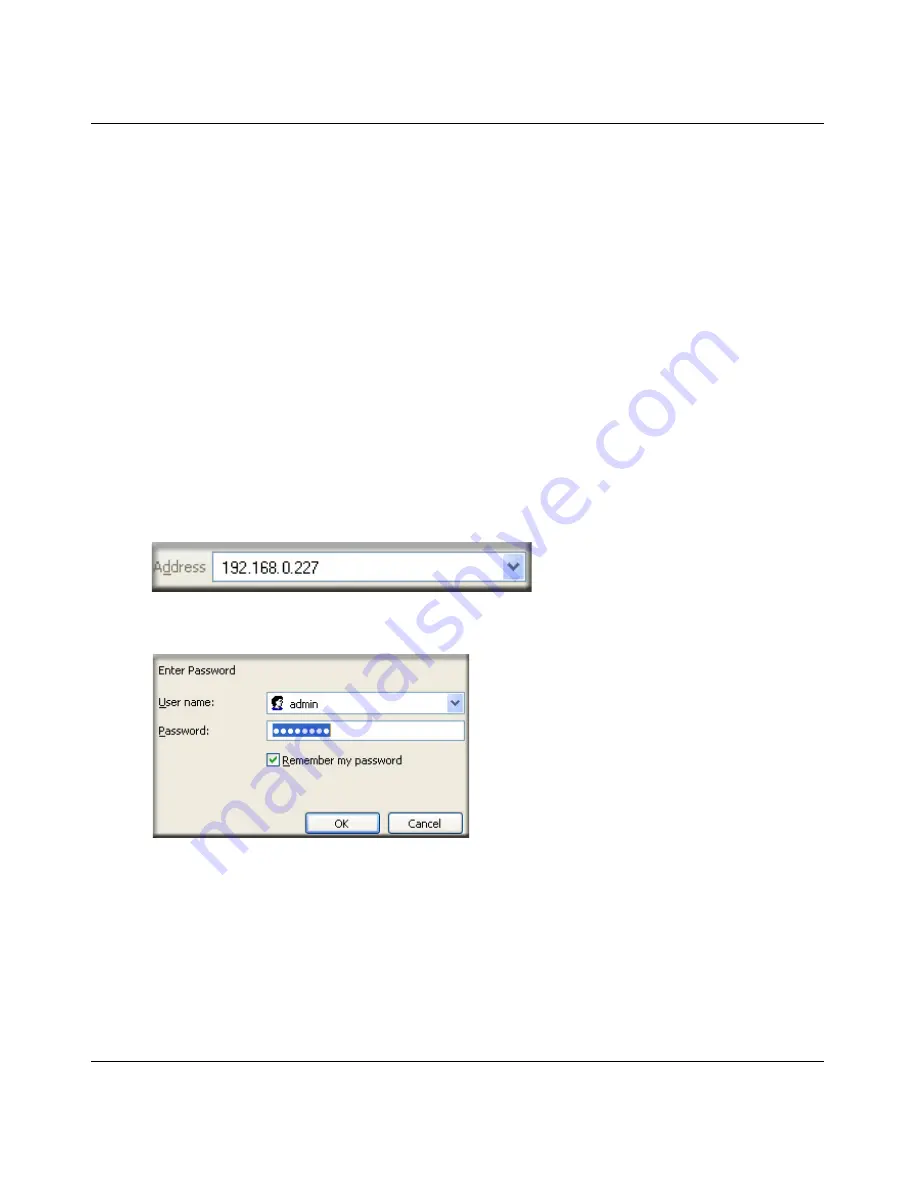
User’s Guide for the WG602 v3 54 Mbps Wireless Access Point
3-5
Basic Installation and Configuration
202-10060-01, September 2004
2 C
ONFIGURE
LAN
AND
W
IRELESS
A
CCESS
The WG602 Wireless Access Point can be configured remotely from Microsoft Internet
Explorer browser version 5.0 or above, or Netscape Navigator web browser version 4.78 or
above on your computer.
1.
The WG602 v3 is set by default to be a DHCP client. So, if the WG602 v3 has not yet been
installed, and there is no DHCP server on the network, you can log in to the WG602 v3 using
its default IP address. 192.168.0.227 is the default IP address of your access point.
Note
: This procedure which uses a static IP configuration. If WG602 v3 has already been
installed or it is connected to a network where there as a DHCP server as commonly found in
home routers, you can the NetBIOS login described in
“How to Log In to the WG602 v3
Using Its Default NetBIOS Name” on page 3-9
.
2.
Open a Web browser such as Internet Explorer or Netscape Navigator.
3.
Connect to the WG602 v3 by entering its default address of
http://192.168.0.227
into your
browser.
e.
A login window like the one shown below opens:
Figure 3-3: Login window
–
When prompted, enter
admin
for the user name and
password
for the password, both
in lower case letters.
–
Click
IP Settings
and configure the IP Settings according to your network setup.
f.
Configure the wireless interface for wireless access. See the online help or the
“Understanding the Basic Wireless Settings” on page 3-11
for full instructions.






























