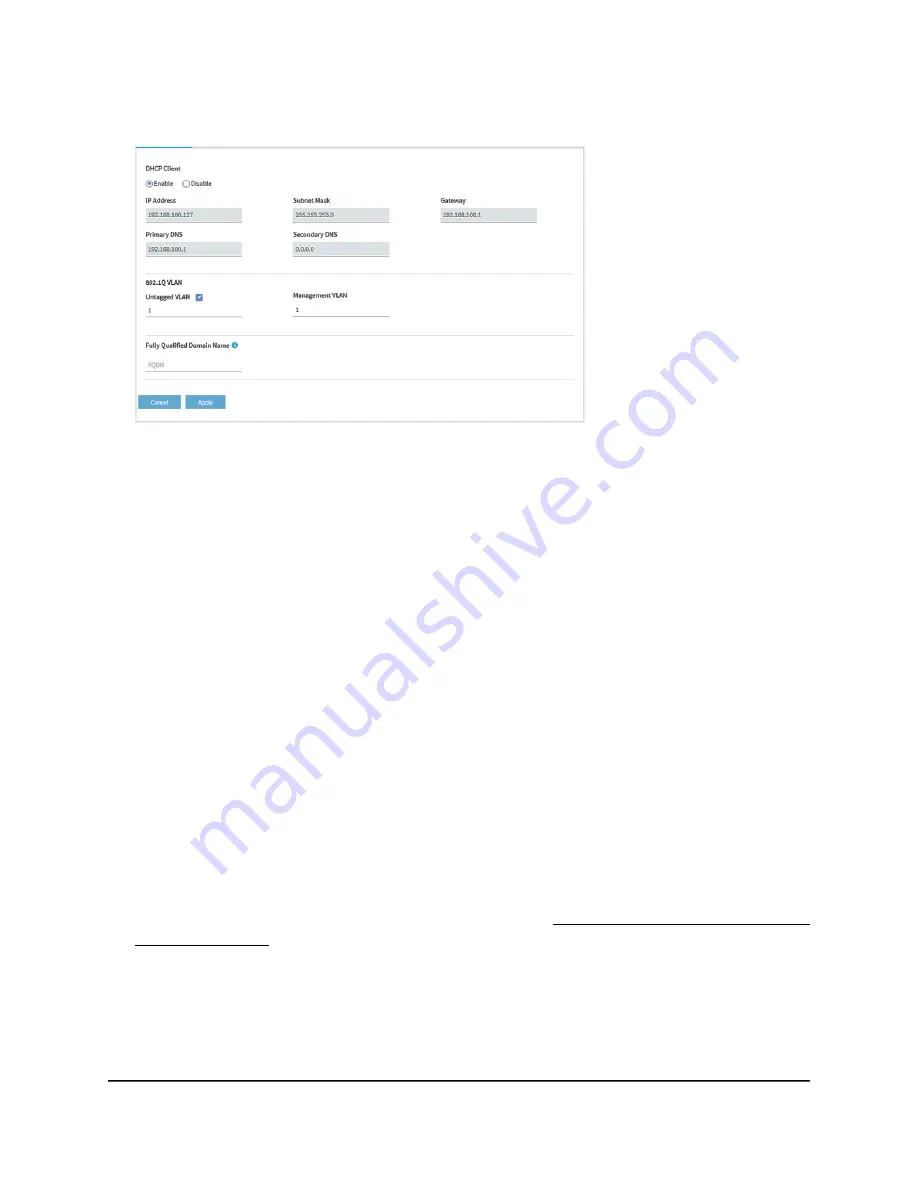
4. Select Management > Configuration > IP > LAN.
5. In the Fully Qualified Domain Name field, specify the FQDN.
6. Click the Apply button.
Your settings are saved. The access point attempts to resolve the FDQN to an IP
address.
Enable or disable Spanning Tree Protocol
For locations where multiple access points are active and redundant network paths
might be present, Spanning Tree Protocol (STP) can prevent network loops. If your
location might include redundant network paths, we recommend that you enable STP.
To enable or disable Spanning Tree Protocol:
1. Launch a web browser from a computer that is connected to the same network as
the access point or directly to the access point through an Ethernet cable or WiFi
connection.
2. Enter the IP address that is assigned to the access point.
A login window displays.
If your browser displays a security warning, you can proceed, or add an exception
for the security warning. For more information, see What to do if you get a browser
security warning on page 44.
3. Enter the access point user name and password.
The user name is admin. The password is the one that you specified. The user name
and password are case-sensitive.
User Manual
142
Manage the Local Area Network
and IP Settings
Insight Managed WiFi 6E AXE7800 Tri-band Multi-Gig Access Point Model WAX630E






























