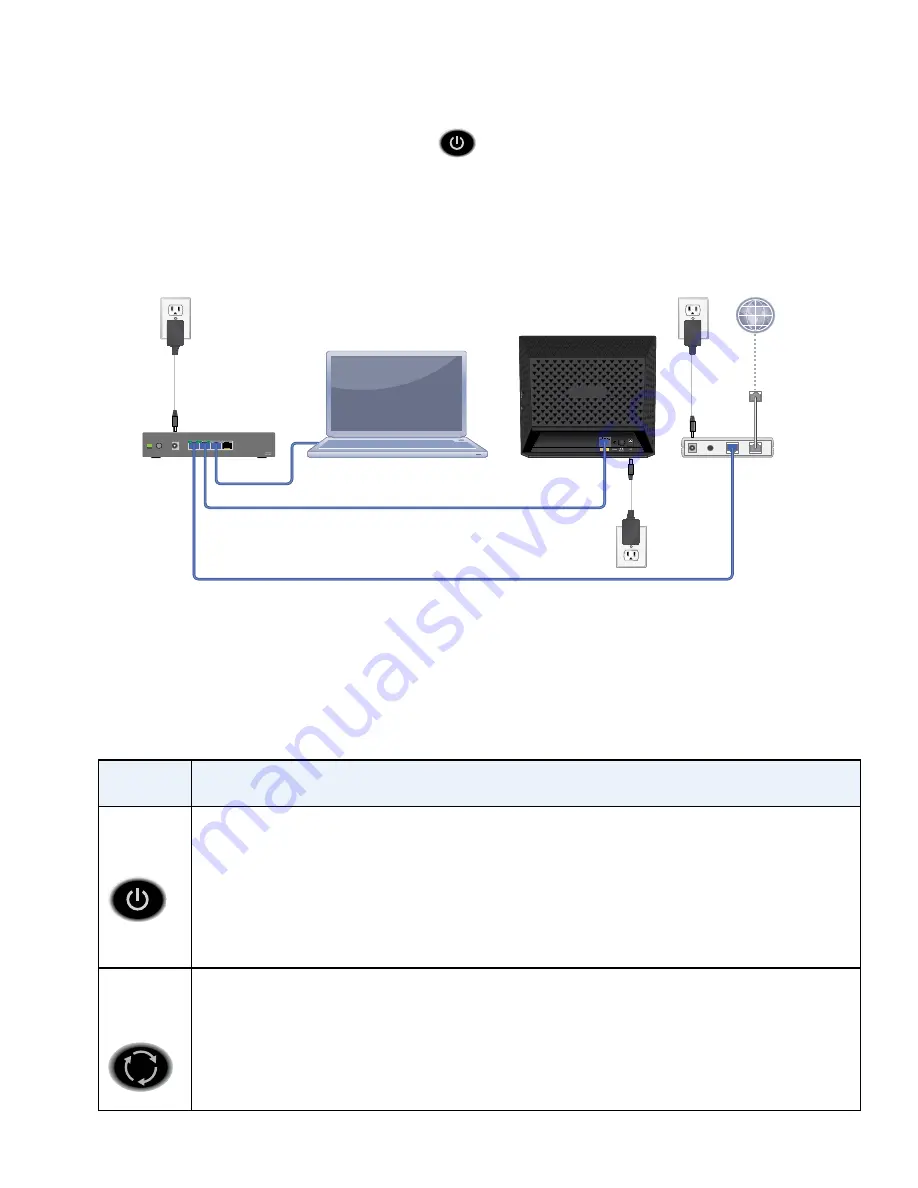
4
a. Connect the power adapter to the access point and plug
the power adapter into an outlet.
b. Wait for the Power LED
on the front panel to light
amber and turn green.
If no LEDs are lit, press the
Power On/Off
button on the
rear panel of the access point.
4. Connect a computer.
1
2
3
4
LEDs
The LEDs on the wireless access point light to indicate wireless
access point activity:
LED
Description
Power
LED
•
Off
. Power is off.
•
Green
. Power in on.
•
Amber
. A self-test is running. During startup the LED is amber, then
blinking green before turning steady green after 45 seconds. If the LED is
amber or continues blinking green after one minute, a system fault exists.
Activity
LED
•
Off
. No ethernet traffic is detected.
•
Green or blinking green
. Ethernet traffic is detected.
































