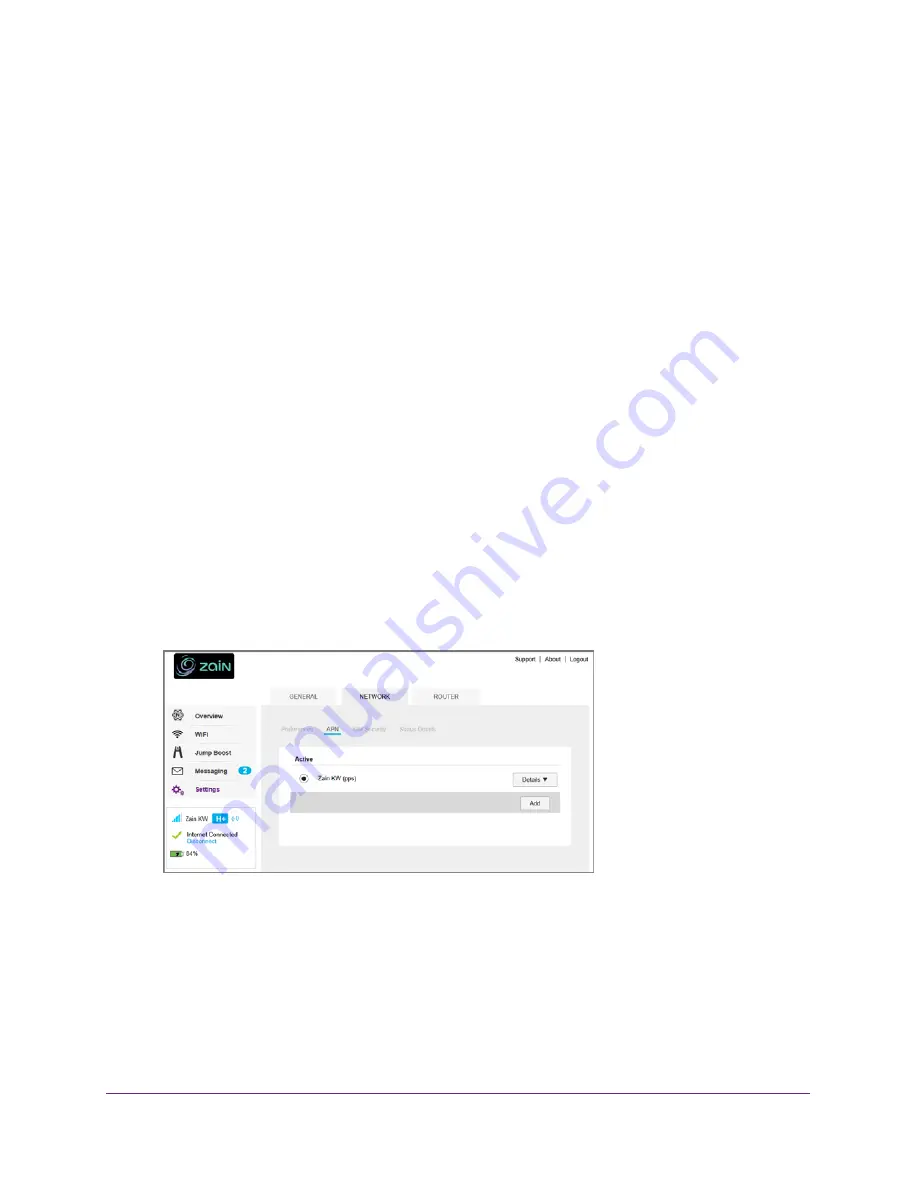
Troubleshooting
99
Zain Mobile Hotspot
The hotspot does not connect to your service
provider’s network
If your hotspot does not connect to your service provider’s mobile broadband network, try the
following suggestions:
•
Make sure that your micro SIM account is active. To check micro SIM status and activate
the account, visit
http://m.Zain.com.
•
If you use a pay-as-you-go micro SIM card, make sure that the account has a positive
balance.
•
If your mobile hotspot still does not connect, you might need to create or update the
default connection profile.
To check the default connection profile settings:
1.
From a computer or wireless device that is connected to your network, launch an
Internet browser.
2.
Enter
http://hotspot.zain
or
http://192.168.1.1
.
A login screen displays.
3.
Enter the mobile hotspot password.
The default password is
admin
. The password is case-sensitive.
The Home screen displays.
4.
Select
Settings > Network > APN
.
5.
Review ISP settings.
Reset the hotspot
You can reset the hotspot to the factory settings. This is useful if you forgot your admin login
password for the hotspot web page.






















