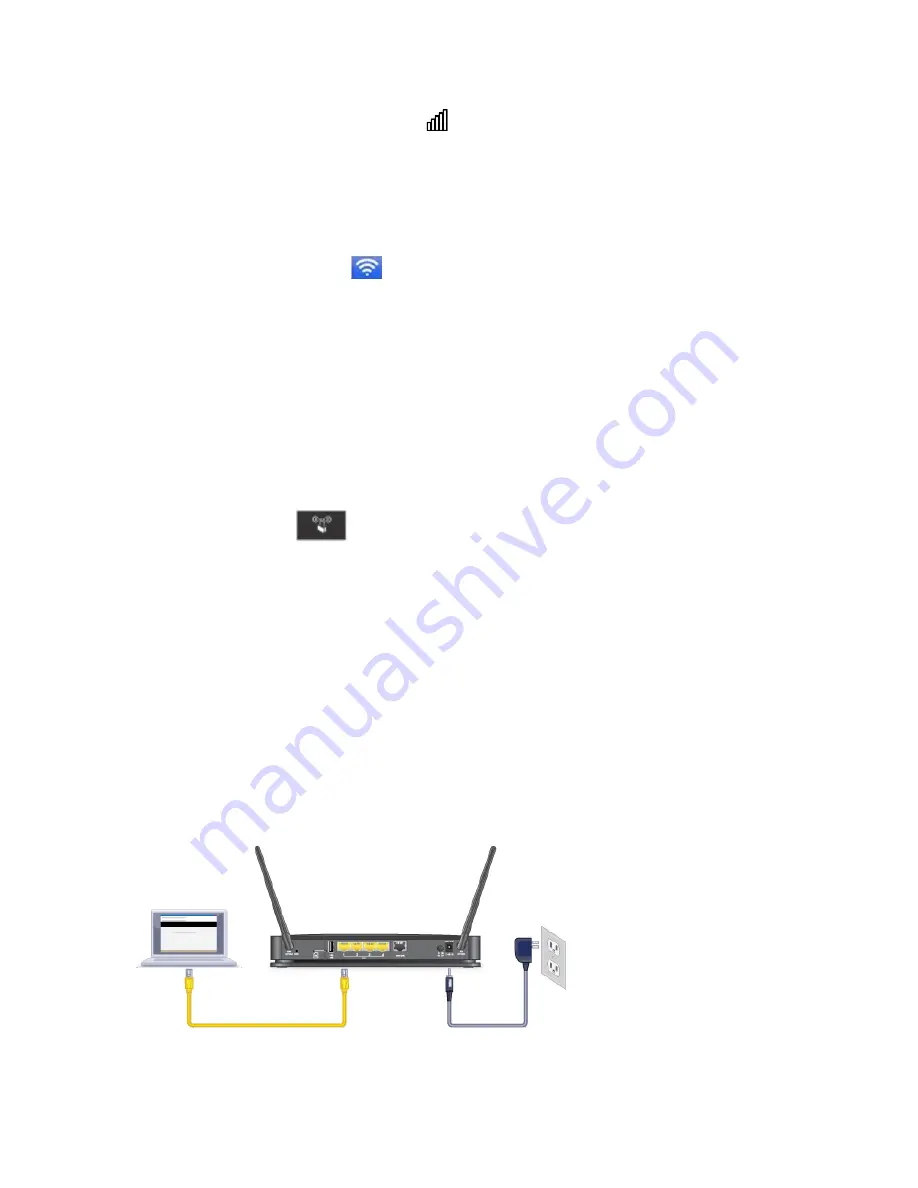
Get Started
5
l
Windows 7: Right-click the Wi-Fi icon
in the system tray.
l
Windows Vista: Click
Control Panel
>
Network and Internet
>
Network and Sharing
Center
>
Connect to a network
.
l
Windows XP: Click
Control Panel
>
Network Connections
>
Wireless Network
Connections
>
View available wireless networks
.
l
Mac: Click the AirPort icon
(in the upper right corner of your screen).
l
Linux: Please see the user documentation of the Linux distribution.
l
Other operating systems: Please see the user documentation for your operating system or
computer.
2. Select the Wi-Fi network for the gateway and connect to it. (If prompted for a network
key/security key/password, enter the Wi-Fi password on the gateway label.)
To use WPS to connect with Wi-Fi:
1. Check the WPS instructions that came with your computer or wireless device.
2. Press the WPS button
on the gateway.
l
For 2 minutes, the gateway tries to detect a computer or wireless device that is using WPS to
connect to its Wi-Fi network.
3. On your computer or wireless device, press its WPS button or follow its WPS instructions.
l
Your computer or wireless device connects to the Wi-Fi network.
To connect with Ethernet:
A yellow Ethernet cable comes in the package with your gateway.
1. Connect an Ethernet cable (included in the package) to one of the yellow Ethernet LAN ports on
the rear panel of the gateway.
2. Connect the other end of the Ethernet cable to an Ethernet port on your computer.



























