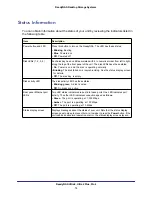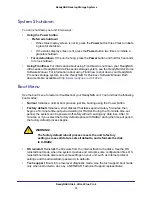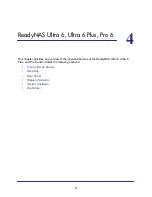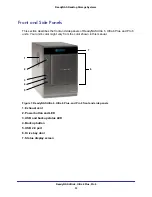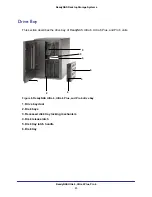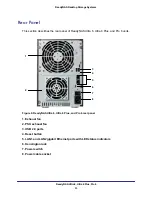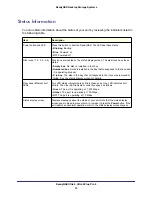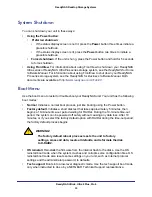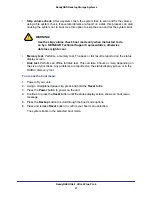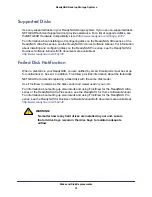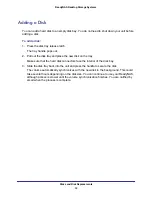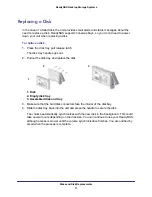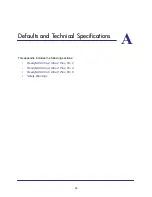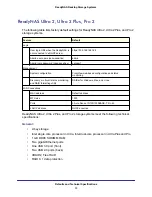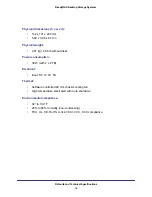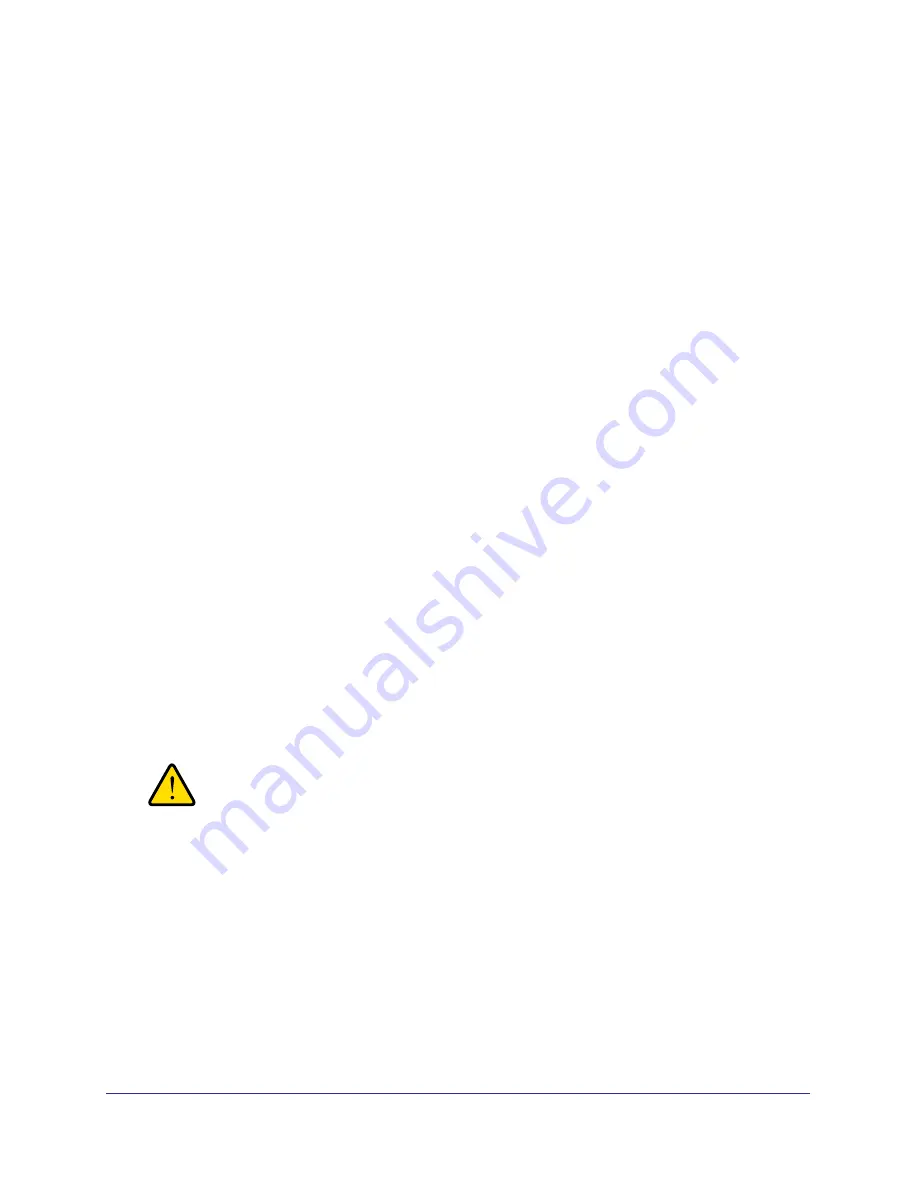
ReadyNAS Ultra 4, Ultra 4 Plus, Pro 4
19
ReadyNAS Desktop Storage Systems
System Shutdown
You can shut down your unit in two ways:
•
Using the Power button
:
•
Preferred shutdown
:
•
If the status display screen is not lit, press the
Power
button three times to initiate
a graceful shutdown.
•
If the status display screen is lit, press the
Power
button two times to initiate a
graceful shutdown.
•
Forced shutdown
. If the unit is hung, press the
Power
button and hold for 5 seconds
to force shutdown.
•
Using FrontView
. For information about using FrontView to shut down your ReadyNAS
Ultra series or ReadyNAS Ultra Plus series storage system, see the
ReadyNAS for Home
Software Manual
. For information about using FrontView to shut down your ReadyNAS
Pro series storage system, see the
ReadyNAS for Business Software Manual
. Both
documents are available at
http://www.readynas.com/?cat=40
.
Boot Menu
Use the boot menu to restart or troubleshoot your ReadyNAS unit. Your unit has the following
boot modes:
•
Normal
. Initiates a normal boot process, just like booting using the Power button.
•
Factory default
. Initiates a short disk test that takes approximately 5 minutes, then
begins a 10-minute time-out period waiting for RAIDar. During the 10-minute time-out
period, the system can be powered off safely without causing any data loss. After 10
minutes, or if you select the factory default option with RAIDar during the time-out period,
the factory default process begins.
WARNING!
The factory default reboot process resets the unit to factory
settings, erases all data, resets all defaults, and reformats the disk
to X-RAID2.
•
OS reinstall
. Reinstalls the firmware from the internal flash to the disks. Use the OS
reinstall boot mode when the system crashes and corrupts some configuration files. OS
reinstall boot mode also resets some settings on your unit, such as Internet protocol
settings and the administrator password, to defaults.
•
Tech support
. Boots into a low-level diagnostic mode. Use the tech support boot mode
only when instructed to do so by a NETGEAR Technical Support representative.