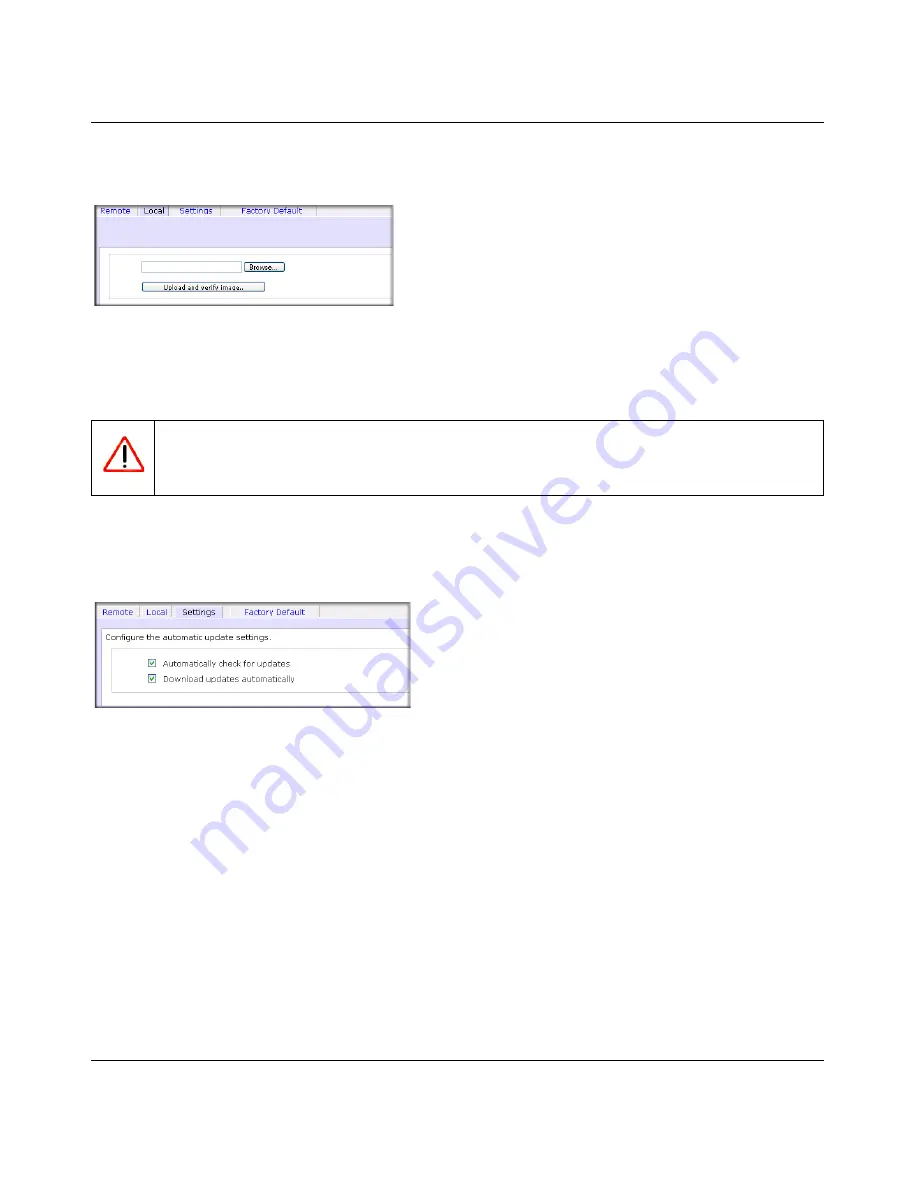
ReadyNAS Pro Business Edition User Guide
2-30
Setting Up and Managing Your ReadyNAS Pro
v1.2, October 2008
ReadyNAS Pro Business Edition by selecting the Local update tab. The update file can be a
RAIDiator firmware image or an add-on package.
Click
Browse
to select the update file and then click
Upload and verify image
. The process takes
several minutes after which you are requested to reboot the system and proceed with the upgrade.
Configuring Automatic Update Settings
If you do have a reliable Internet connection, you can enable the automatic update check and
download options in the Settings tab.
If you select the
Automatically check for updates
check box, the ReadyNAS Pro Business
Edition does not download the actual firmware update, but notifies you when an update is
available. If you select the
Download updates automatically
check box, the update image is
downloaded, and you are notified by e-mail to reboot the device to perform the update.
Figure 2-37
Warning: Do not
click the browser Refresh button during the update process.
Figure 2-38
Summary of Contents for ReadyNAS Pro Business
Page 4: ...v1 2 October 2008 iv...
Page 12: ...ReadyNAS Pro Business Edition User Guide xii About This Manual v1 2 October 2008...
Page 112: ...ReadyNAS Pro Business Edition User Guide B 2 Related Documents v1 2 October 2008...
Page 118: ...ReadyNAS Pro Business Edition User Guide Index 6 v1 2 October 2008...
Page 119: ...ReadyNAS Pro Business Edition User Guide Index 7 v1 2 October 2008...
Page 120: ...ReadyNAS Pro Business Edition User Guide Index 8 v1 2 October 2008...






























