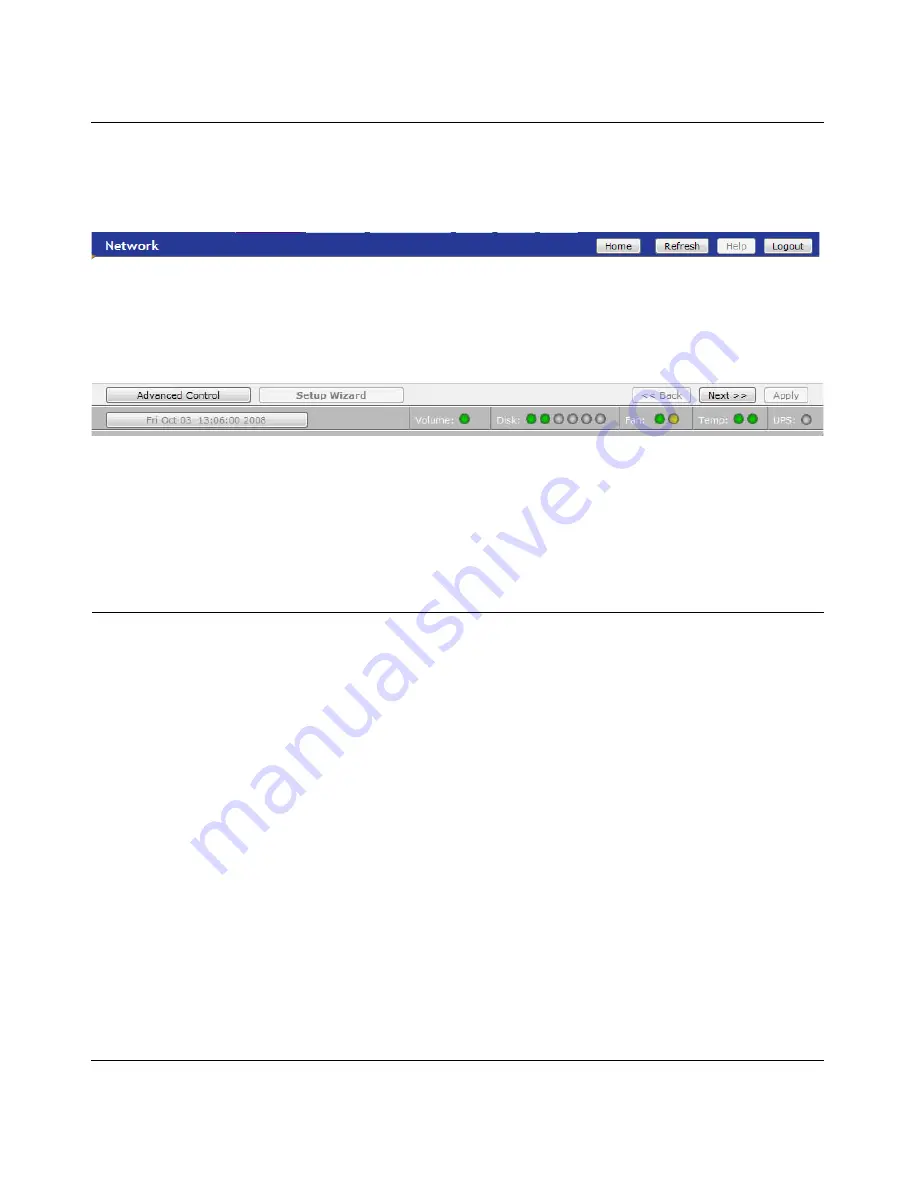
ReadyNAS Pro Business Edition User Guide
1-10
Getting Acquainted
v1.2, October 2008
In this mode, you see the menus on the left that allow you to quickly jump to the screen you want.
The bar at the top provides options to return to the Home screen, refresh the browser window,
display Help where available, or to log out of this session.
At the bottom of the screen is the status bar including the date button on the left which, when
clicked takes you to the Clock screen. The status lights to the right give a quick glimpse of the
system device status.
Move the mouse pointer over the status light to display device information, or click a status light to
display the status in more detail. Above the status lights is the Apply button, which you use to save
any changes on the current screen.
NETGEAR ReadyNAS Community
NETGEAR ReadyNAS Community web site is
http://readynas.com
. Find previews and reviews of
new features, tutorials, and information you won’t get anywhere else. Well, maybe you will, but
not easily and not in one happy place like this. Do give us feedback on the ReadyNAS Community
Forum and let us know if you would like to see topics not covered here.
Figure 1-7
Figure 1-8
Summary of Contents for ReadyNAS Pro Business
Page 4: ...v1 2 October 2008 iv...
Page 12: ...ReadyNAS Pro Business Edition User Guide xii About This Manual v1 2 October 2008...
Page 112: ...ReadyNAS Pro Business Edition User Guide B 2 Related Documents v1 2 October 2008...
Page 118: ...ReadyNAS Pro Business Edition User Guide Index 6 v1 2 October 2008...
Page 119: ...ReadyNAS Pro Business Edition User Guide Index 7 v1 2 October 2008...
Page 120: ...ReadyNAS Pro Business Edition User Guide Index 8 v1 2 October 2008...






























