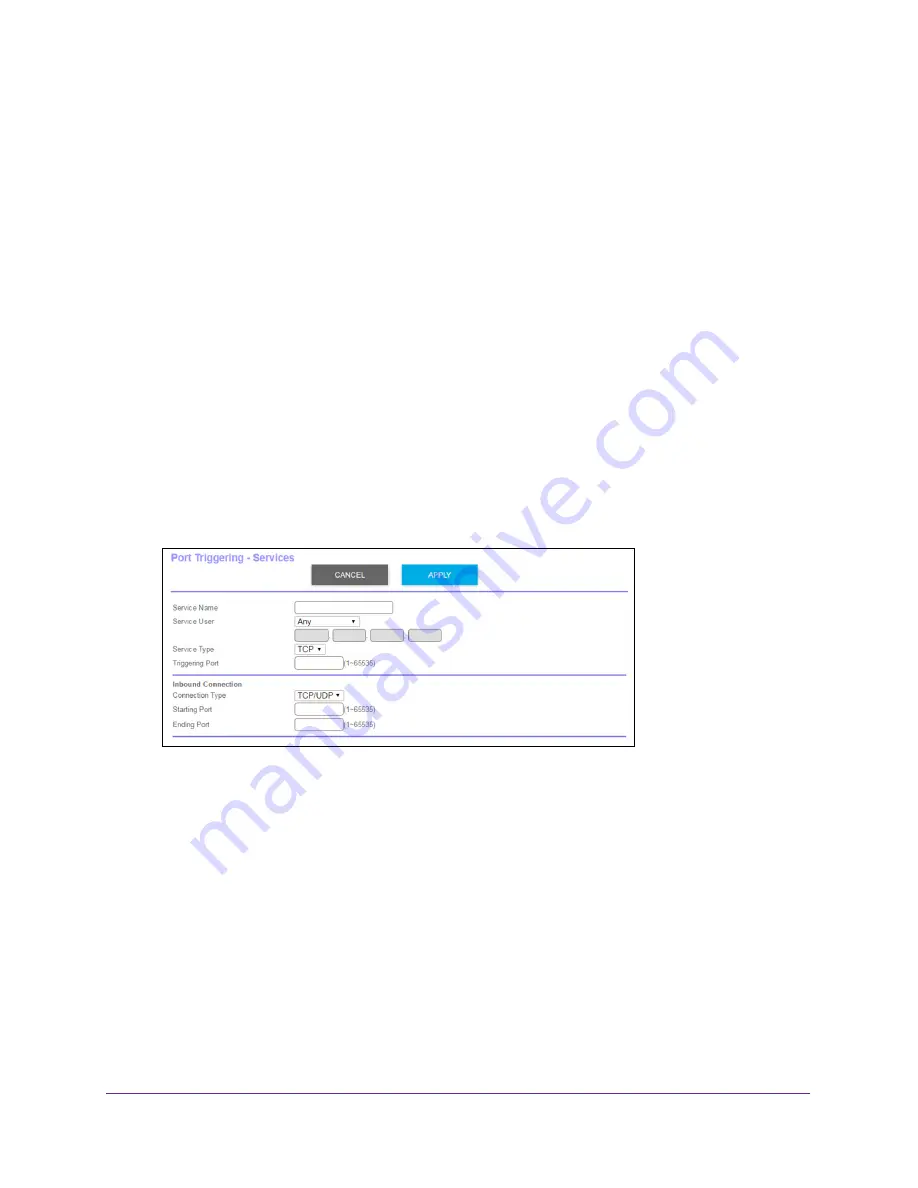
Customize Internet Traffic Rules for Ports
95
Orbi High-Performance
AC3000
Tri-band
WiFi
System
Add a Port Triggering Service
To add a port triggering service:
1.
Launch a web browser from a WiFi-enabled computer or mobile device that is
connected to the network.
2.
Enter
orbilogin.com
.
A login window opens.
3.
Enter the router user name and password.
The user name is
admin
. The default password is
password
. The user name and
password are case-sensitive.
The BASIC Home page displays.
4.
Select
ADVANCED > Advanced Setup > Port Forwarding/Port Triggering.
The Port Forwarding/Port Triggering page displays.
5.
Select the
Port Triggering
radio button.
The page adjusts.
6.
Click the
Add Service
button.
7.
In the
Service Name
field, type a descriptive service name.
8.
In the
Service User
menu, select
Any,
or select
Single address
and enter the IP address
of one computer:
•
Any
(the default) allows any computer on the Internet to use this service.
•
Single address
restricts the service to a particular computer.
9.
Select the service type, either
TCP
or
UDP
or
TCP/UDP
(both).
If you are not sure, select
TCP/UDP
.
10.
In the
Triggering Port
field, enter the number of the outbound traffic port that will open the
inbound ports.
11.
Enter the inbound connection port information in the
Connection Type
,
Starting Port
, and
Ending Port
fields.
12.
Click the
Apply
button.





























