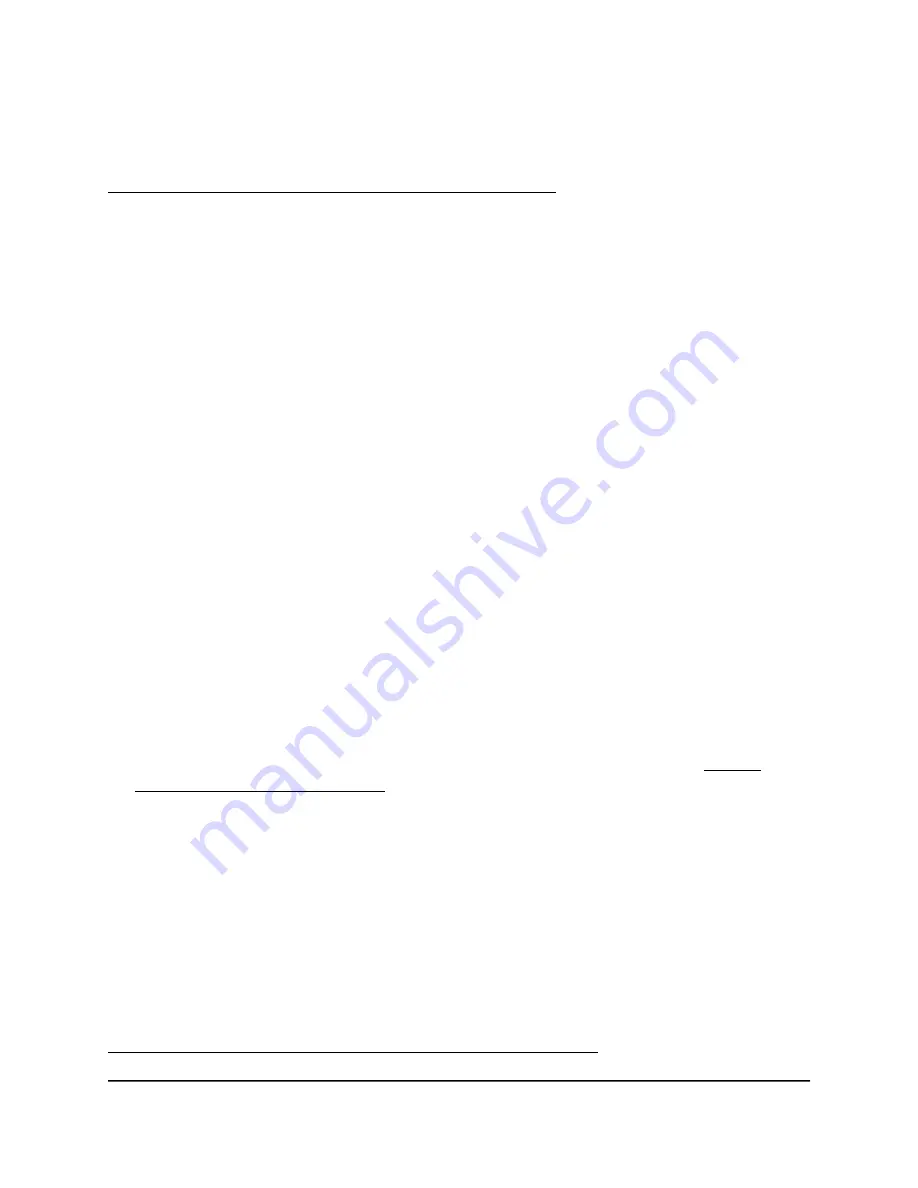
You can now open a VPN tunnel to the router.
For more information about installing and using OpenVPN on your iOS device, visit
https://www.vpngate.net/en/howto_openvpn.aspx#ios.
Install OpenVPN software on an Android device
You must install both the OpenVPN Connect app and OpenVPN configuration files on
each Android device where you want to use a VPN connection to your router.
To download and install the OpenVPN Connect app and OpenVPN configuration
files on an Android device:
1. On your Android device, download and install the OpenVPN Connect app from the
Google Play Store.
2. Launch a web browser from a computer or your Android device that is connected
to the router network.
3. Enter http://www.routerlogin.net.
A login window opens.
4. Enter the router user name and password.
The user name is admin. The password is the one that you specified the first time
that you logged in. The user name and password are case-sensitive.
The BASIC Home page displays.
5. Select ADVANCED > Advanced Setup > VPN Service.
The VPN Service page displays.
6. Make sure that the Enable VPN Service check box is selected.
For more information about the VPN configuration for the router, see Enable
OpenVPN service in the router on page 126.
7. Click the For Smart Phone button to download the router’s OpenVPN configuration
files to your computer or Android device.
If you download the configuration files to your computer, unzip the files, and send
them your Android device.
8. On your Android device, open the
.ovpn
file and import it into the OpenVPN Connect
app.
You can now open a VPN tunnel to the router.
For more information about using OpenVPN on your Android device, visit
https://www.vpngate.net/en/howto_openvpn.aspx#android.
User Manual
131
Use OpenVPN to Access Your
Network
4-Stream AX1800 WiFi 6 Router Model RAX20
















































