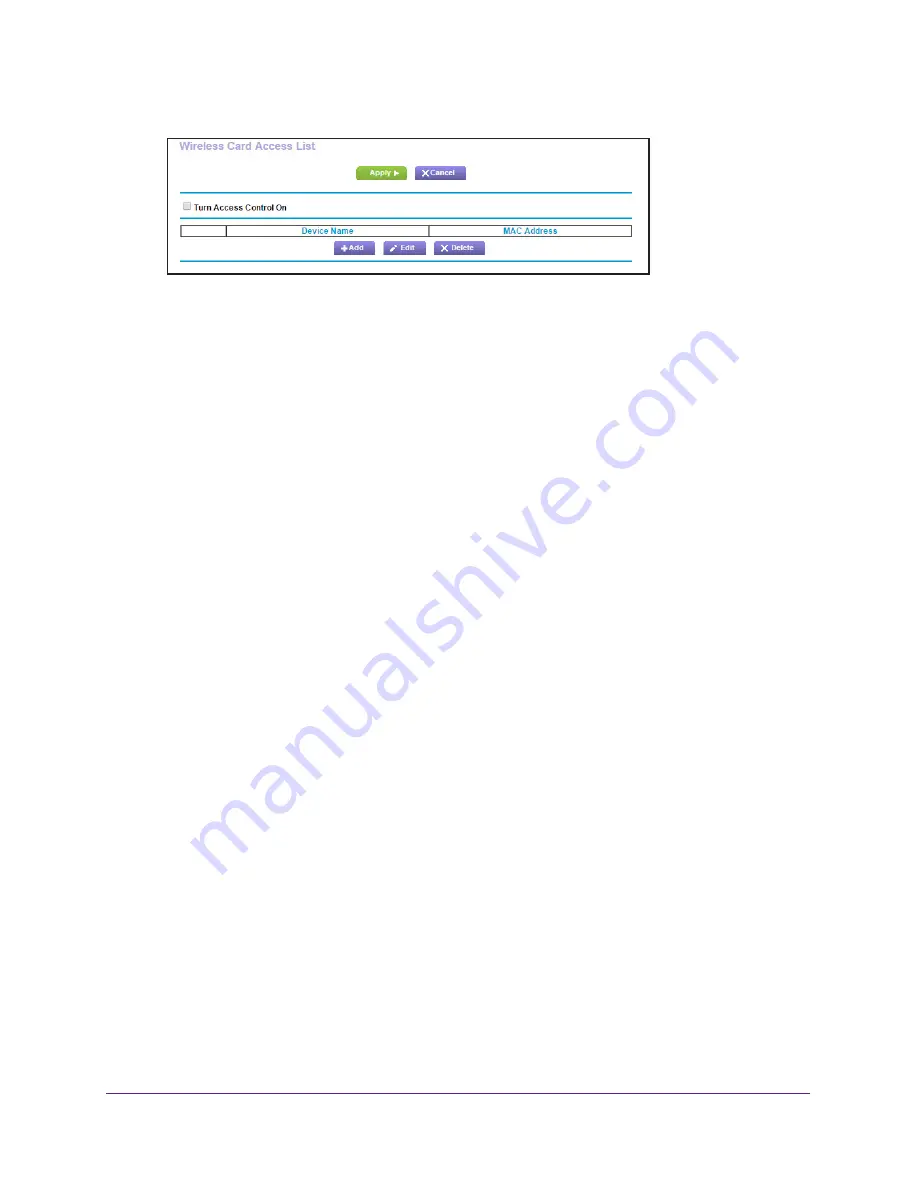
Advanced Settings
98
R6250 Smart WiFi Router
3.
Click
Add
.
The Wireless Card Access Setup screen opens and displays a list of currently active
wireless cards and their Ethernet MAC addresses.
4.
If the computer or device you want is in the Available Wireless Cards list, select that radio
button; otherwise, type a name and the MAC address.
You can usually find the MAC address on the bottom of the wireless device.
Tip:
You can copy and paste the MAC addresses from the Attached
Devices screen into the MAC Address field of this screen. To do this,
use each wireless computer to join the wireless network. The
computer should then display in the Attached Devices screen.
5.
Click
Add
.
The screen changes back to the list screen.
6.
Add each computer or device you want to allow to connect wirelessly.
7.
Select the
Turn Access Control On
check box.
8.
Click
Apply
.
To edit a wireless device or delete it from the access list:
1.
Select
Advanced > Advanced Setup > Wireless Settings
.
The Advanced Wireless Settings screen displays.
2.
In the table, select the radio button next to the wireless device that you want to edit or delete.
3.
Do one of the following:
•
Click the
Edit
button.
The Edit Wireless Card screen displays.
a.
Edit the address information.
b.
Click the
Accept
button.
•
Click the
Delete
button.
The address is removed from the table.






























