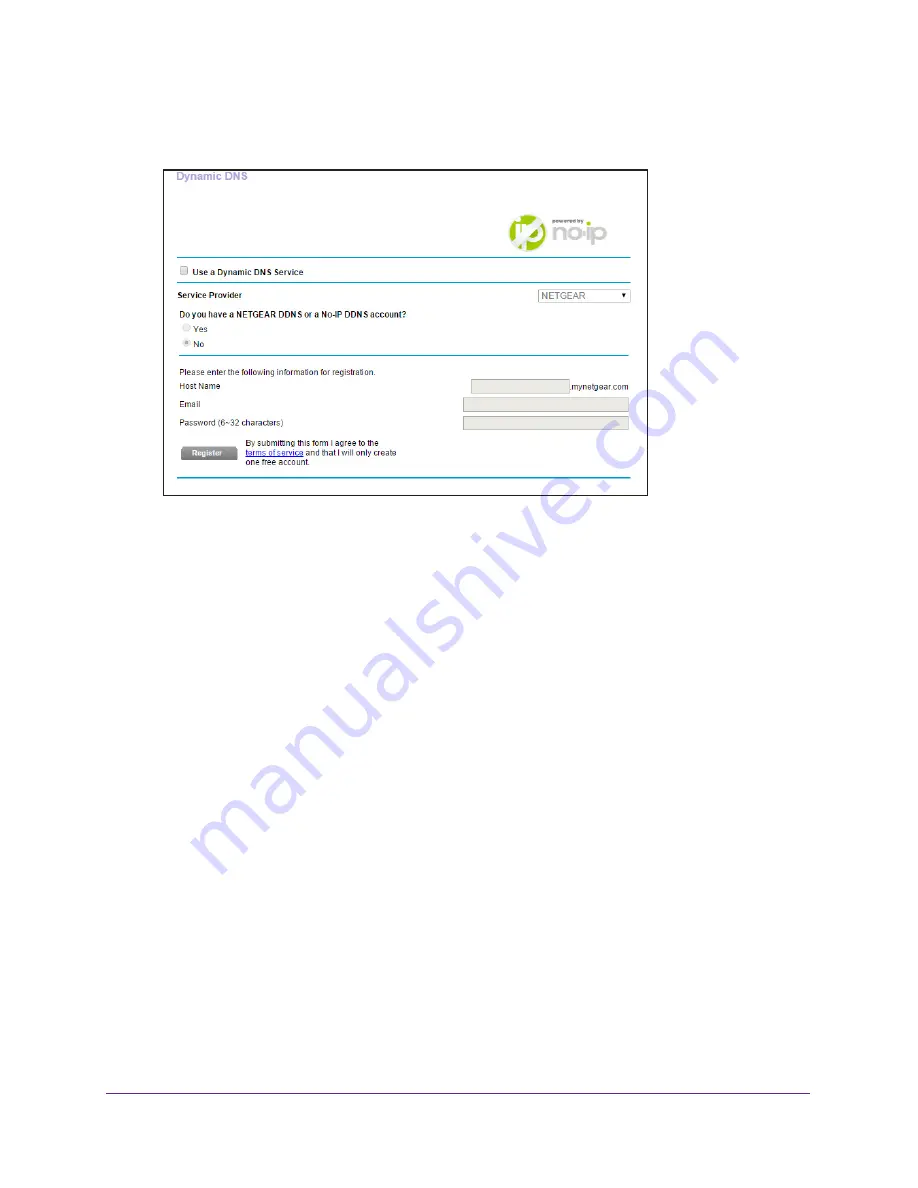
Advanced Settings
101
R6250 Smart WiFi Router
The BASIC Home screen displays.
4.
Select
ADVANCED > Advanced Setup > Dynamic DNS
.
5.
Select the
Use a Dynamic DNS Service
check box.
6.
In the
Service Provider
list, select
NETGEAR
.
7.
Select the
No
radio button.
8.
In the
Host Name
field, type the name that you want to use for your URL.
The host name is sometimes called the domain name. Your free URL includes the host
name that you specify, and ends with mynetgear.com. For example, specify
MyName.mynetgear.com
.
9.
In the
field, type the email address that you want to use for your account.
10.
In the
Password (6-32 characters)
field, type the password for your account.
11.
Click the
Register
button.
12.
Follow the onscreen instructions to register for your NETGEAR Dynamic DNS service.
13.
To check that Dynamic DNS is enabled in the router, click the
Show Status
button.
A message displays the Dynamic DNS status.
Specify a DNS Account That You Already Have
If you already have a Dynamic DNS account with NETGEAR no-ip, www.NoIP.com, or
www.DynDNS.org, you can set up the router to use your account.
To set up Dynamic DNS if you already have an account:
1.
Launch an Internet browser from a computer or wireless device that is connected to the
network.
2.
Type
http://www.routerlogin.net
or
http://www.routerlogin.com
.






























