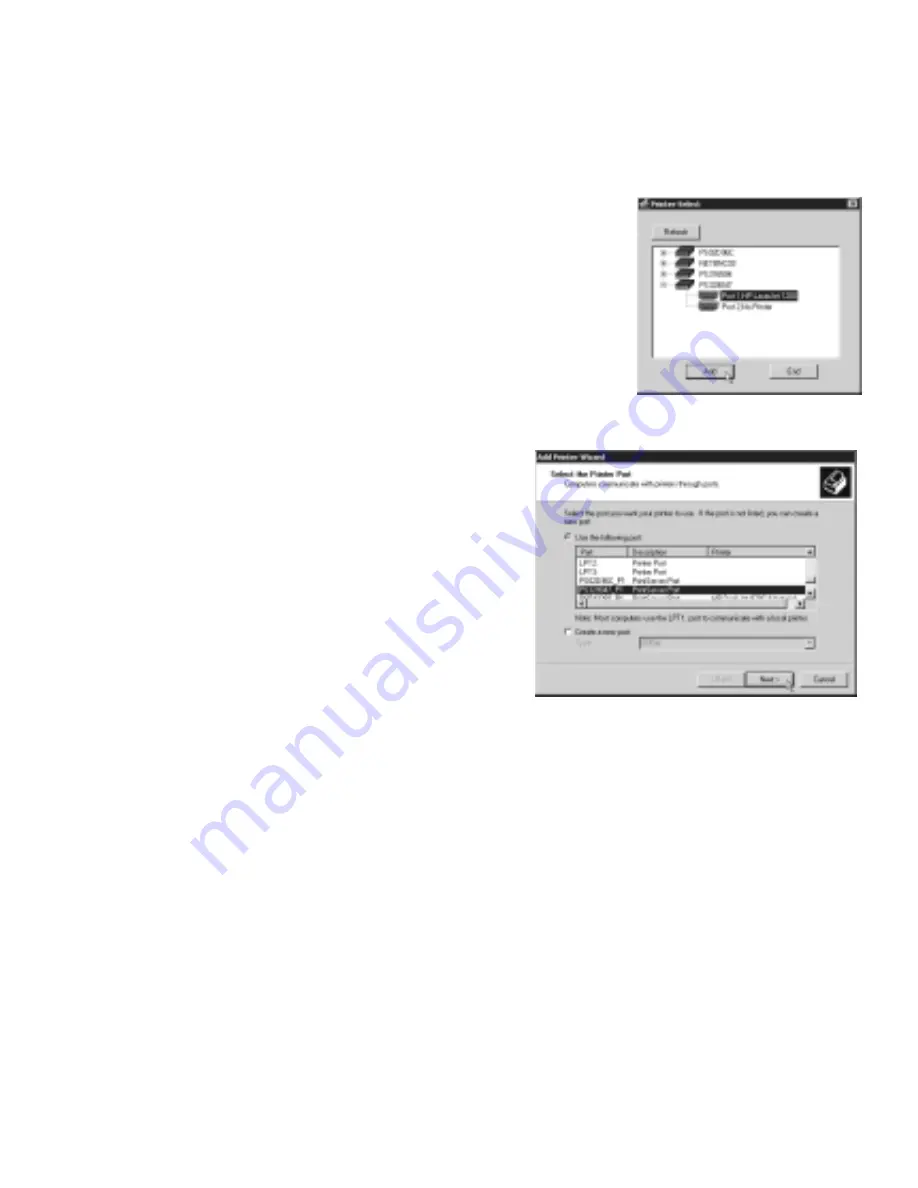
To configure computers running Windows NT, 2000, and XP:
1.
Click
Start
, point to
Programs> NETGEAR Print Server
and click
NETGEAR Add Printer
Wizard
.
2.
Read, follow the instructions, and click
OK
in the
Setup
message window.
3.
In the list, select the print server port with the printer you
want to add to this computer and click
Add
. When you
see the
AddPort
screen, write down the port name (such
as, PS329047_P1).
Printer port name: _____________________________.
4.
Scroll down in
Add Printer Wizard
screen. Select the Print
Server port with port name as written above. Click Next.
Note:
Do NOT select the default port “LPT1.”
5.
Select the printer manufacturer on the left and
the model on the right or
if you need to install the printer driver, click
Have Disk
and follow the instructions.
6.
If you have installed the printer driver for this
printer, you will be asked to keep the existing
driver or replace it. Select either one and click
Next
. Follow the instruction on screen, if any.
7.
Type a name for this printer and determine
whether you want this as the default printer.
Click
Next
.
8.
Select
No
when asked about sharing the printer and click
Next
.
Note:
The print server will perform this function.
9.
Select
Yes
when asked about printing a test page and click
Next
.
10. Click
Finish
.
If you cannot print the test page, go to Troubleshooting on page 12.
If you successfully printed the test page, you can configure other computers to access this
printer by repeating procedure 4 on each computer.
8
Summary of Contents for PS110 - Print Server - Parallel
Page 1: ...Installation Guide PS110 and PS113 10 100 Mbps Print Servers...
Page 19: ......



















