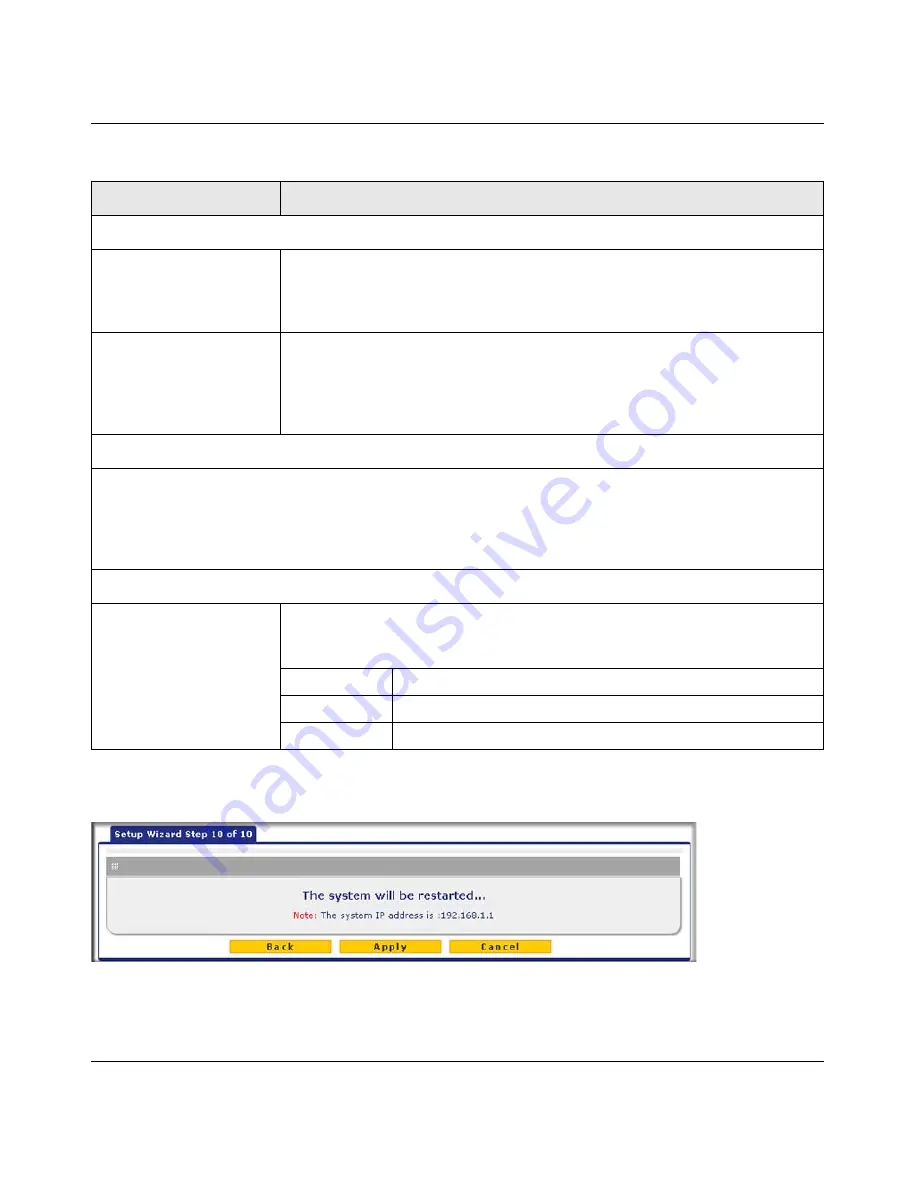
ProSecure Unified Threat Management (UTM) Appliance Reference Manual
Using the Setup Wizard to Provision the UTM in Your Network
2-25
v1.0, January 2010
Setup Wizard Step 10 of 10: Saving the Configuration
Click
Apply
to save your settings and automatically restart the system.
Table 2-9. Setup Wizard Step 9: Signatures & Engine Settings
Setting
Description (or Subfield and Description)
Update Settings
Update
From the pull-down menu, select one of the following options:
•
Never
. The pattern and firmware files are never automatically updated.
•
Scan engine and Signatures
. The pattern and firmware files are
automatically updated according to the Update Frequency settings below.
Update From
Set the update source server by selecting one of the following radio buttons:
•
Default update server
. Files are updated from the default NETGEAR update
server.
•
Server address
. Files are updated from the server that you specify: enter the
IP address or host name of the update server.
Update Frequency
Specify the frequency with which the UTM checks for file updates:
•
Weekly
. From the pull-down menus, select the weekday, hour, and minutes that the updates occur.
•
Daily
. From the pull-down menus, select the hour, and minutes that the updates occur.
•
Every
. From the pull-down menu, select the frequency with which the updates occur. The range is from 15
minutes to 12 hours.
HTTPS Proxy Settings
Enable
If computers on the network connect to the Internet via a proxy server, select
the
Enable
checkbox to specify and enable a proxy server. Enter the following
settings:
Proxy server
The IP address and port number of the proxy server.
User name
The user name for proxy server authentication.
Password
The password for proxy server authentication.
Figure 2-16






























