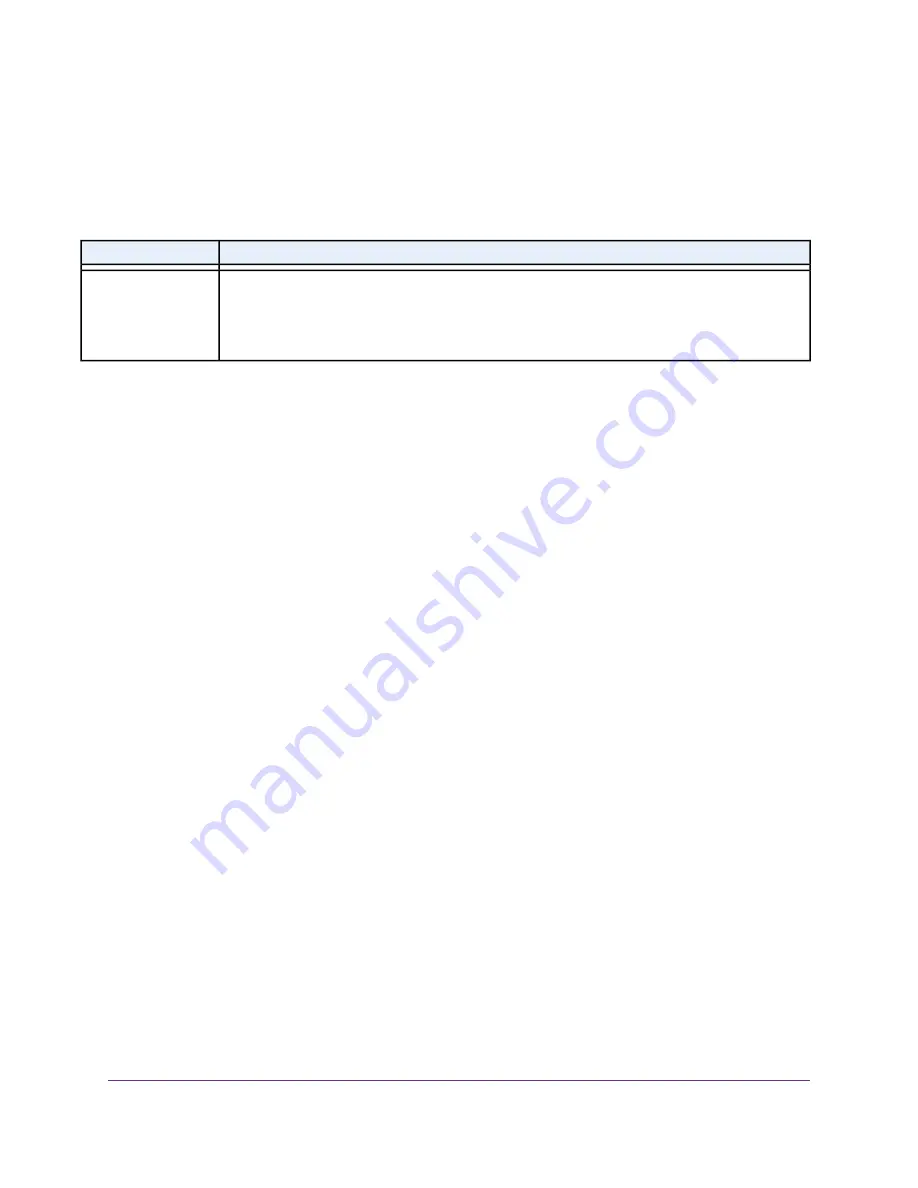
Button Descriptions
Use the buttons to restore the adapter to the factory configuration and to create a secure network.
Table 2. Button descriptions
Description
Button or Switch
Press and hold the Security/Factory Reset button for 1 to 3 seconds and then release it to create
a secure PowerLINE network.
Press and hold the Security/Factory Reset button for 8 to 10 seconds and then release it to return
the PowerLINE adapter to its factory default settings
Security/Factory Reset
Ethernet Port
PowerLINE adapters use Ethernet ports to convert a standard electrical wall outlet into a high-speed wired
network connection. You can use the wired network connection to bring Internet connectivity to any device
with an Ethernet port, such as a computer, game console, Blu-ray player, smart TV, HD set-top box, or
network DVR.
Extra Outlet
For models with an extra outlet, you must observe a few restrictions on how you use the extra outlet.
The technical specifications for your model provide socket outlet ratings. See
on page 17. See
on page 19 for general guidelines for use.
Adapter Label
The adapter label provides unique details specific to your device. It displays the following:
•
Model number
•
MAC address
•
Serial number
•
Device password
Your PowerLINE Adapter
7
PowerLINE 2000




















