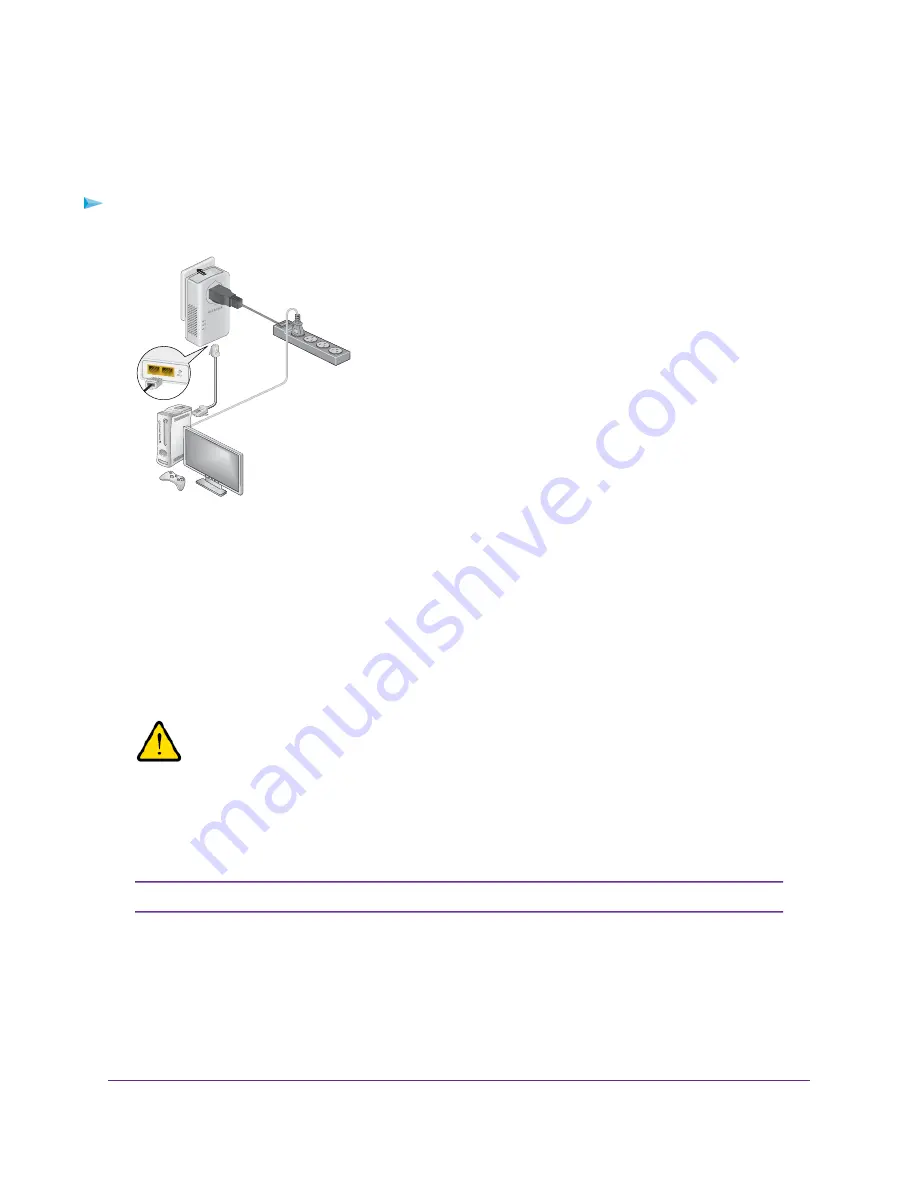
Add an Adapter to an Existing PowerLINE Network
You can add additional adapters to an existing PowerLINE network.
To add an adapter to a PowerLINE network:
1.
Plug the adapter into a wall outlet where you want to add Internet access.
2.
(Optional) Use the Ethernet cable that came with your adapter to connect the adapter to an Ethernet
port on a computer, game console, Blu-ray player, or other peripheral device.
The PowerLINE devices attempt to detect each other and form a PowerLINE network.
3.
If you used a private encryption key, press the Security/Factory Reset button on one of the adapters
that is already a part of the network for two seconds, and then press the Security/Factory Reset button
on the new adapter for two seconds.
Both buttons must be pressed within two minutes.
See
Use the Security/Factory Reset Button to Set the Encryption Key
on page 13.
WARNING:
Do not press the Security/Factory Reset button on the PowerLINE adapter
until installation is complete and the adapters are communicating with each
other (indicated by the blinking Power LED). Pressing this button too soon
can temporarily disable PowerLINE communication. If this occurs, use the
Security/Factory Reset button to return the PowerLINE adapter to its factory
default settings.
The Security/Factory Reset button does not work in power saving mode.
Note
4.
Wait for the PowerLINE network to recognize each PowerLINE device.
This process could take as little as 5 seconds or up to 80 seconds.
When the Power LED stops blinking, the process is complete. If the Pick A Plug LEDs are green or
amber, the devices are successfully connected to the PowerLINE network. A red Pick A Plug LED
indicates a slow link rate. In this case, move the PowerLINE device to another electrical outlet with a
faster connection.
PowerLINE Networks
12
PowerLINE 2000




















