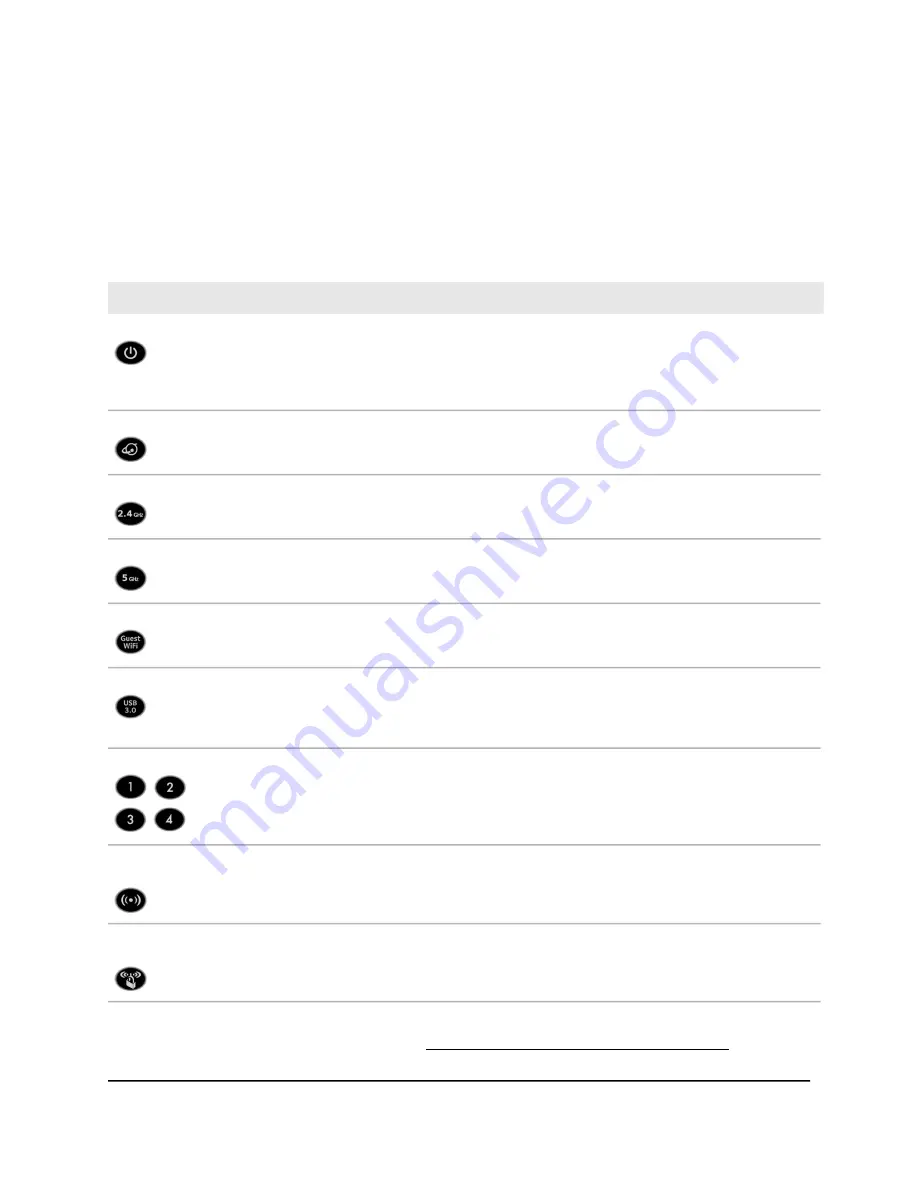
LEDs and Buttons on the Top Panel
The status LEDs and buttons are located on the top of the router.
Table 2. LED and button descriptions
Description
LED and Button
Solid amber. The router is starting.
Blinking amber. The firmware is upgrading, or the Reset button was pressed.
Solid white. The router is ready.
Blinking white. The firmware is corrupted.
Off. Power is not supplied to the router.
Power
Solid white. The Internet connection is ready.
Solid amber. The router detected an Ethernet cable connection to the modem.
Off. No Ethernet cable is connected between the router and the modem.
Internet
Solid white. The 2.4 GHz WiFi radio is operating.
Blinking white. The router is sending or receiving WiFi traffic.
Off. The 2.4 GHz WiFi radio is off.
2.4 GHz WiFi
Solid white. The 5 GHz WiFi radio is operating.
Blinking white. The router is sending or receiving WiFi traffic.
Off. The 5 GHz WiFi radio is off.
5 GHz WiFi
Solid white. The guest WiFi network is operating.
Blinking white. The router is sending or receiving WiFi traffic.
Off. The guest WiFi network is off.
Guest WiFi
Solid white. A USB device is connected and is ready.
Blinking white. A USB device is plugged in and is trying to connect.
Off. No USB device is connected, or someone clicked the Safely Remove Hardware button
and it is now safe to remove the attached USB device.
USB 3.0 port
The LED color indicates the speed: white for Gigabit Ethernet connections and amber for 100
Mbps or 10 Mbps Ethernet connections.
Solid white or solid amber. A powered-on device is connected to the Ethernet port.
Blinking white or blinking amber. The port is sending or receiving traffic.
Off. No device is connected to this Ethernet port.
Ethernet ports 1–4
Pressing this button for two seconds turns the 2.4 GHz and 5 GHz WiFi radios on and off.
If this LED is solid white, the WiFi radios are on. If this LED is off, the WiFi radios are turned off
and you cannot use WiFi to connect to the router.
WiFi On/Off
button with LED
This button lets you use WPS to join the WiFi network without typing the WiFi password. The
WPS LED blinks white during this process and then lights solid white.
WPS button with
LED
For information about disabling LED blinking for network communications and turning
off all LEDs except the Power LED, see Disable LED blinking or turn off LEDs on page
102.
User Manual
11
Hardware Overview of the
Router
Nighthawk AC2600 Smart WiFi Router Model R7450












































