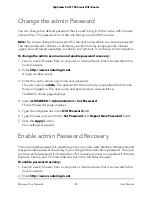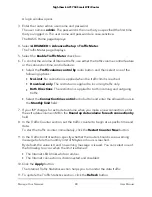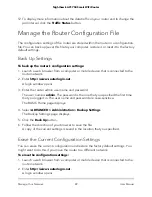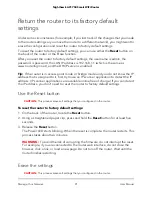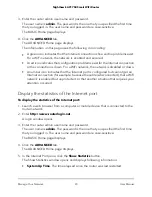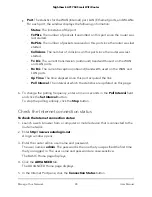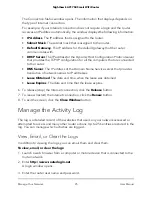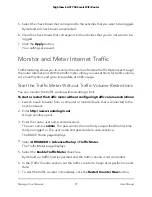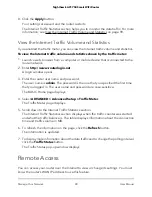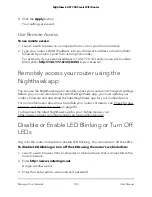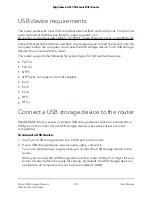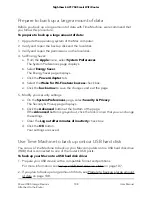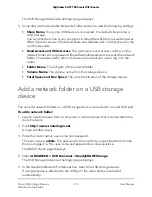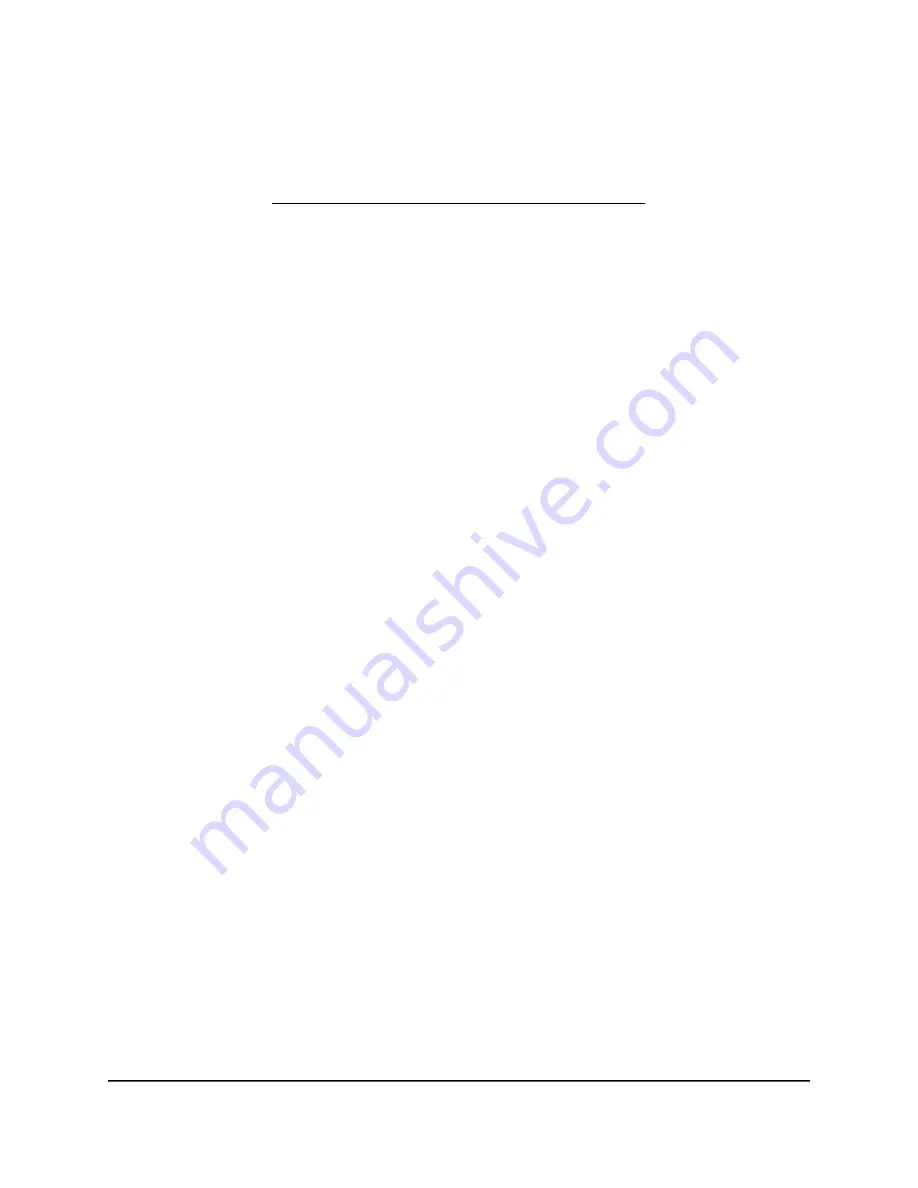
8. Click the Apply button.
Your settings are saved and the router restarts.
The Internet Traffic Statistics section helps you to monitor the data traffic. For more
information, see View the Internet Traffic Volume and Statistics on page 98.
View the Internet Traffic Volume and Statistics
If you enabled the traffic meter, you can view the Internet traffic volume and statistics.
To view the Internet traffic volume and statistics shown by the traffic meter:
1. Launch a web browser from a computer or mobile device that is connected to the
router network.
2. Enter http://www.routerlogin.net.
A login window opens.
3. Enter the router user name and password.
The user name is admin. The password is the one that you specified the first time
that you logged in. The user name and password are case-sensitive.
The BASIC Home page displays.
4. Select ADVANCED > Advanced Setup > Traffic Meter.
The Traffic Meter page displays.
5. Scroll down to the Internet Traffic Statistics section.
The Internet Traffic Statistics section displays when the traffic counter was started
and what the traffic balance is. The table displays information about the connection
time and traffic volume in MB.
6. To refresh the information on the page, click the Refresh button.
The information is updated.
7. To display more information about the data traffic and to change the polling interval,
click the Traffic Status button.
The Traffic Status pop-up window displays.
Remote Access
You can access your router over the Internet to view or change its settings. You must
know the router’s WAN IP address to use this feature.
User Manual
98
Manage Your Network
Nighthawk AC1750 Smart WiFi Router