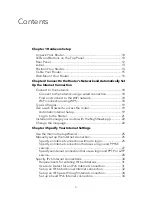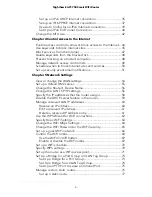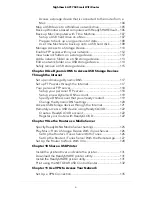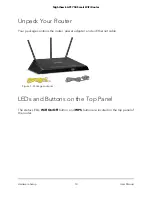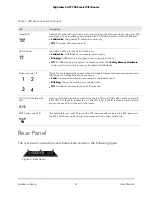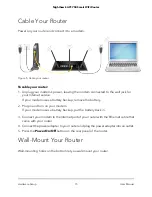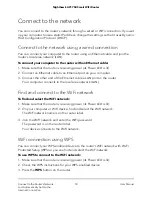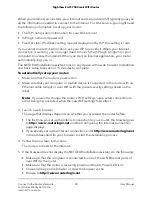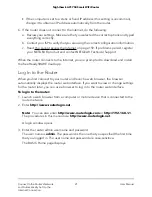Specify VPN Service in the Router..................................................135
Install OpenVPN Software...............................................................136
Install OpenVPN Software on Your Windows Computer.......136
Install OpenVPN Software on Your Mac Computer................139
Install OpenVPN Software on an iOS Device...........................140
Install OpenVPN Software on an Android Device...................140
Use a VPN Tunnel on Your Windows-Based Computer..............141
Use VPN to Access the Router’s USB Device and Media............142
Use VPN to Access Your Internet Service at Home......................143
Set Up VPN Client Internet Access in the Router.....................143
Block VPN Client Internet Access in the Router.......................144
Use a VPN Tunnel to Access Your Internet Service at Home..145
Chapter 12 Manage Port Forwarding and Port Triggering
Manage Port Forwarding to a Local Server..................................147
Set Up Port Forwarding to a Local Server.................................147
Add a Custom Port Forwarding Service...................................148
Edit a Port Forwarding Service...................................................149
Delete a Port Forwarding Entry..................................................150
Application Example: Make a Local Web Server Public.........150
How the Router Implements the Port Forwarding Rule..........151
Port Triggering.................................................................................151
Add a Port Triggering Service....................................................152
Enable Port Triggering................................................................153
Application Example: Port Triggering for Internet Relay Chat port
triggering......................................................................................153
Troubleshoot with the LEDs............................................................157
Standard LED behavior when the router is powered on........157
Power LED is off or blinking.......................................................157
LEDs never turn off......................................................................157
Internet or Ethernet LAN port LEDs are off..............................158
WiFi LED is off..............................................................................158
You cannot log in to the router.......................................................158
You cannot access the Internet.......................................................159
Troubleshoot Internet browsing.....................................................161
Changes are not saved....................................................................161
Troubleshoot WiFi connectivity......................................................162
7
Nighthawk AC1750 Smart WiFi Router