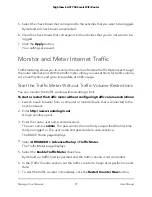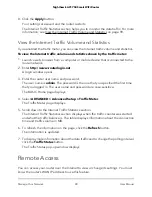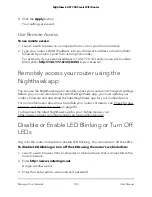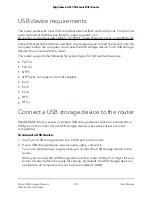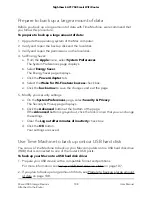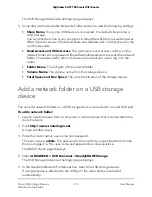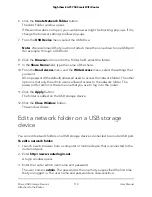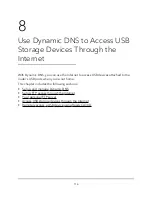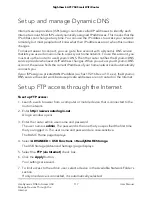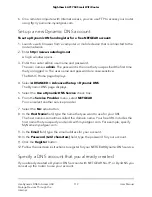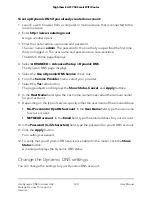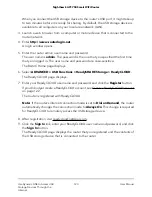Manage Access to a Storage Device
You can specify the device name, workgroups, and network folders for a storage device
connected to the USB port on the router.
To specify the storage device access settings:
1. Launch a web browser from a computer or mobile device that is connected to the
router network.
2. Enter http://www.routerlogin.net.
A login window opens.
3. Enter the router user name and password.
The user name is admin. The password is the one that you specified the first time
that you logged in. The user name and password are case-sensitive.
The BASIC Home page displays.
4. Select ADVANCED > USB Functions > ReadySHARE Storage > ReadySHARE.
The USB Storage (Advanced Settings) page displays.
5. To specify a name that is used to access the USB device or devices that are connected
to the router, in the Network/Device Name field, enter a name.
By default, the name is readyshare.
6. To specify a name for the workgroup that the USB device or devices are members
of, in the Workgroup field, enter a name.
By default, the name is Workgroup. The name works only in an operating system
that supports NetBIOS, such as Microsoft Windows. If you are using a Windows
workgroup rather than a domain, the workgroup name is displayed here.
7. Enable or disable access methods by selecting or clearing the corresponding check
boxes and specifying access to the storage device as described in the following
table.
User Manual
110
Share USB Storage Devices
Attached to the Router
Nighthawk AC1750 Smart WiFi Router