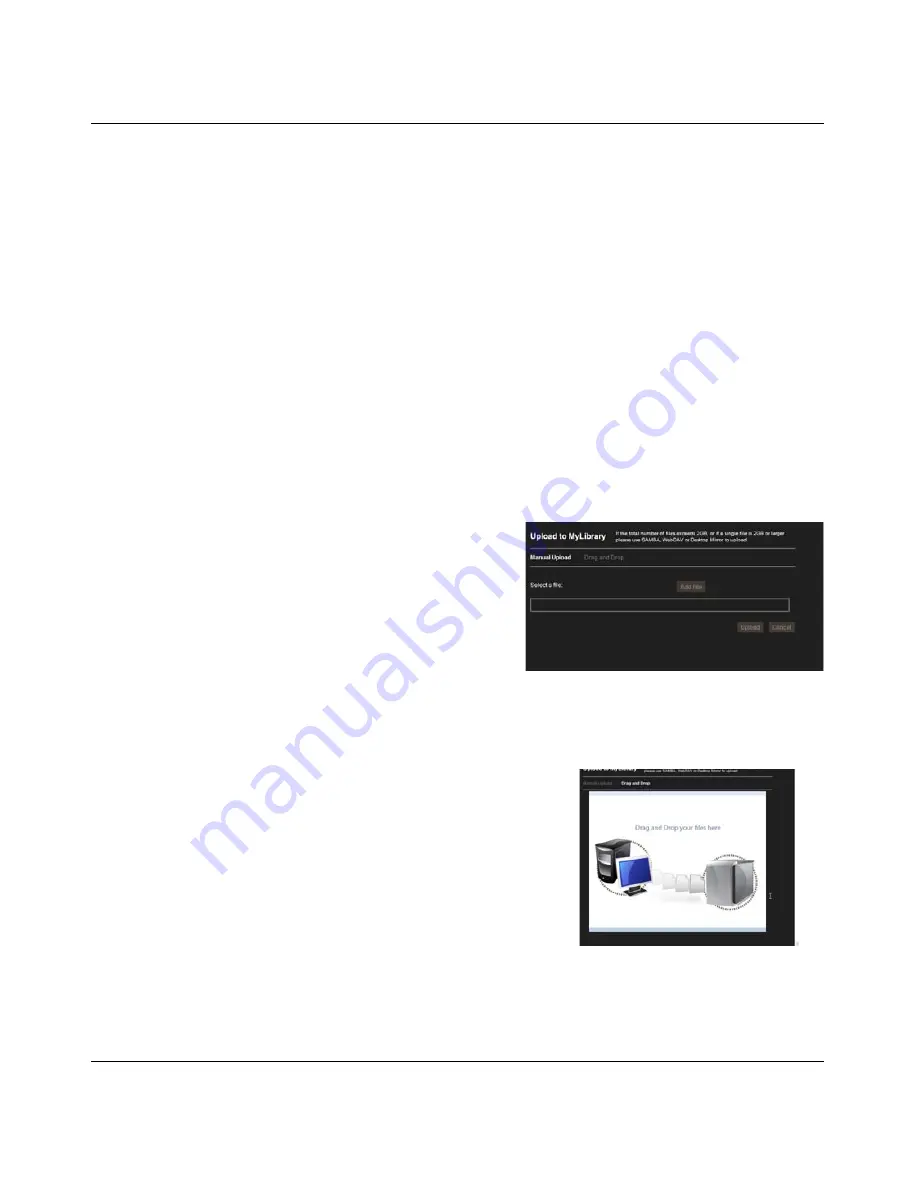
NETGEAR Stora User Manual
Stora Application
3-15
v1.0, September 2009
Uploading files
Uploading files copies them from your computer to the selected folder. If you upload to your
MyLibrary folders, only you have access to them. If you upload a file to a folder within
FamilyLibrary, any user with account access permission to this folder will be able to access it.
Blocked accounts will not have access to it.
The Stora Application allows you to a copy a file or set of files that are less than 2 GB. If you want
to copy files greater than 2 GB, use Stora Folders (see
“Explore My Stora Folders”
on page 2-5),
Desktop Mirror (see
“Desktop Mirror Overview”
on page 4-2) or FTP (see
“FTP”
on page 3-42).
1. To upload files
a.
Select the destination folder from the left panel or a folder on the main window.
b. Display the menu.
c.
Select Upload to launch the Upload window.
d. Select either
Manual Upload
or
Drag and Drop
2. Manual Upload
(Default method)
Manual Upload lets you select individual files.
a.
Click Manual Upload.
b. Click Add File, browse to the file, and then
click Open.
c.
Optionally add more files.
d. Click Upload to upload the file(s).
e.
Once the upload is complete, click Close.
3. Drag and Drop
Drag and Drop lets you drag multiple files and entire
folders from Explorer/Finder.
a.
Click Drag and Drop. A window appears, prompting
you to drag and drop your files here.
b. Drag the file from Explorer/Finder and drop it into the
window. You can drag multiple files or folders.
c.
Click Upload to upload the file.
d. Once the upload is complete, close the window.
Figure 3-16 Manual Upload
Figure 3-17 Drag and Drop






























