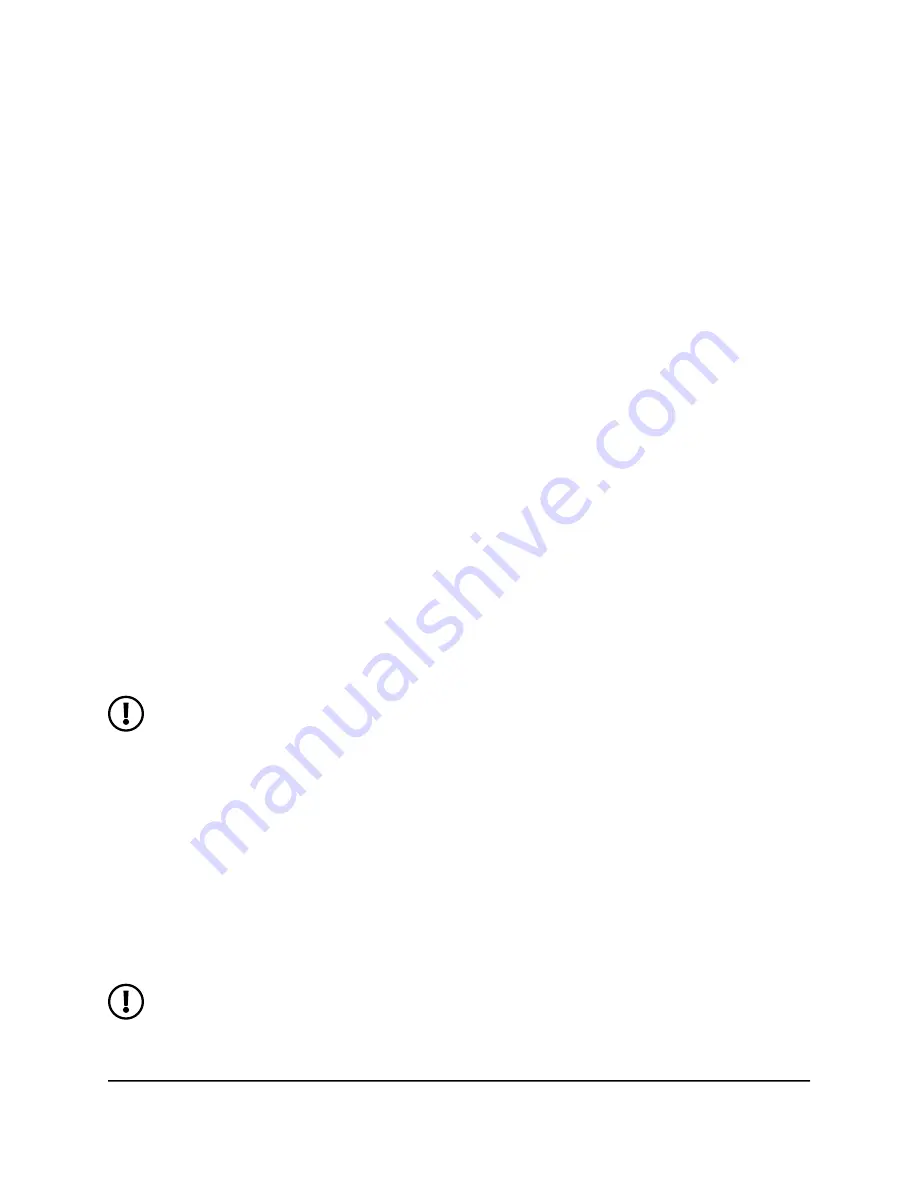
3. When prompted, enter the WiFi password for your Nighthawk M6 network.
The WiFi password displays on the Nighthawk M6 LCD screen. If the screen is turned
off, press and quickly release the Power button to wake the Nighthawk M6.
Manage WiFi
You can set up the WiFi radio of the Nighthawk M6 to meet your WiFi needs by
customizing settings on the Nighthawk M6 web page.
On the Nighthawk M6 web page, the following WiFi profiles are available:
•
Dual-Band (2.4 & 5 GHz) or Dual-Band (2.4 & 6 GHz). Support two separate WiFi
networks simultaneously using both a 2.4- and 5-GHz frequency band or using a
2.4- and 6-GHz frequency band.
•
2.4 GHz only. Share your main WiFi with 2.4 GHz devices that you trust.
•
5 GHz Only. Share your main WiFi with 5 GHz devices that you trust
•
6 GHz Only. Share your main WiFi with 6 GHz devices that you trust
•
Turn Off WiFi. Turn off WiFi.
By default, 5 GHz Only WiFi is enabled. If your place of business does not allow WiFi or
for any other reason you want to disable WiFi and use the Nighthawk M6 only in tethered
mode, the Nighthawk M6 gives you that option.
NOTE: WiFi on the Nighthawk M6 will restart whenever you make a change
to WiFi settings. Please ensure your connected devices are set to automatically
reconnect to WiFi.
Turn on 5 GHz Only or 6 GHz Only WiFi from the Nighthawk
M6
When all of your devices support 5 GHz WiFi, use 5 GHz WiFi for faster downloads. 5
GHz WiFi is mandatory when going from indoor use to mobile use.
For indoor usage when the device is on the AC charger, WiFi 6E is available.
NOTE: When you go from indoor use to mobile use, you must turn on 5GHz
WiFi, and when you connect to AC power you must manually switch back to 6
GHz WiFi.
User Manual
30
Use Your Nighthawk M6
Nighthawk M6






























