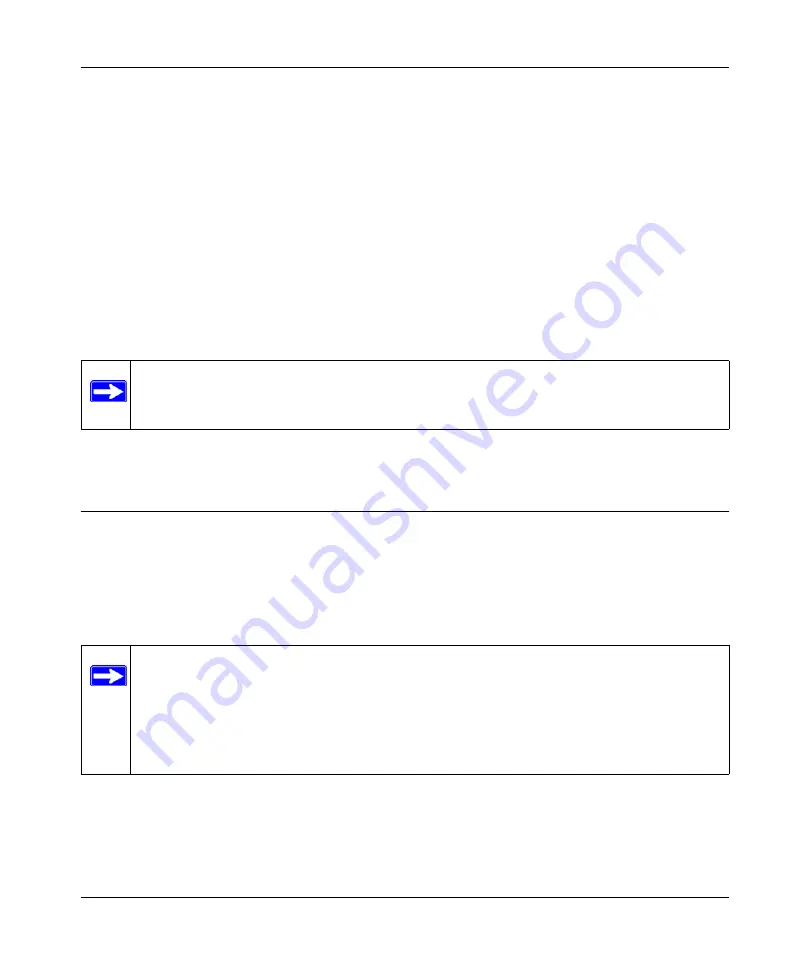
Mobile Broadband Wireless-N Router MBRN3000 User Manual
Wireless Network Configuration
2-12
v1.0, October 2009
5.
From the router Add WPS Client screen, enter the client PIN number, and then click
Next
.
•
The router tries to communicate with the client for 4 minutes.
•
The router WPS screen displays a message confirming that the client was added to the
wireless network. The router generates an SSID, and implements WPA/WPA2 wireless
security.
6. Note the new SSID and WPA/WPA2 password for the wireless network. You can view these
settings in the Wireless Settings screen. See
“Manually Configuring Your Wireless Settings”
To access the Internet from any computer connected to your router, launch a browser such as
Microsoft Internet Explorer or Mozilla Firefox. You should see the router’s Internet LED blink,
indicating communication to the ISP.
Connecting Additional Wireless Client Devices After WPS
Setup
You can add more WPS clients to your wireless network, or you can add a combination of WPS-
enabled clients and clients without WPS.
Adding More WPS Clients
To add a wireless client device that is WPS-enabled:
1.
“Using a WPS Button to Add a WPS Client” on page 2-9
or
PIN Entry to Add a WPS Client” on page 2-11
Note:
If no WPS-capable client devices are located during the 2-minute timeframe, the
SSID will not be changed and no security will be implemented on the router.
Note:
Your wireless settings remain the same when you add another WPS-enabled client,
as long as the
Keep Existing Wireless Settings
checkbox is selected in the
Advanced Wireless screen (listed under the Advanced heading in the router main
menu). If you clear this checkbox, when you add the client, a new SSID and
passphrase will be generated, and all existing connected wireless clients will be
disassociated and disconnected from the router.
Summary of Contents for MBRN3000
Page 6: ...vi v1 0 October 2009 ...






























