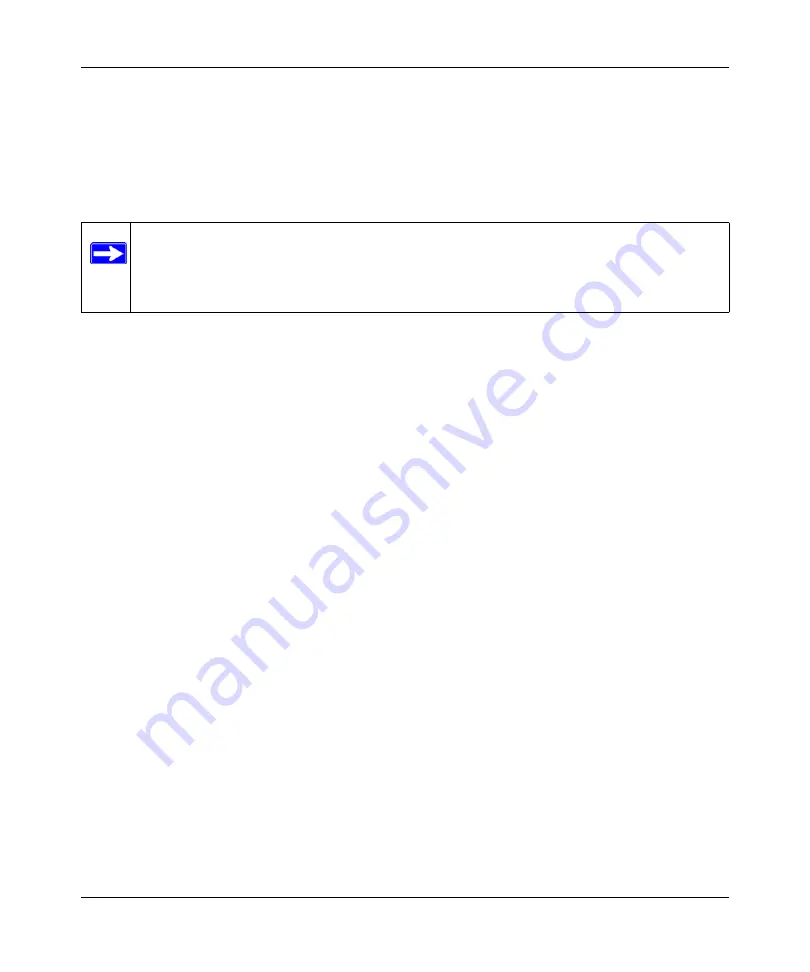
Mobile Broadband Wireless-N Router MBRN3000 User Manual
Wireless Network Configuration
2-8
v1.0, October 2009
Configuring WPA, WPA2, or WPA + WPA2
Both WPA and WPA2 provide strong data security. WPA with TKIP is a software implementation
that can be used on Windows systems with Service Pack 2 or later; WPA2 with AES is a hardware
implementation; see your device documentation before implementing it. Consult the product
documentation for your wireless adapter for instructions for configuring WPA settings.
To configure WPA or WPA2 in the router:
1.
Log in to the router at its default LAN address of
http://192.168.0.1
with its default user name
of
admin
and default password of
password
, or using whatever user name, password, and
LAN address you have chosen for the router.
2.
Select Wireless Settings from the main menu.
3.
On the Wireless Setting screen, select the radio button for the WPA or WPA2 option of your
choice.
4.
The settings displayed on the screen depend on which security option you select.
5.
For WPA-PSK or WPA2-PSK, enter the passphrase.
6.
If prompted, enter the settings for the Radius server. For WPA-802.1x or WPA2-802.1x, these
settings are required for communication with the primary Radius server.
•
Primary Radius Server IP Address
. The IP address of the Radius server. The default is
0.0.0.0
•
Radius Port
. Port number of the Radius server. The default is 1812.
•
Shared Key
. This is shared between the wireless access point and the Radius server
during authentication.
7.
To save your settings, click
Apply
.
Note:
If you use a wireless computer to configure wireless security settings, you will be
disconnected when you click Apply. If this happens, reconfigure your wireless
computer to match the new settings, or access the router from a wired computer to
make further changes.
Summary of Contents for MBRN3000
Page 6: ...vi v1 0 October 2009 ...






























