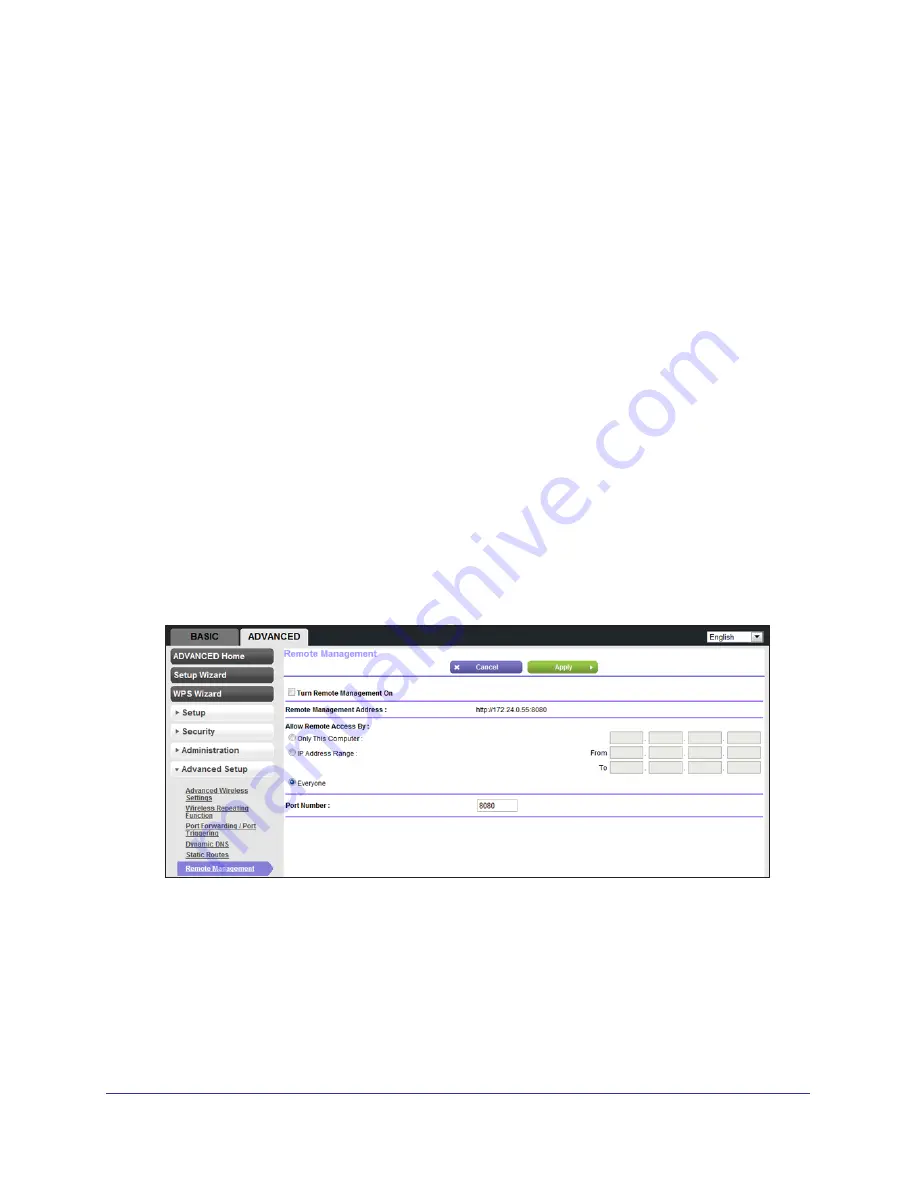
Advanced Settings
80
N150 4-Port Wireless Router JNR1010
If you select the Private check box, the static route is not reported in RIP.
4.
Select the
Active
check box to make this route effective.
5.
Type the destination IP address of the final destination.
6.
Type the IP subnet mask for this destination.
If the destination is a single host, type
255.255.255.255
.
7.
Type the gateway IP address.
The gateway IP address must be a router on the same LAN segment as the N150 4-Port
Wireless Router.
8.
Type a number from 1 through 15 as the metric value.
This value represents the number of routers between your network and the destination.
Usually, a setting of 2 or 3 works, but if this is a direct connection, set it to 1.
9.
Click
Apply
to add the static route.
Remote Management
The remote management feature lets you upgrade or check the status of your N150 4-Port
Wireless Router over the Internet.
To set up remote management:
1.
Select
Advanced > Advanced Setup > Remote Management
.
Note:
Be sure to change the router’s default login password to a secure
password. The ideal password contains no dictionary words from any language
and contains uppercase and lowercase letters, numbers, and symbols. It can
be up to 30 characters.
2.
Select the
Turn Remote Management On
check box.






























