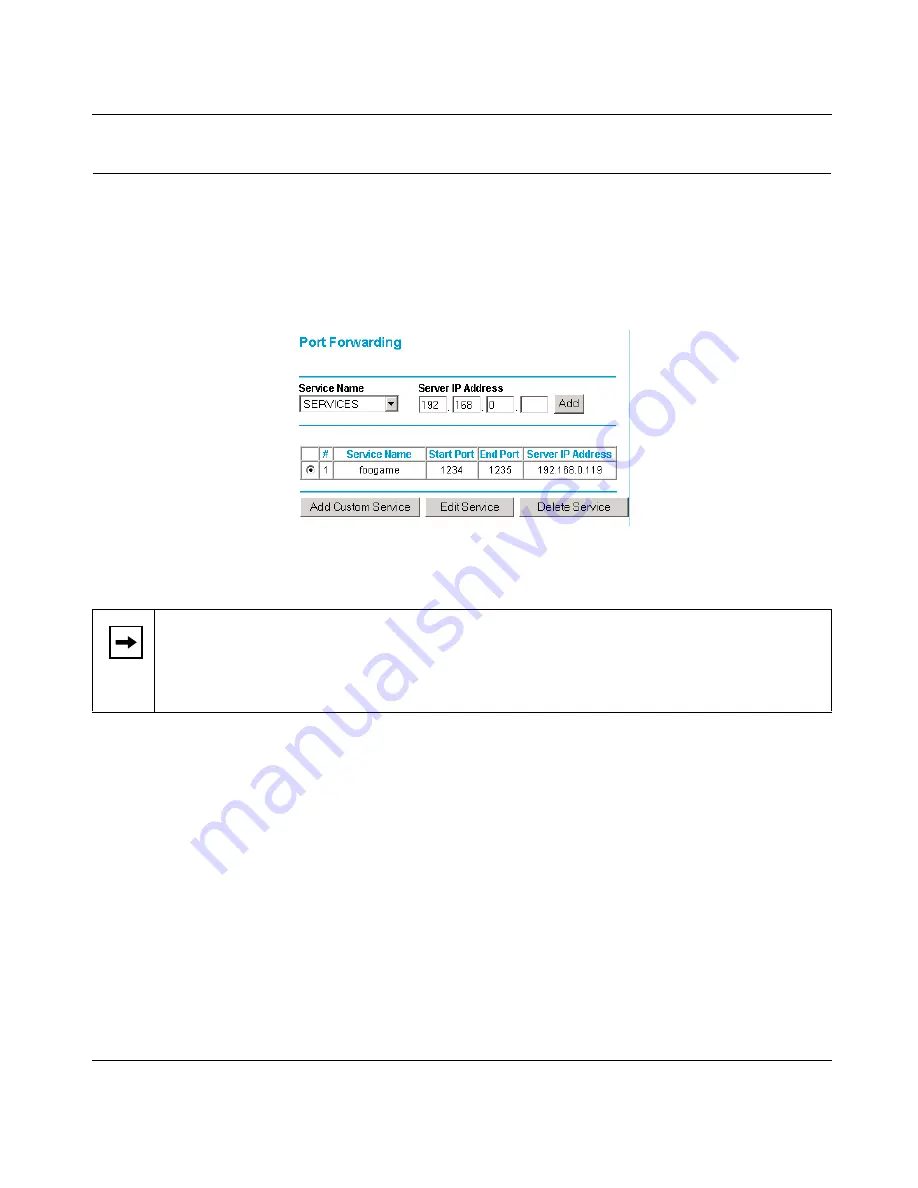
Reference Manual for the Model HR314 802.11a Hi-Speed Wireless Router
8-2
Advanced Configuration of the Router
Configuring for Port Forwarding to Local Servers
Although the router causes your entire local network to appear as a single machine to the Internet,
you can make a local server (for example, a web server or game server) visible and available to the
Internet. This is done using the Port Forwarding menu. From the Main Menu of the browser
interface, under Advanced, click on Port Forwarding to view the port forwarding menu, shown in
Figure 8-1
Figure 8-1.
Port Forwarding Menu.
Use the Port Forwarding menu to configure the router to forward incoming protocols to computers
on your local network. In addition to servers for specific applications, you can also specify a
Default DMZ Server to which all other incoming protocols are forwarded. The DMZ Server is
configured in the Security Menu.
Before starting, you'll need to determine which type of service, application or game you'll provide
and the IP address of the computer that will provide each service. Be sure the computer’s IP
address never changes.
To configure port forwarding to a local server:
1.
From the Service & Game box, select the service or game that you will host on your network.
If the service does not appear in the list, refer to the following section, “
Add a Custom
Service
”.
Note:
Some residential broadband ISP accounts do not allow you to run any server
processes (such as a Web or FTP server) from your location. Your ISP may periodically
check for servers and may suspend your account if it discovers any active services at
your location. If you are unsure, refer to the Acceptable Use Policy of your ISP.






























