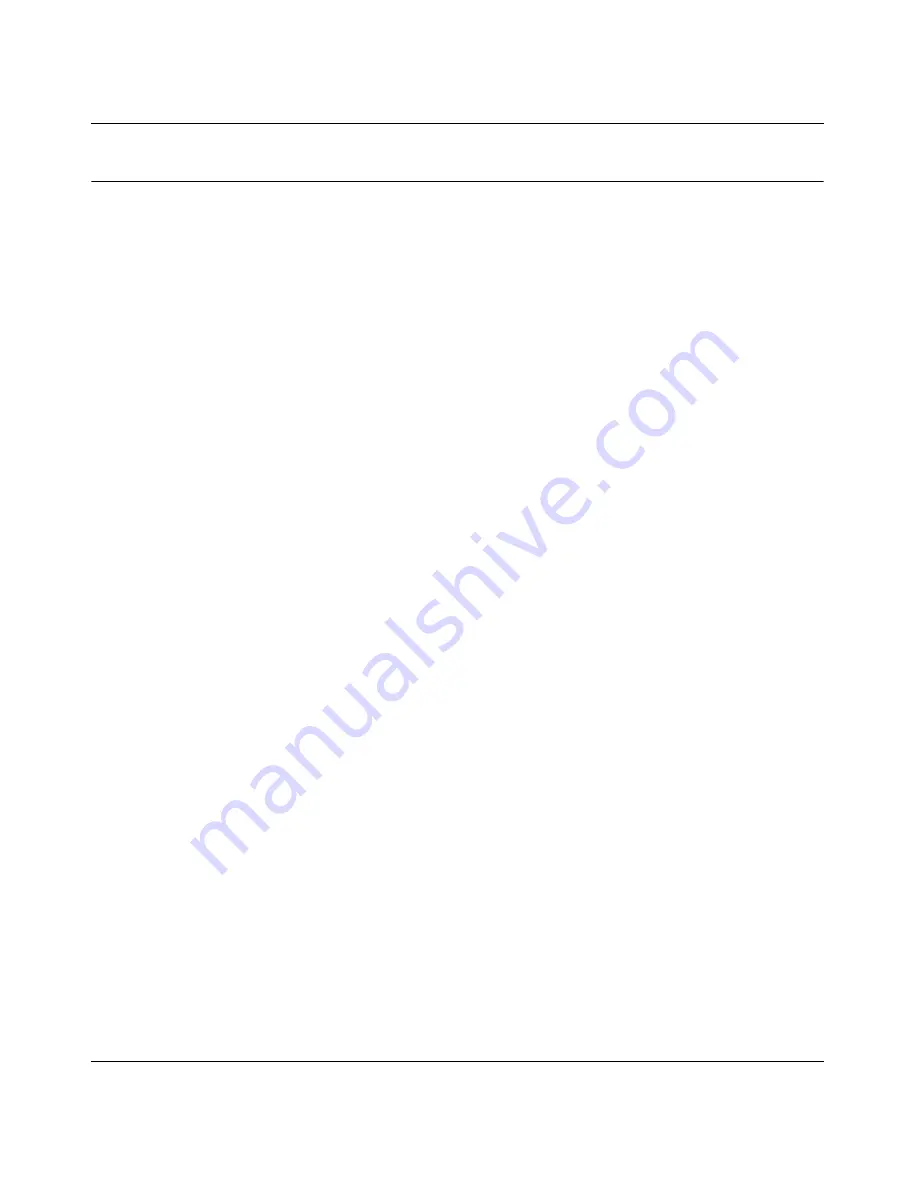
GS748T Software User Manual
B-2
Virtual Local Area Networks (VLANs)
v2.0, April 2007
IEEE 802.1Q VLANs
Packets received by the switch are treated in the following way:
•
When an untagged packet enters a port, it is automatically tagged with the port’s default
VLAN ID tag number. Each port has a default VLAN ID setting that is user-configurable (the
default setting is 1). The default VLAN ID setting for each port can be changed in the PVID
Setting page.
•
When a tagged packet enters a port, the tag for that packet is unaffected by the default VLAN
ID Setting. The packet proceeds to the VLAN specified by its VLAN ID (VID) tag number.
•
If the port in which the packet entered does not have membership with the VLAN specified by
the VLAN ID tag, the packet is dropped.
•
If the port is a member of the VLAN specified by the packet’s VLAN ID, the packet is able to
be sent to other ports with the same VLAN ID.
•
Packets leaving the switch are either tagged or untagged, depending on the setting for that
port’s VLAN membership properties. A ‘U’ for a given port means that packets leaving the
switch from that port are Untagged. Inversely, a ‘T’ for a given port means that packets
leaving the switch from that port are tagged with the VLAN ID associated with the port.
The example given in this section comprises numerous steps to illustrate a wide range of
configurations to help provide an understanding of tagged VLANs.
Example
This example demonstrates several scenarios of VLAN use and describes how the switch handles
Tagged and Untagged traffic.
1.
Setup the following VLANs: VLAN 10, 20.
2.
Configure the VLAN membership. Be sure to set all of them as follows.
•
Setting up first VLAN group, VLAN ID = 10:
•
Setting up second VLAN group, VLAN ID = 20:
3.
Modify PVID Setting to apply previous two VLAN groups: Modify Default VLAN group
(VLAN ID = 1) to apply two new VLAN groups:
The specific ports above have the following Port VLAN ID settings:
•
Default VLAN: Port 7 – Port 26 (all U), VID = 1
•
VLAN 1: Port 1 (U), Port 2 (U), Port 3 (T), VID = 10
•
VLAN 2: Port 4 (U), Port 5 (T), Port 6 (U), VID = 20.
Summary of Contents for GS748TS - ProSafe 48 Port Gigabit Stackable Smart Switch
Page 10: ...x v2 0 April 2007...
Page 24: ...GS748T Software User Manual 2 8 Getting Started Smart Wizard Discovery v2 0 April 2007...
Page 34: ...GS748T Software User Manual 3 10 Basic Web Management v2 0 April 2007...
Page 56: ...GS748T Software User Manual 4 22 Configuring the Switch v2 0 April 2007...
Page 72: ...GS748T Software User Manual C 8 Network Cabling v2 0 April 2007...

























