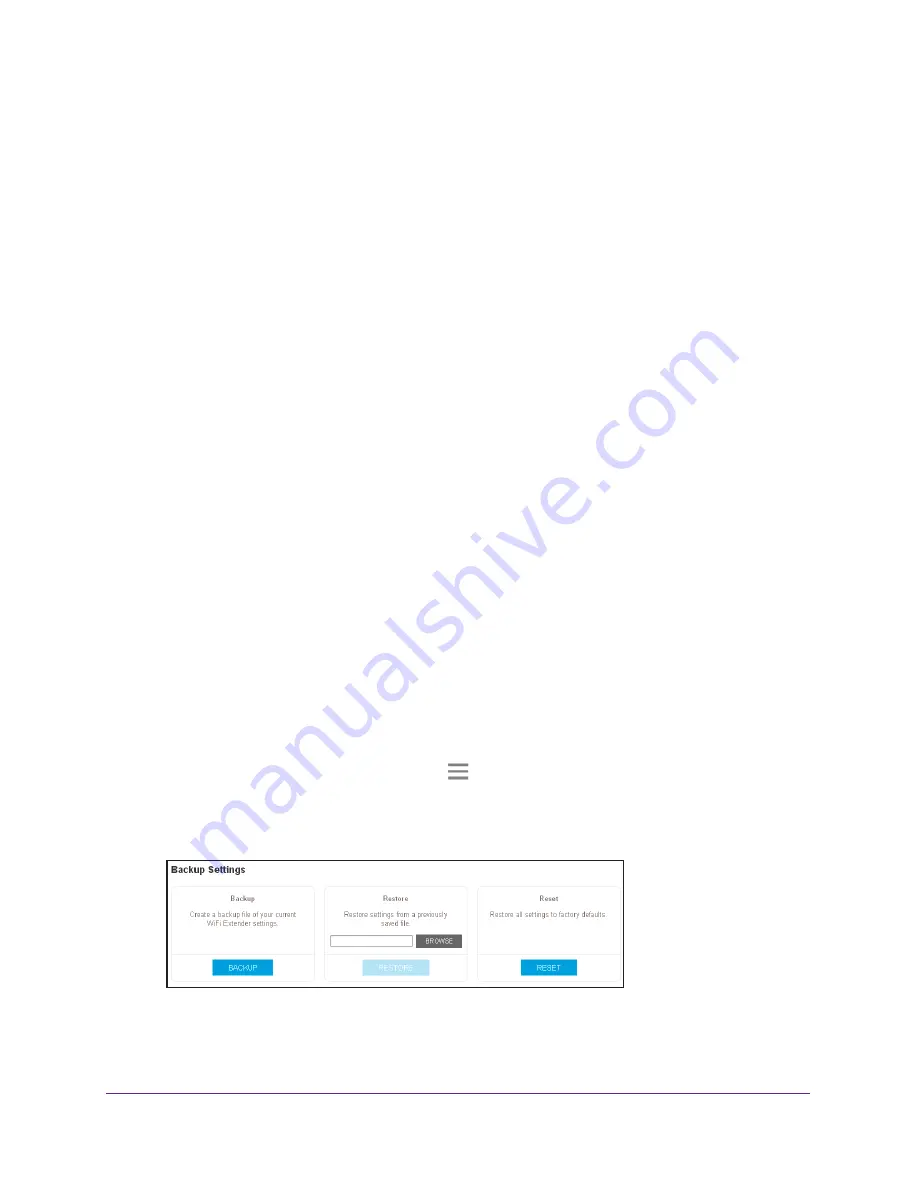
Maintain and Monitor the Extenders
40
AC1200 WiFi Range
Extenders
5.
Select
Do More > Access Schedule
.
The Access Schedule page displays.
6.
In the Extender Clock section, select the
Manual
radio button.
7.
To specify the time, complete the fields or click the
Sync Clock
button to synchronize the
extender time to the time on the computer or WiFi device that you are using.
8.
Click the
SAVE
button.
Your settings are saved.
Back Up and Manage an Extender Configuration
When the extender works correctly after the initial setup, we recommend that you back up the
extender configuration settings. After you back up the settings, if you change the extender
configuration settings but are not content with the new settings, you can restore the extender
configuration to the backed-up settings.
Back Up the Configuration Settings
You can back up the configuration file of the extender.
To back up the extender configuration settings:
1.
On a computer or WiFi device that is connected to the extender network, launch a web
browser.
2.
In the address field of your browser, enter
www.mywifiext.net
.
A login page displays.
3.
Enter your user name and password and click the
LOG IN
button.
The Status page displays.
4.
If your browser displays the
Menu
icon
, click it.
The extender menu displays.
5.
Select
Settings > Other
.
6.
Click the
BACKUP
button.


























