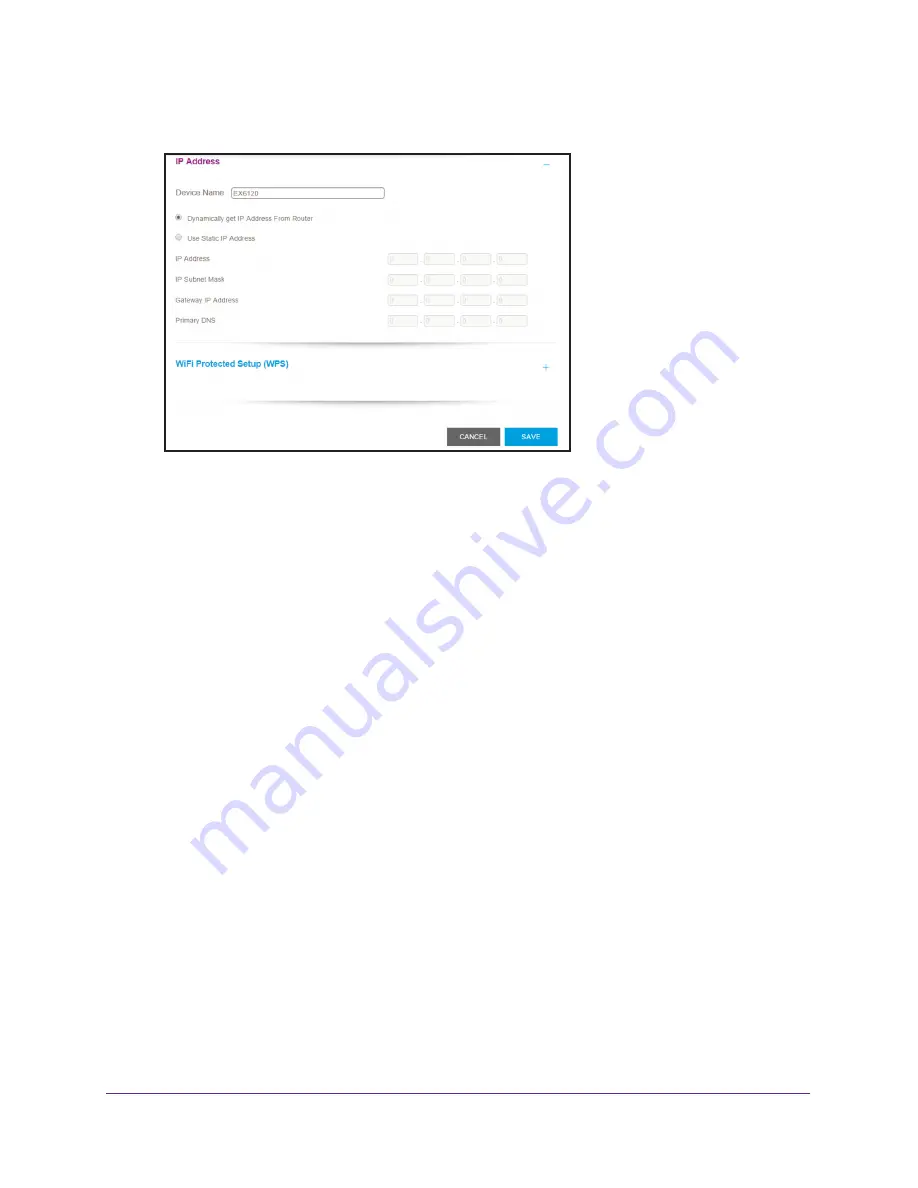
Extender Network Settings
34
AC1200 WiFi Range
Extenders
6.
Scroll down and click the
IP Address
heading.
By default, the
Dynamically get IP Address From Router
radio button is selected.
7.
Select the
Use Static IP Address
radio button.
8.
Complete the fields to specify the IP network IP addresses.
9.
Click the
SAVE
button.
Your settings are saved.
Use the Extender With MAC Filtering or Access Control
When the WiFi device connects through the extender to your router, the MAC address of the
WiFi device that is shown on the router is translated to another MAC address. If your router’s
MAC filter, wireless access control, or ACL is enabled, the WiFi device connects to the
extender but cannot get an IP address from the extender and cannot access the Internet. To
allow the WiFi device to receive an IP address from the extender and access the Internet,
you must provide the translated MAC address to the router.
To add a translated MAC address to your router:
1.
Log in to your router and disable the MAC filter, wireless access control, or ACL.
For information about how to disable your router’s MAC filter, wireless access control, or
ACL, see your router’s documentation.
2.
Power on the extender and connect all of your WiFi devices to the extender.
3.
Make sure that the Link Rate LED remains lit.
4.
Log in to your extender:
a.
On a computer or WiFi device that is connected to the extender network, launch a
web browser.
b.
In the address field of your browser, enter
www.mywifiext.net
.






























