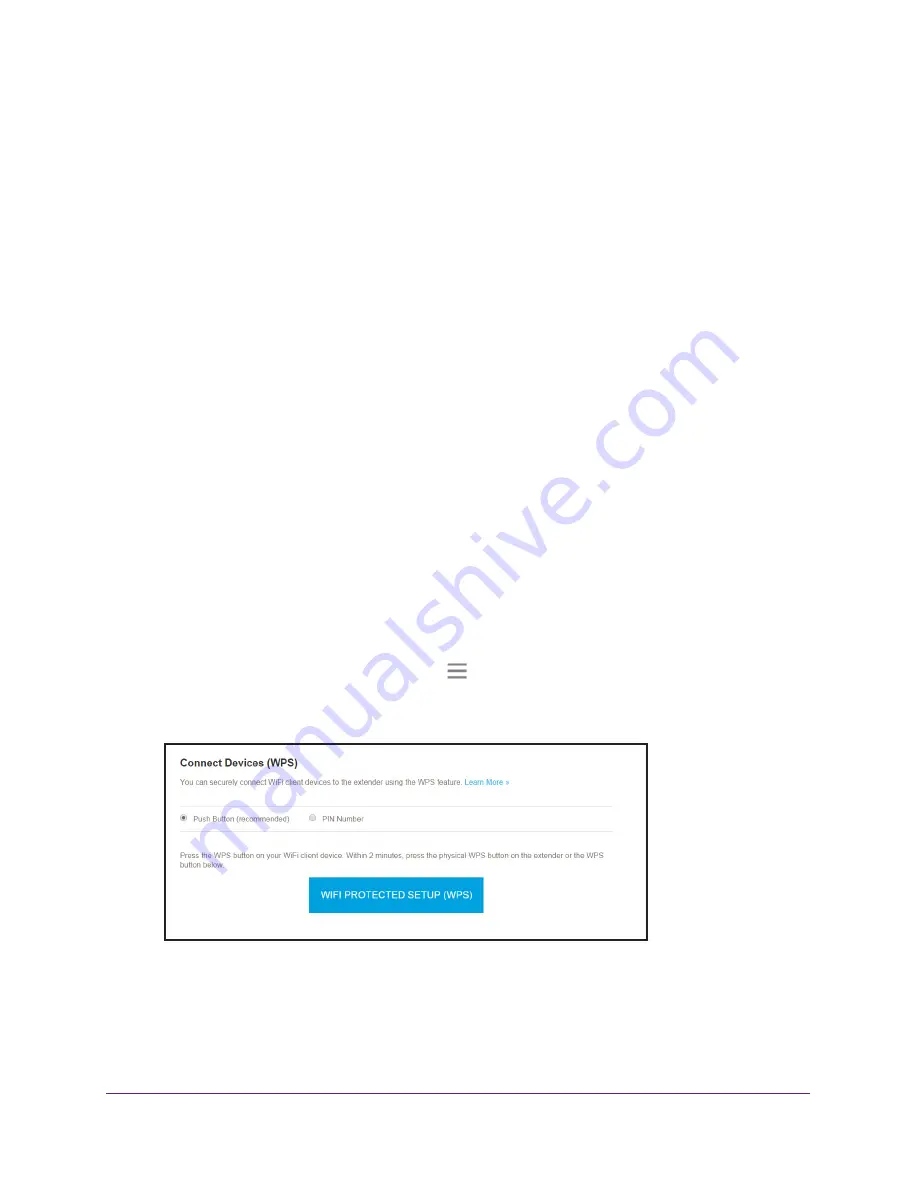
Network Settings
32
AC1200 WiFi Range
Extender
If you use the push button method, the WiFi device that you are trying to connect must
include a physical button or a software button. If you use the PIN method, you must know the
PIN of the WiFi device that you are trying to connect.
WPS supports WPA and WPA2 WiFi security. If your extender network is open (no WiFi
security is set), connecting with WPS automatically sets WPA + WPA2 WiFi security on the
extender network and generates a random passphrase. You can view this passphrase on the
WiFi Settings page (for more information, see
24).
For information about using WPS to connect the extender to a WiFi network during setup,
see
Use the Extender in Access Point Mode
Use WPS With the Push Button Method
For you to use the push button method to connect a WiFi device to the extender’s WiFi
network, the WiFi device that you are trying to connect must include a physical
WPS
button
or an onscreen
WPS
button that you can click.
To use WPS to add a computer or WiFi device to the extender’s WiFi network:
1.
On a computer or WiFi device that is connected to the extender network, launch a web
browser.
2.
In the address field of your browser, enter
www.mywifiext.net
.
A login window opens.
3.
Enter your email address and password and click the
LOG IN
button.
The Status page displays.
4.
If your browser displays the
Menu
icon
, click it.
The extender menu displays.
5.
Select
Settings > Do More > Connect Devices (WPS)
.
6.
Leave the
Push Button (recommended)
radio button selected.
7.
Click the
WIFI PROTECTED SETUP (WPS)
button.
For two minutes, the extender attempts to add the computer or WiFi device to its WiFi
network.






























